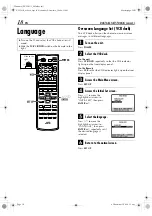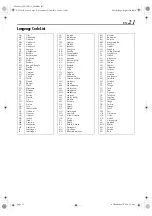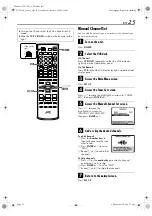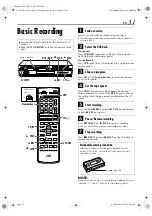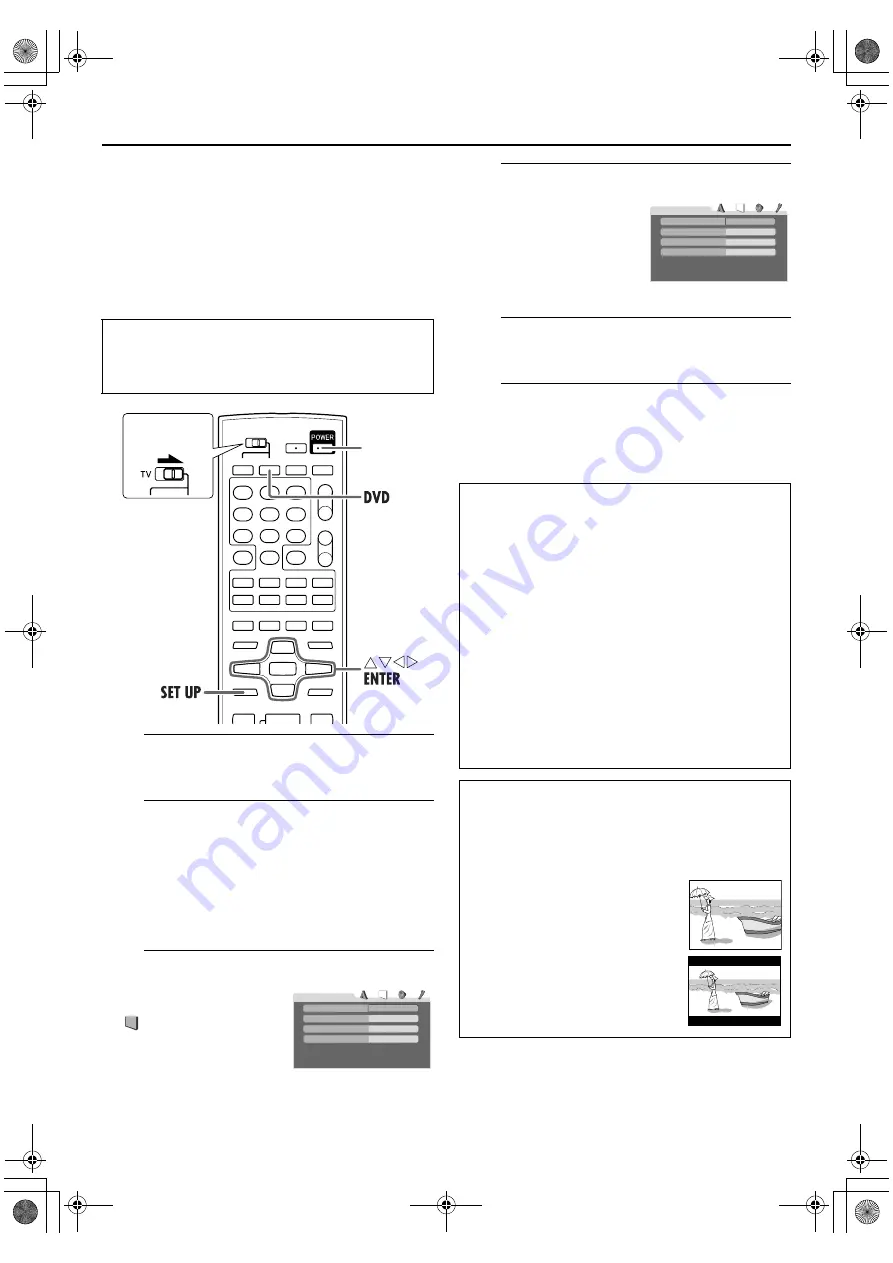
Masterpage:Right-No-Heading
EN
17
Filename [XVC28US_06Index.fm]
Page 17
8 December 2004 8:12 am
Monitor Set
(DVD deck)
You can select the monitor type depending the TV used
when you play back DVD VIDEO discs recorded for
wide-screen TVs.
A
Turn on the unit.
Press
POWER
.
B
Select the DVD deck.
On the unit
Press
VCR/DVD
repeatedly so that the DVD indicator
lights up on the front display panel.
On the Remote
Press
DVD
so that the DVD indicator lights up on the
front display panel.
C
Access the DVD Set Up menu screen.
D
Select the mode.
E
Select the mode setting.
Press
rt
to select the desired setting, then press
ENTER
.
F
Return to the normal screen.
Press
SET UP
.
* The default setting is
bold
in the table below.
●
Turn on the TV and select the VCR channel (or AV
mode).
●
Slide the
TV/VCR/DVD
switch on the Remote to the
right.
A
Press
SET UP
.
B
Press
w e
to select
“
PICTURE.”
POWER
Slide to the
right.
4:3LB
PICTURE
MONITOR TYPE
PICTURE SOURCE
SCREEN SAVER
AUTO
ON
FILE TYPE
AUDIO
Press
rt
to move the
highlight to “MONITOR
TYPE,” then press
ENTER
.
8
MONITOR TYPE
16:9
(Wide television conversion)
:
Select this when the aspect ratio of your TV is
fixed to 16:9 (wide TV). The unit automatically
adjusts the screen width of the output signal
correctly when playing back a picture whose
aspect ratio is 4:3.
4:3 LB
(Letter Box conversion)
:
Select this when the aspect ratio of your TV is
4:3 (conventional TV). While viewing a wide
screen picture, the black bars appear on the
top and the bottom of the screen.
4:3 PS
(Pan&Scan)
:
Select this when the aspect ratio of your TV is
4:3 (conventional TV). While viewing a wide
screen picture, the black bars do not appear;
however, the left and right edges of the
pictures will not be shown on the screen.
Pan&Scan/Letter Box
In general, DVD VIDEO disc are produced for a wide-screen
TV with 16:9 aspect ratio.
Material with this ratio will not fit to a TV with 4:3 aspect
ratio. There are two styles to display the image, “Pan&Scan”
(PS) and “Letter Box” (LB).
Pan&Scan
The right and left side of the image are
cut off. The image fills the screen.
Letter Box
Black bands appear at the top and
bottom of the image. The image itself
appears in 16:9 aspect ratio.
4:3LB
PICTURE
MONITOR TYPE
PICTURE SOURCE
SCREEN SAVER
AUTO
ON
FILE TYPE
AUDIO
XVC28US_01.book Page 17 Wednesday, December 8, 2004 8:22 AM