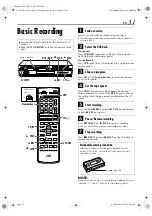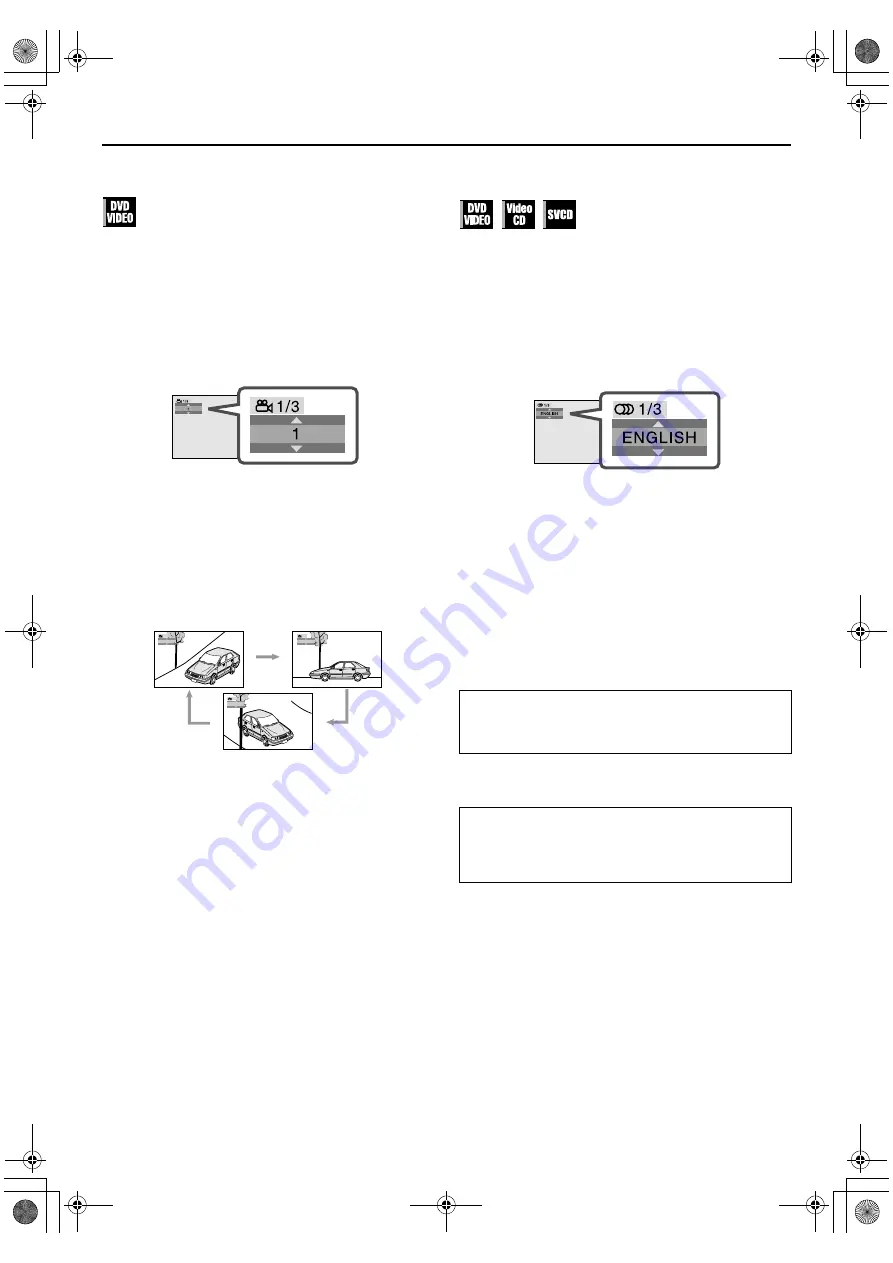
Masterpage:Right-No-Heading
EN
45
Filename [XVC28US_08DVD.fm]
Page 45
8 December 2004 8:21 am
Angle Selection
You can enjoy a variety of scene angles if the DVD VIDEO disc
contains “multi-angle” parts, where multiple cameras were used
to shoot the same scene from different angles.
●
During playback
1
Access the menu.
Press
ANGLE
.
●
The following pop-up window appears on the TV screen.
Example: The first view angle is selected out of 3 view angles
recorded.
2
Select the view angle.
Press
rt
or
ANGLE
repeatedly to select the desired
view angle.
●
Each time you press the button, the angle of the scene
changes.
●
The pop-up window disappears if no operation is done for
about 5 seconds.
Example:
1/3
]
2/3
]
3/3
]
(Back to the beginning)
Audio Language and Sound Selection
The audio selection setting allows you to change the audio
language of a movie, or to listen to karaoke with or without the
vocal.
●
During playback
1
Access the menu.
Press
A.MONITOR
.
●
The following pop-up window appears on the TV screen.
Example: “ENGLISH” is selected out of 3 audio languages
recorded during DVD VIDEO playback.
2
Select the audio setting.
Press
rt
or
A.MONITOR
repeatedly to select the
desired audio language.
●
Each time you press the button, the audio selection changes.
●
The pop-up window disappears if no operation is done for
about 5 seconds.
DVD VIDEO (example)
1/3 ENGLISH
]
2/3 FRENCH
]
3/3 SPANISH
]
(Back to the
beginning)
Video CD
ST
]
L
]
R
]
(Back to the beginning)
SVCD
ST 1
]
ST 2
]
L 1
]
R 1
]
L 2
]
R 2
]
(Back to the beginning)
NOTE:
For DVD VIDEO discs, some audio languages are abbreviated in
the pop-up window. See “Language Code List” (
墌
pg. 21).
1
1/3
2
1/3
3
1/3
ST
:
To listen to normal stereo playback.
L
:
To listen to L (left) audio channel only.
R:
To listen to R (right) audio channel only.
ST 1/ST 2
:
To listen to normal stereo playback of ST 1 or
ST 2 channel.
L 1/L 2
:
To listen to the L (left) 1 or 2 audio channel.
R 1/R 2:
To listen to the R (right) 1 or 2 audio channel.
XVC28US_01.book Page 45 Wednesday, December 8, 2004 8:22 AM