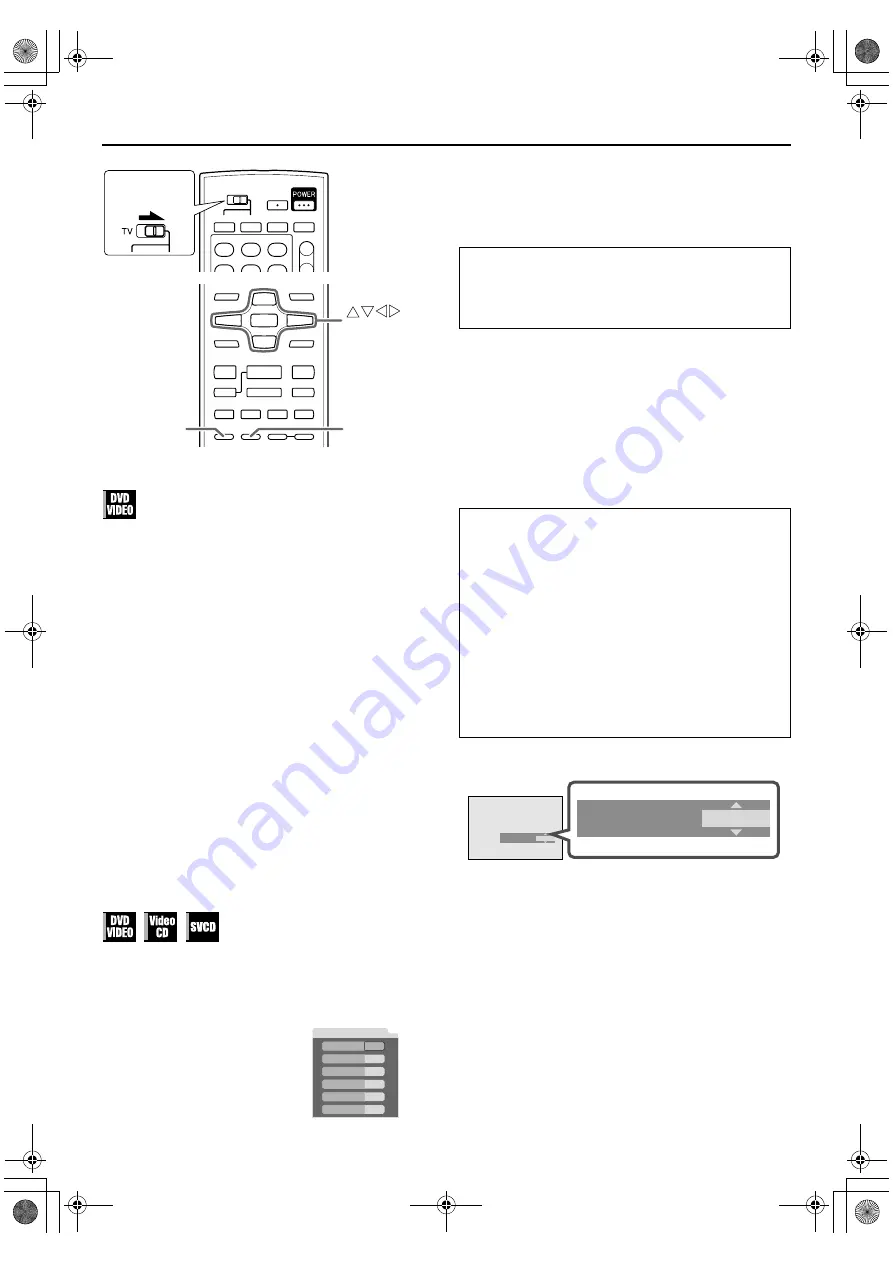
Filename [XVC2829UC_08DVD.fm]
Masterpage:Left+
46
EN
Page 46
3 February 2005 9:47 am
OPERATIONS ON DVD DECK (cont.)
Sound Effect
Using the Sound Effect function, you can change the sound field.
●
This function makes a human voice clearer.
●
This function works only for analog audio output.
1
Access the selection menu.
Press
SOUND EFFECT
during playback.
●
The current setting appears on the TV screen.
2
Turn on the Sound Effect function.
Press
SOUND EFFECT
to turn on the function.
●
Each time you press
SOUND EFFECT
, the Sound Effect
function turns on and off:
SOUND EFFECT:ON
O
SOUND EFFECT:OFF
●
The selection menu disappears if no operation is done for
about several seconds.
NOTES:
●
The Sound Effect function works correctly only for a DVD
VIDEO disc recorded in the 5.1-channel audio format.
●
You may not feel the effect of this function well depending on
the source recorded on the disc.
VFP function
— Adjusting the picture quality
The VFP (Video Fine Processor) function enables you to adjust
the picture character according to the type of programing,
picture tone or personal preference.
1
Access the VFP setting menu.
2
Select the VFP mode.
Press
w e
repeatedly.
●
Each time you press
w e
, the VFP mode changes as follows:
NORMAL
]
CINEMA
]
USER 1
]
USER 2
]
(Back to the
beginning)
To adjust picture appearance manually
●
Only “USER 1”
or
“USER 2”
settings can be customized
.
3
Access USER menu.
Press
w e
repeatedly to select “USER 1” or “USER 2.”
4
Select the parameter.
Press
rt
repeatedly to select a parameter you want to
adjust, then press
ENTER
.
●
Adjust gradually and confirm picture appearance results are as
preferred.
●
VFP menu disappears and the following pop-up window
appears on the TV screen.
5
Adjust the parameter.
Press
rt
repeatedly to change the setting, then press
ENTER
.
●
The current VFP settings appear again.
Repeat steps
4
and
5
to adjust other parameters.
To return to the normal screen
Press
DVD PICTURE
.
NOTE:
The VFP setting screen disappears if no operation is done for
more than about 10 seconds.
Press
DVD PICTURE
during
playback.
●
The current setting appears on
the TV screen.
DVD PICTURE
SOUND EFFECT
ENTER
Slide to the
right.
0
NORMAL
GAMMA
BRIGHTNESS
CONTRAST
SATURATION
TINT
SHARPNESS
0
0
0
0
+3
NORMAL
:
Select this normally.
CINEMA
:
Suitable for movie.
USER 1
/
USER 2
:
You can adjust parameters that affect picture
appearance and store settings. Go to step
3
.
GAMMA
(–3 to +3):
Adjust this if the neutral color is bright or dark.
The brightness of dark and bright portions is
maintained.
BRIGHTNESS
(–8 to +8):
Adjust this if the picture is bright or dark on
the whole.
CONTRAST
(–7 to +7):
Adjust this if the objects in far and near
positions look unnatural.
SATURATION
(–7 to +7):
Adjust this if the picture is whitish or blackish.
TINT
(–7 to +7):
Adjust this if the appearance of flesh tone is
unnatural.
SHARPNESS
(–8 to +8):
Adjust this if the picture is indistinct.
0
GAMMA
0
GAMMA
XVC2829UC_08DVD.fm Page 46 Thursday, February 3, 2005 9:49 AM
















































