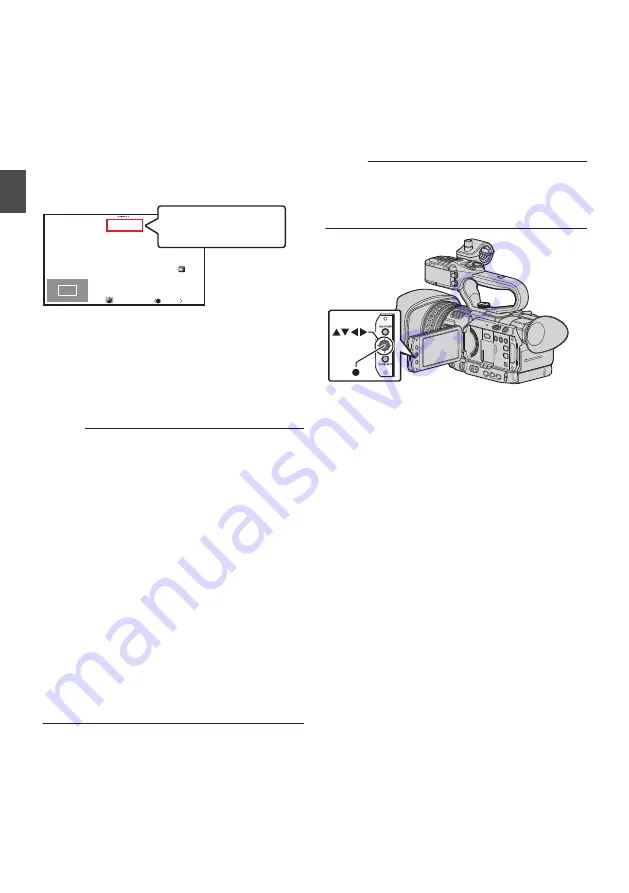
1
Press the [EXPANDED FOCUS/8] button.
0
“EXPANDED” (yellow color) appears on the
screen, and the center part of the image is
enlarged if this button is pressed for the first
time.
0
For subsequent operation of the button, the
area at which the operation was last
performed will be enlarged.
0
When [System]
B
[Record Set]
B
[Record
Format]
B
[System] is set to “4K”, you can
use the Set button (
R
) to toggle between the
dot-by-dot display and the 1/2 times display.
.
1/ 100
F1. 6
18
dB
AE
+
6
ND 1 /16
12 :34 : 56
Jan 24 , 2015
00: 00: 00.00
5 . 6f t
EXPANDED
EXPANDED
P 15000K
EXPANDED
EXPANDED
2
Use the cross-shaped button (
JKH
I
) to
magnify the preferred area.
0
The portion that is being magnified is
displayed at the lower left corner of the
screen.
3
Press the [CANCEL/STOP] button to cancel
the setting.
Memo :
0
The display of the enlarged screen is dot by dot
equivalent.
0
To set the operation when the button is pressed,
go to [Camera Function]
B
[User Switch Set]
B
[Expanded Focus].
0
Pressing and holding the Set button (
R
) resets
the position of magnification.
0
This function can be used together with the
Focus Assist function.
0
The magnification ratio varies with the format of
the record signals.
0
Magnifying an image does not alter the size of
the recorded image.
0
If the “Expanded Focus” function is assigned to
the cross-shaped button, the cross-shaped
button cannot be used as user button while the
area is being magnified.
0
This function is unavailable when [System]
B
[Record Set]
B
[Record Format]
B
[System] is
set to “SD”.
Adjusting the Focusing by
Face Detection
This function detects human faces and
automatically adjusts focus during Auto Focus.
It can also track moving objects.
When several faces are detected, you can select
one to focus on.
Memo :
0
This function can also adjust the brightness
automatically according to the brightness of the
face detected.
.
56
Focus Operation
Shooting
Содержание GY-HM170E
Страница 2: ...2 ...
Страница 211: ...211 ...
















































