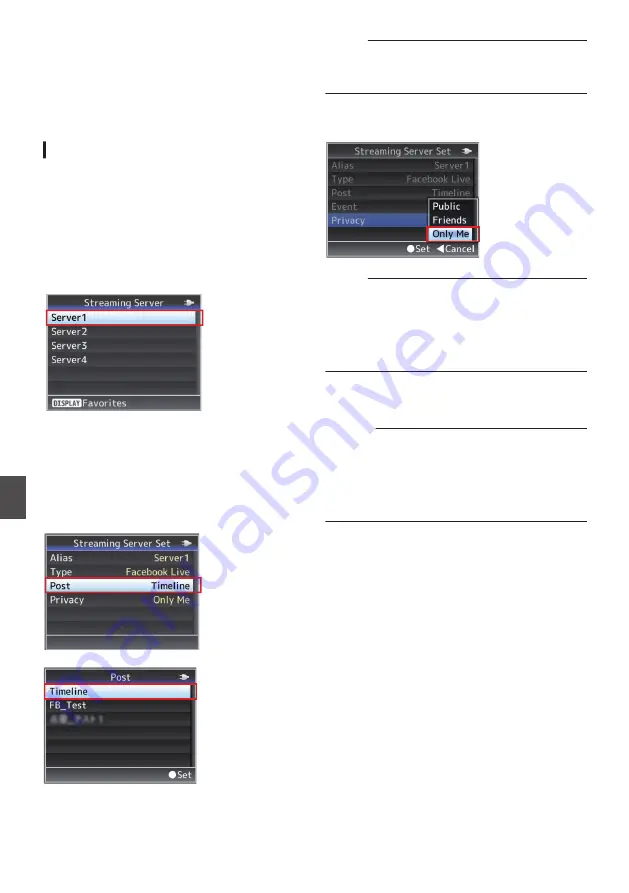
Live Streaming on
Facebook Live
n
Follow the steps below to stream live from
Facebook.
Log in to your account before starting.
Live Streaming
1
Select the [Streaming Server] that you are
logged in to
0
Open the [System]
B
[Network]/[Settings]
B
[Live Streaming]
B
[Streaming Server]
screen.
0
Select a server using the cross-shaped
button (
JK
), and press the Set button (
R
).
.
2
Select the live streaming destination in
[Post]
The page name will be displayed if there is a
timeline or page.
However, the name of pages that do not allow
live streaming are grayed out and cannot be
selected.
.
.
Memo :
Characters in the user name or page name that are
not supported by the camera will appear as “□” or
“
〓
”.
3
Configure the privacy settings
Configure the privacy settings in “Privacy”.
.
Memo :
If the live video is not streamed according to the
privacy settings, please refer to “Privacy settings
(PC/tablet/smartphone operation)” for more
information.
P187 [Device authentication is now complete
(PC/tablet/smartphone operation)] )
4
Starting Distribution
Configure [System]
B
[Network]/[Settings]
B
[Live Streaming] to “On” to start streaming.
Caution :
0
Read through the Facebook Terms of Service
before using.
0
When sharing a live video on Facebook, do not
include any third-party ads in the video content.
Also, make sure that recorded contents can be
clearly differentiated from the live contents.
188
Live Streaming on Facebook Live
n
Connecting to the Network
n
Содержание GY-HM170E
Страница 2: ...2 ...
Страница 211: ...211 ...






























