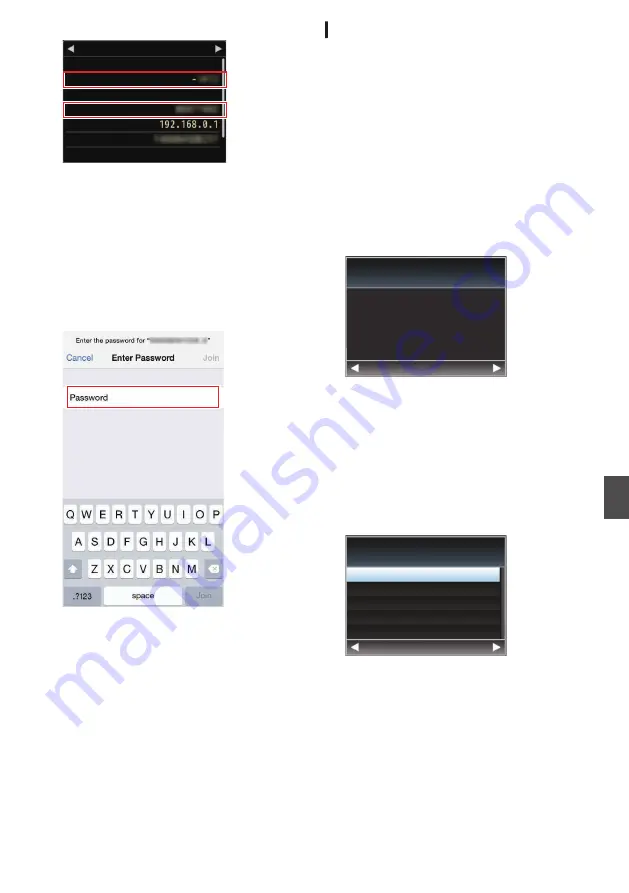
.
HM250
Network
WPA2
P2P
MAC Address
IP Address
Passphrase
Security Type
SSID
Type
Live Streaming
4
Select [SSID] from the list of access points
(smartphone, tablet terminal, PC, etc.), and
enter [Passphrase].
0
Display the list of access points in the
wireless connection settings of the
smartphone, tablet terminal, or PC, and
select “GY-HM250-*****”. (***** are numbers
that vary with the device used.)
0
After the password confirmation screen
appears, enter the [Passphrase] displayed
on the [Network] screen.
.
5
Setting is complete.
After setting is complete, you can access the
camera recorder via a web browser.
P165 [Connecting from a Web Browser
Connecting via Wired LAN
You can connect a device such as a smartphone,
tablet terminal, or PC directly to the camera
recorder using a cross cable to access the camera
recorder’s web functions. Alternatively, you can
also connect using an Ethernet hub.
1
Connect the [HOST] terminal on the camera
recorder to the smartphone, tablet
terminal, PC, etc. using a cross cable.
2
Perform setting on the camera recorder,
and start up the [Wizard] screen.
P157 [Camera Setup for Network
3
[Ethernet] appears on the [Wizard] screen.
.
Back
Next
Ethernet
Available Adapter
4
Press the
I
button to display the [IP
Address Configuration] screen.
Follow the screen instructions to complete
setting. Perform setting for the following.
0
IP address setting (DHCP or manual)
0
IP Address
0
Subnet Mask
0
Gateway
0
DNS Server
.
DHCP
Back
Next
Manual
IP Address Configuration
5
Setting is complete.
After setting is complete, you can access the
camera recorder via a web browser.
P165 [Connecting from a Web Browser
Preparing Network Connection
n
159
Connecting to the Network
n
Содержание GY-HM170E
Страница 2: ...2 ...
Страница 211: ...211 ...















































