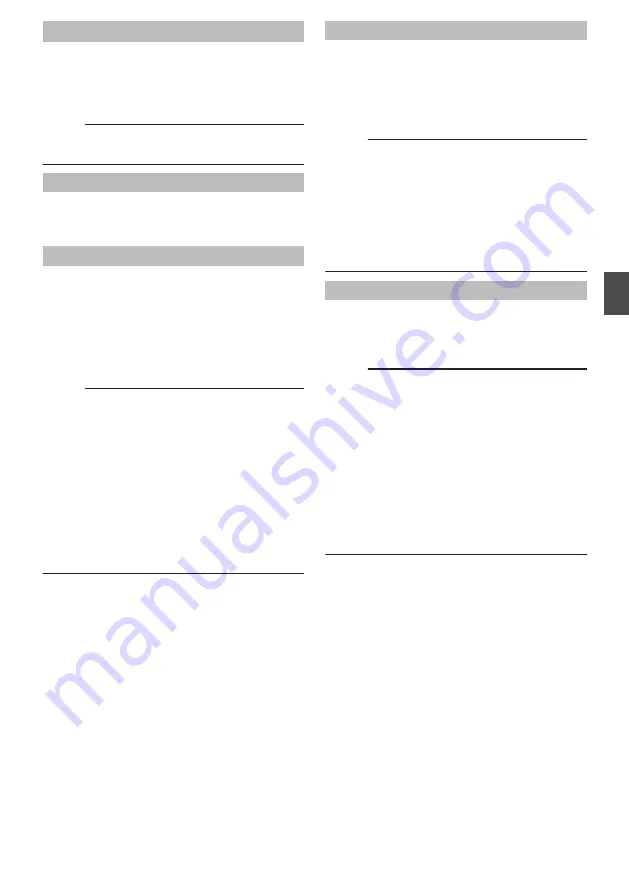
Input1 Mic Ref./Input2 Mic Ref.
O
For setting the reference input level when the
[AUDIO INPUT INPUT1]/[AUDIO INPUT INPUT2]
selection switch is set to “MIC” or “MIC+48V”.
[Setting Values: -62dB, -56dB,
R
-50dB, -44dB,
-38dB, -32dB]
Memo :
0
This item is not displayed if the handle unit is not
connected.
Ref. Level
For setting the recording reference level. (Applies
to both [CH1/CH2].)
[Setting Values: -12dB, -18dB,
R
-20dB]
XLR Manual Level
O
For setting whether to link manual audio
adjustment operation between [AUDIO INPUT
INPUT1] and [AUDIO INPUT INPUT2] terminals.
Select “Link” to link or “Separate” to separate.
When this item is set to “Link”, adjust the recording
level using the [CH-1] recording level adjustment
knob.
[Setting Values: Link,
R
Separate]
Memo :
0
This item is not displayed if the handle unit is not
connected.
0
Enabled only when both the [AUDIO INPUT
INPUT1/INPUT2] input terminals are set to
“LINE” or “MIC”, and both [CH-1]/[CH-2] of the
[AUDIO SELECT CH-1/CH-2 AUTO/MANU]
switches are set to “MANU”.
0
If any of the [AUDIO INPUT INPUT1/INPUT2]
input terminals is set to “INT”, and [LEVEL
MODE] is set to “AUTO”, this item is fixed at
“Separate”.
0
When this item is set to “Link”, [CH-2] recording
level adjustment knob is disabled.
Audio Level
Select this item to switch to the audio level
adjustment screen.
P71 [Setting the Audio recording Level in the
* The contents displayed on the screen vary
depending on the various settings.
Memo :
0
This item is not displayed if the handle unit is
connected.
0
When [Audio On FULL AUTO] is set to “Auto”,
this item cannot be selected when Full Auto is
enabled using the [FULL AUTO] button.
0
If both CH1 and CH2 are set to the built-in
microphone or to AUX, settings for CH2 will not
be displayed, and the settings for CH1 will apply
to CH2.
Limiter Mode
For setting whether to link the limiter operation of
[CH-1] and [CH-2].
Select “Link” to link or “Separate” to separate.
[Setting Values: Link,
R
Separate]
Memo :
0
You can select either “Link” or “Separate” only
when the [CH-1/CH-2] audio input signal
selection switch is set to “INPUT1”/“INPUT2”
respectively and both the [AUDIO INPUT
INPUT1/INPUT2] input signal selection
switches are set to the same setting and both the
[AUDIO SELECT CH-1/CH-2 AUTO/MANU]
switches are set to “AUTO”.
0
This item is fixed at “Link” when [CH1 INT] and
[CH2 INT] have the following combinations.
0
“AUX L” and “AUX R”
0
“Int. Mic L” and “Int. Mic R”
0
In all other cases, it is fixed at “Separate”.
A/V Set Menu
119
Menu Display and Detailed Settings
Содержание GY-HM170E
Страница 2: ...2 ...
Страница 211: ...211 ...
















































