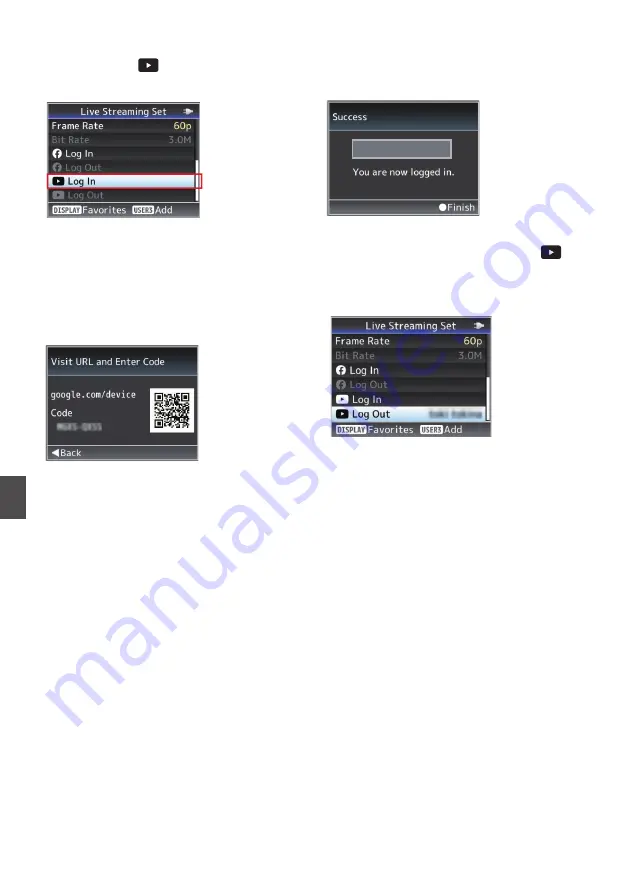
4
Log in
Select [System]
B
[Network]/[Settings]
B
[Live
Streaming]
B
[
Log In] to launch the wizard
screen.
.
5
Access the device authentication website
and enter the code (PC/tablet/smartphone
operation)
Enter the URL displayed on the wizard screen
into the browser of your device (PC, etc.) or
scan the QR code to access the device
authentication website.
.
Enter the “Code” displayed on the wizard
screen on the device authentication website
and press “Next”.
6
Select an account and authorize controls
related to YouTube (PC/tablet/smartphone
controls)
Select an account. Next, a screen appears
requesting for “YouTubeLive Easy Setup” to
access your Google account. Click “Allow” to
complete connection of the device.
7
Login successful
The user name and a “login successful”
message will appear on the wizard screen. click
the Set button (
R
) to complete configuration.
.
User Name
8
Logout
After live streaming has ended, click “
Log
Out”.
To perform live streaming on another account,
you need to “log out” once.
.
190
Logging in to YouTube
n
Connecting to the Network
n
Содержание GY-HM170E
Страница 2: ...2 ...
Страница 211: ...211 ...






























