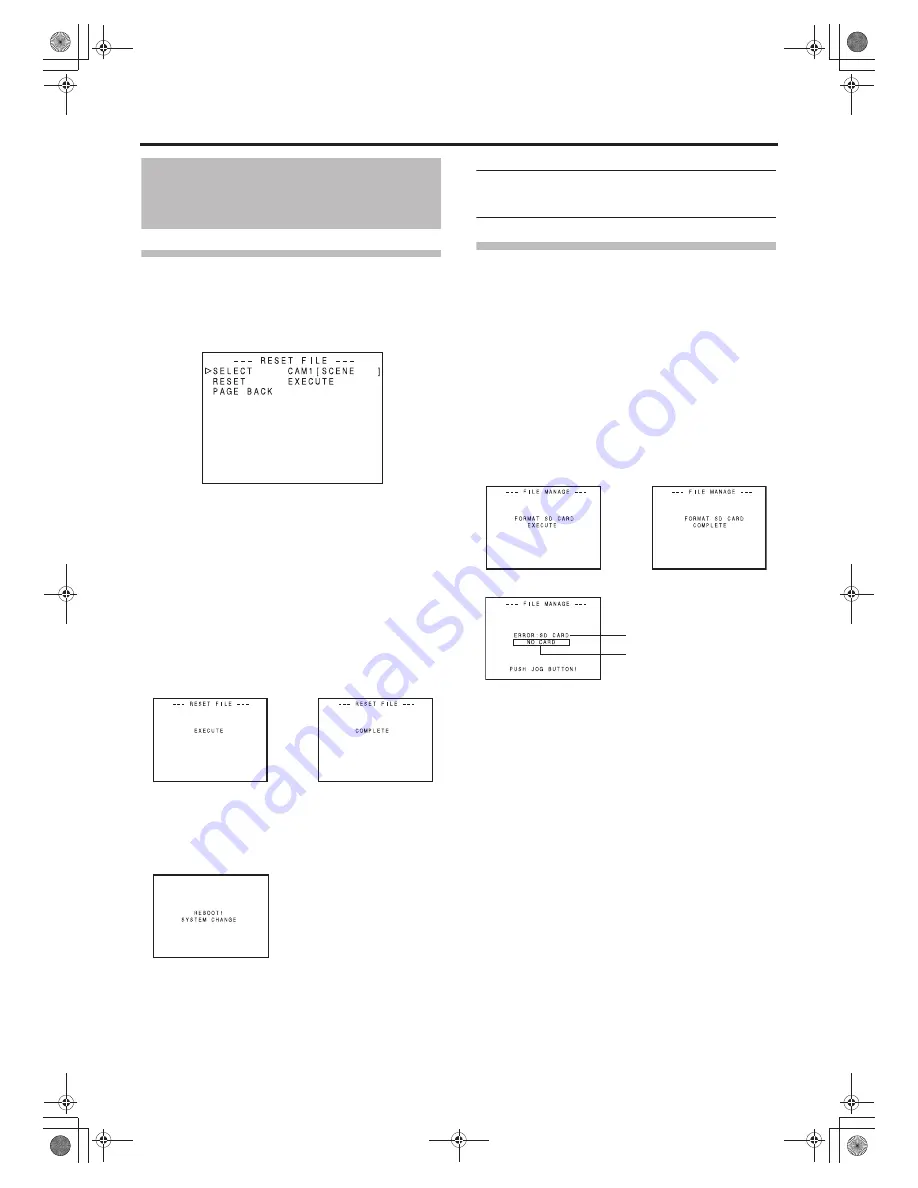
MENU SCREENS
102
FILE MANAGE Menu Screen
(Cont’d)
Resetting the menu settings to the
factory settings
Select the RESET FILE.. item on the FILE MANAGE menu
screen.
1.
Turn the SHUTTER dial, bring the cursor (
K
) to SELECT
and press the SHUTTER dial.
• The file name setting area for the file to be reset
flashes.
2.
Turn the SHUTTER dial, select the name of the file to
reset, and press the SHUTTER dial.
CAM1, CAM2, CAM3, CAM4, CURRENT (current set-
tings)
3.
Turn the SHUTTER dial, bring the cursor (
K
) to the
RESET item and press the SHUTTER dial.
• EXECUTE flashes.
4.
With EXECUTE selected, press the SHUTTER dial to
reset the settings.
If the current menu settings and the factory settings have
different video format settings, “REBOOT!” is displayed
for 3 seconds, this device turns off automatically and then
turns on.
When this happens, the SUB NAME initial value,
“[SCENE]” is displayed.
MEMO
Even if CAM1, CAM2, CAM3, or CAM4 are reset, the cur-
rent settings are not reset.
To reset the currently set values, select “CURRENT”.
Initializing (formatting) an SD mem-
ory card
Before initializing (formatting) a card:
1
Insert and remove the SD memory card with the power
to this device OFF.
2
Disable write-protection on the SD memory card.
3
Check that an SD memory card has been inserted into
this device.
1.
Turn the SHUTTER dial, bring the cursor (
K
) to the FOR-
MAT SD CARD item and press the SHUTTER dial.
• CANCEL flashes.
2.
Turn the SHUTTER dial, and when EXECUTE flashes,
press the SHUTTER dial to initialize (format) the card.
If there is an error:
Check items
2
and
3
in “Before initializing (formatting) a
card”.
Execute
Complete
Reboot display
Execute
Complete
Flashing
Error display
Error
e_hd250.book Page 102 Tuesday, October 24, 2006 3:11 PM


























