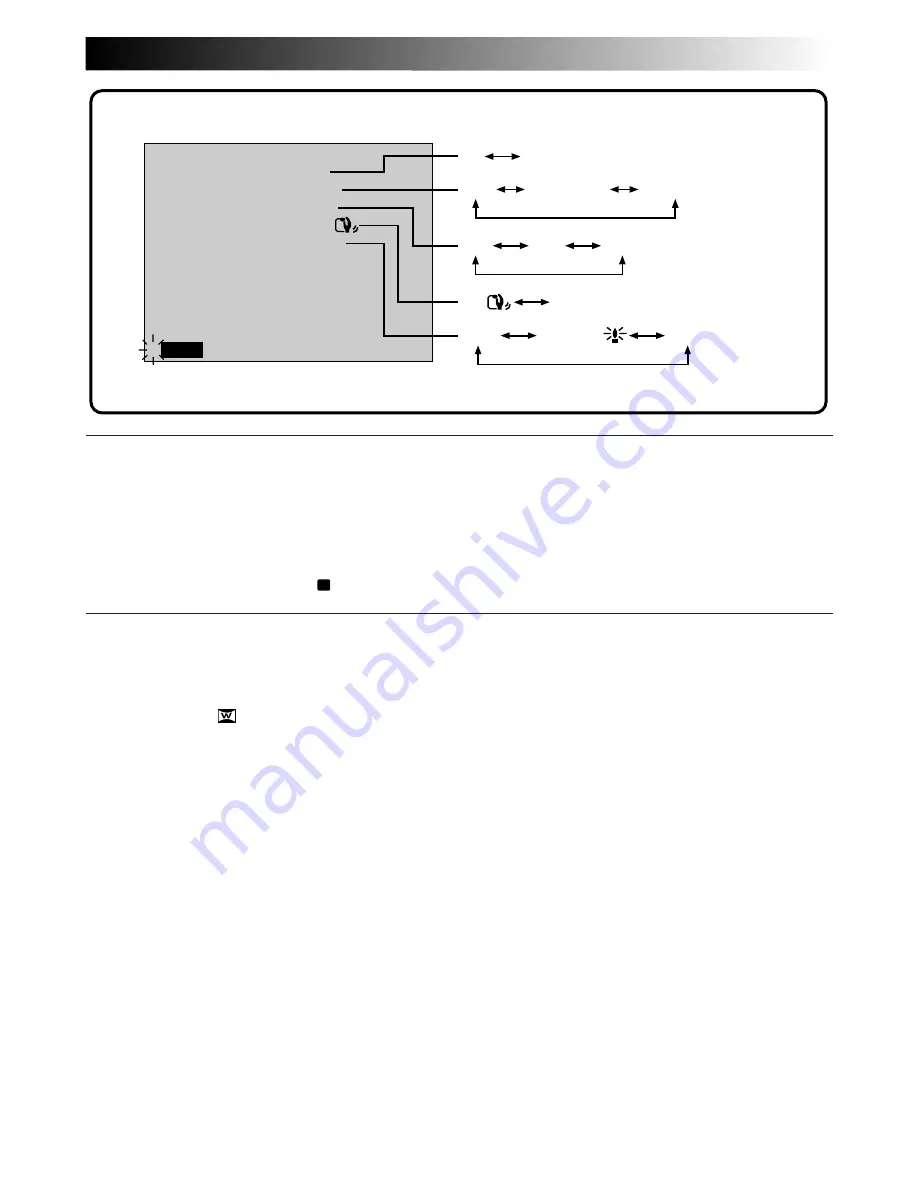
EN
33
REC MODE (Recording mode)
You can change the tape recording speed. LP tape speed is slower than SP, allowing LP to record 1.5 times
longer than SP.
NOTES:
●
Tapes shot in LP mode are recommended to be played back on this unit. Playback may not be successful
on other units.
●
When the Power Dial is set to “
A
”, the manually adjusted recording mode is used.
WIDE MODE
This recording mode is compatible with wide-screen TVs (16:9 aspect ratio). When using this mode, please
refer to your wide-screen TV’s instruction manual.
SQUEEZE–For playback on TVs with an aspect ratio of 16:9. Naturally expands the image to fit the screen
without distortion.
appears. During playback/recording on 4:3 TVs/LCD monitor/viewfinder, the image is
elongated vertically.
CINEMA–Inserts black bands at the top and bottom of the screen. During playback on wide-screen TVs, the
black bands at the top and bottom of the screen are cut and the screen ratio becomes 16:9. During play-
back/recording on 4:3 TVs/LCD monitor/viewfinder, black bands are inserted at the top and bottom of the
screen and the image appears like a letterboxed 16:9 movie.
OFF–Select “OFF” when you don’t want to use either of the above modes.
NOTES:
●
When playing back a tape recorded in Squeeze and Cinema, Squeeze cannot be distinguished from
Cinema during fast-forward or rewind.
●
During Full-Auto operation, both Squeeze and Cinema modes are unusable.
CONTINUED ON NEXT PAGE
REC MODE
WIDE MODE
OFF
ON
AGC
40X
SP
ZOOM
DIS
GAIN UP
TO DATE / TIME MENU
TO SYSTEM MENU
END
4
OFF
ON
OFF
AGC
AUTO A
10X
40X
SP
LP
OFF
CINEMA
SQUEEZE
100X
Содержание GR-DVM5
Страница 90: ...MEMO ...
Страница 91: ...MEMO ...















































