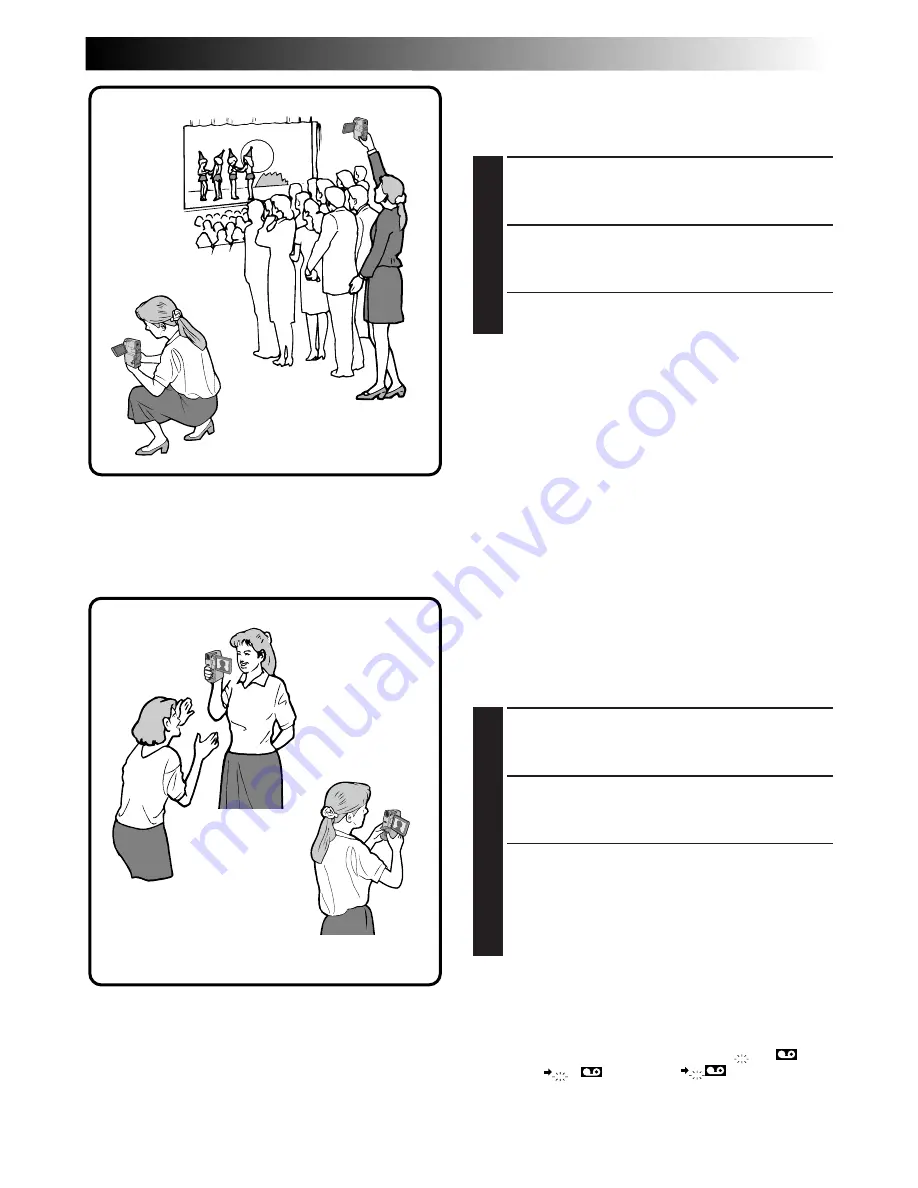
EN
25
Interface Shooting
The person you are shooting can view himself/
herself in the LCD monitor, and you can even shoot
yourself while viewing your own image in the LCD
monitor.
1
TILT LCD MONITOR UPWARD
Open the LCD monitor and tilt it upward to
180 degrees so that it faces forward.
2
START RECORDING
Point the lens towards the subject (yourself
when self-recording) and start shooting.
•During Interface Shooting, the “Tape
Running” indicator and warning indications
(
Z
pg. 81) are the only ones that are shown;
they appear reversed in the display as they
would when viewing a mirror, but are not
reversed in the recording.
NOTE:
The tape remaining indicator does not appear
during interface shooting. However, when the
remaining time reaches 2 minutes, the indicator
appears showing the remaining time:
– – –
(blinking)
– –
(blinking)
–
(blinking)
Journalistic shooting
In some situations different angles of shooting may
be required for more dramatic results.
1
OPEN LCD MONITOR
Make sure the viewfinder is pushed back and
the LCD monitor is fully open (approx. 90°).
2
TILT LCD MONITOR
Tilt the LCD monitor in the most convenient
direction.
•The LCD monitor can rotate almost full circle
(270°: 90° downward, 180° upward).
Self-recording
Содержание GR-DVM5
Страница 90: ...MEMO ...
Страница 91: ...MEMO ...
















































