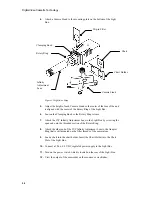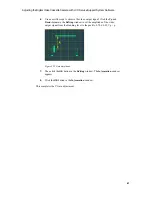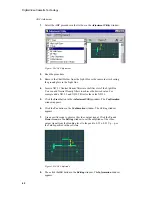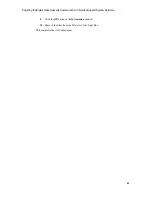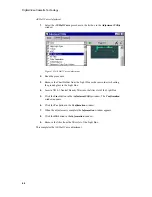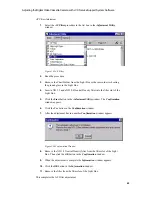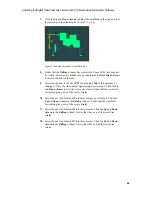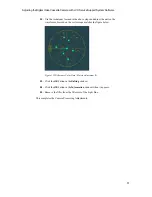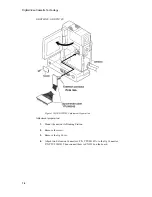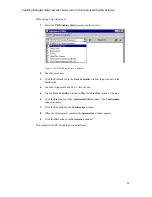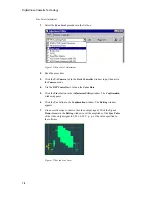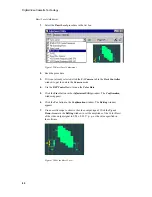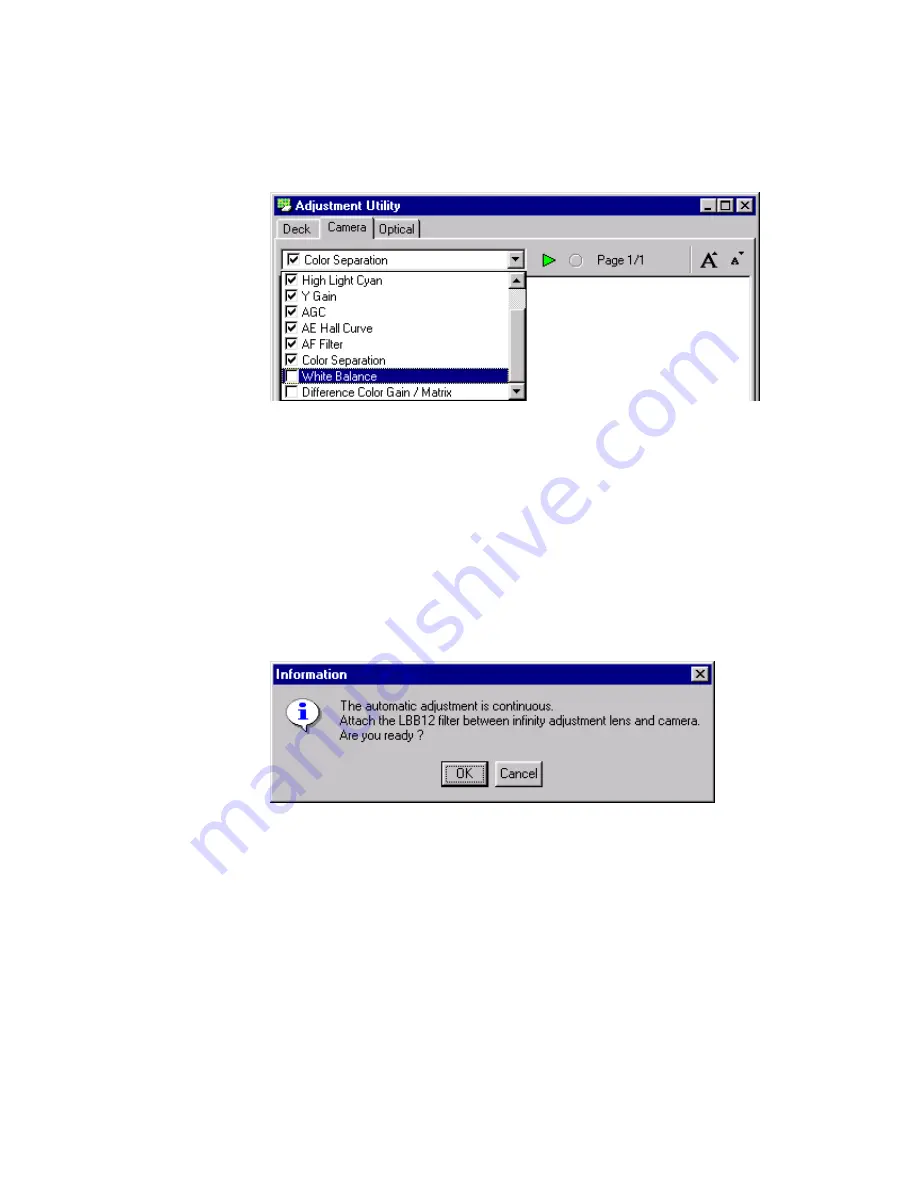
Adjusting the Digital Video Cassette Camera with JVC Service Support System Software
67
White Balance Adjustment
1.
Select the
White Balance
procedure in the list box in the
Adjustment Utility
window.
Figure 106 White Balance Adjustment
2.
Read the procedure.
3.
Remove the Chart Holder from the Light Box so the camcorder is shooting
the ground glass in the Light Box.
4.
Click the
Start
button in the
Adjustment Utility
window. The
Confirmation
window appears.
5.
Click the
Yes
button in the
Confirmation
window.
6.
After the adjustment has run the
Information
window appears.
Figure 107 Information Window
7.
Insert a LBB12 filter into the Filter Slot of the Light Box.
8.
Click the OK button in the Information window.
9.
When the adjustment is complete another
Information
window appears.
10.
Click the
OK
button in the
Information
window.
11.
Remove the filter from the filter slot of the Light Box.
This completes the White Balance adjustment.