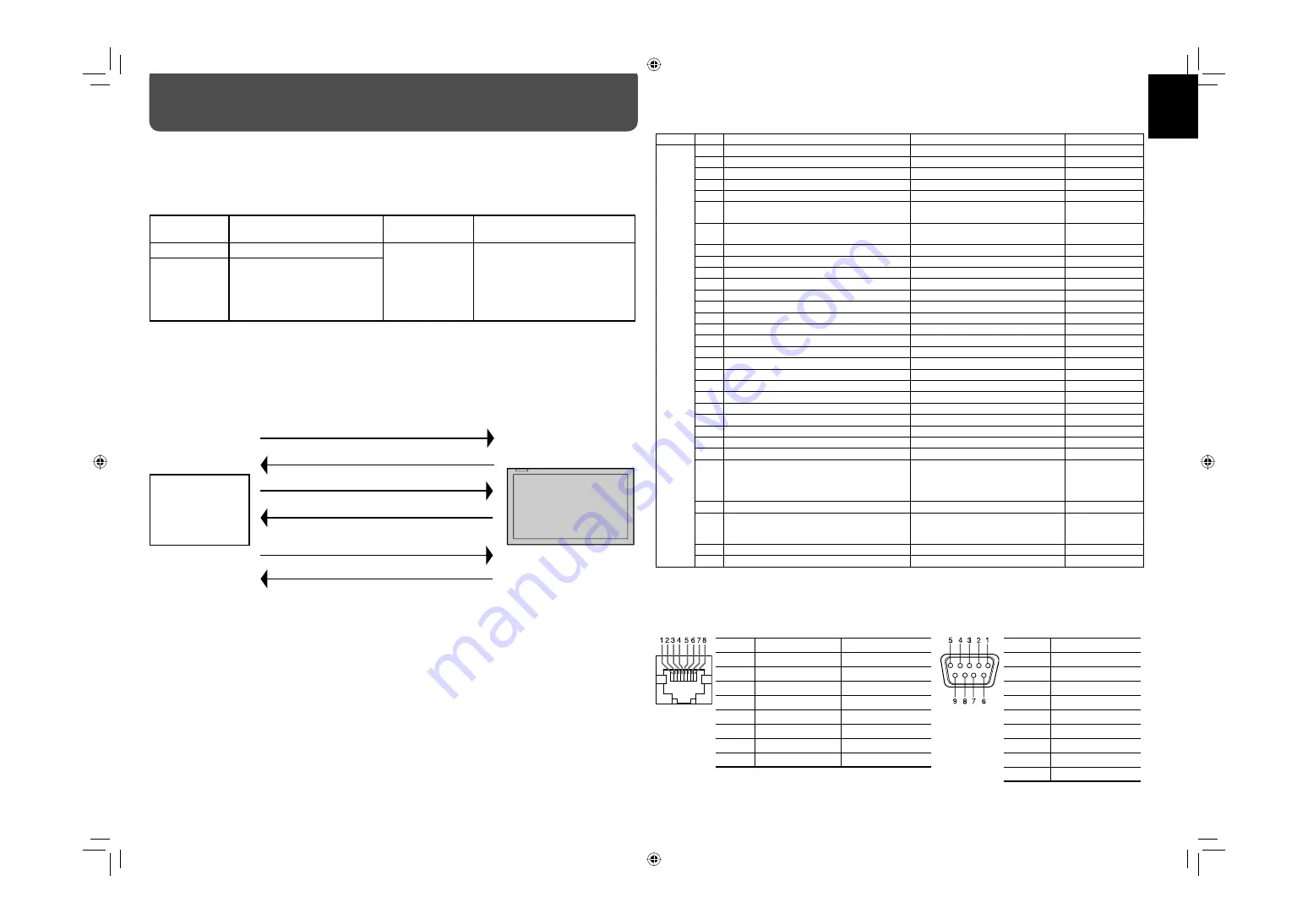
18
How to Use External Control
(cont.)
Using the serial communication
You can control the monitor from external control equipment (a personal computer or a dedicated controller) via
the RS-485 or RS-232C terminal.
<Communication specifications>
Input terminal
Cable
Terminal
specification
Communication specifications
RS-485
A straight LAN cable
See the right.
Baud Rate:
4800 bps
Data Bits:
8 bits
Parity:
No parity
Stop Bits:
1 bit
Flow Control: No
control
Communication Code: ASCII Code
RS-232C
A straight cable with a RS-232C
connector (male for the monitor,
female for the external control
equipment)
<Command outline>
When the monitor is turned on, the external control is not ready.
• To start communication, send the connection command from the external control equipment.
• To terminate the communication, send the termination command from the external control equipment.
Example of communication procedures:
1
Starting the communication: connection
command (!00BCN1Cr)
3
Selecting the Input A (!00BINACr)
5
Terminating the communication:
termination command (!00BCN0Cr)
6
Monitor’s status (@00BOKCr)
4
Monitor’s status (@00BOKCr)
2
Monitor’s status (@00BOKCr)
• Commands starting with “!” are operation commands from the external control equipment. For details, see <Command list> on the right.
• Commands starting with “@” are status returns from the monitor.
External control
equipment
Monitor
<Command list>
Type
No.
Commands
Functions
Data
Basic c
ommands
1
*
!
*
*
B
C
N
1
Cr
Starts communication (connection)
No data
2
*
!
*
*
B
C
N
0
Cr
Terminates communication (termination)
No data
3
!
*
*
B
I
D
S
E
T
Cr
Assigns the control ID
No data
4
!
*
*
B
I
D
R
E
T
Cr
Initializes the control ID
No data
5
!
*
*
B
I
D
D
S
P
x
x
Cr
Displays/hides the ID
00: Hide, 01: Display
6
!
*
*
B
I
D
C
H
K
x
x
Cr
Flashes/hides the selected ID No. of the
monitor
00: Hide, 01: Display
7
!
*
*
B
M
E
N
U Cr
Displays the MAIN MENU/Quits the menu
operation
No data
8
!
*
*
B
U
P
Cr
Moves the cursor upward (
5
)
No data
9
!
*
*
B
D
O W N Cr
Moves the cursor downward (
∞
)
No data
10
!
*
*
B
A
D
J
R
Cr
Makes setting/adjustment (
3
/+)
No data
11
!
*
*
B
A
D
J
L
Cr
Makes setting/adjustment (
2
/–)
No data
12
!
*
*
B
E
N
T
E
R
Cr
Enters the password for the Security Lock
No data
13
!
*
*
B
S
E
T
U
P
Cr
Displays the SET-UP MENU
No data
14
*
!
*
*
B
P
W
1
Cr
Turns on the monitor
No data
15
!
*
*
B
P
W
0
Cr
Turns off the monitor
No data
16
!
*
*
B
I
N
A Cr
Selects Input A
No data
17
!
*
*
B
I
N
B
Cr
Selects Input B
No data
18
!
*
*
B
I
N
C Cr
Selects Input C
No data
19
!
*
*
B
I
N
D Cr
Selects Input D
No data
20
!
*
*
B
I
N
E
Cr
Selects Input E
No data
21
!
*
*
B
I
N
F
Cr
Selects Input F
No data
22
!
*
*
B
D
I
S
P
Cr
Displays the status
No data
23
!
*
*
B
V
P
L
S
Cr
Turns the volume up
No data
24
!
*
*
B
V
M N
S
Cr
Turns the volume down
No data
25
!
*
*
B
V
O
L
x
x
Cr
Adjusts the volume
0 – 30
26
!
*
*
B
A
M U
T
E
x
x
Cr
Turns muting on/off
00: Off, 01: On
27
!
*
*
B
A
S
P
x
Cr
Selects the aspect ratio
0: REGULAR, 1: FULL,
2: ZOOM,
3: PANORAMIC,
4: REAL DOT
28
!
*
*
B
A
S
P
T
Cr
Changes the aspect ratio
No data
29
!
*
*
B
P
I
C
M O
D
E
x
Cr Selects the picture mode
0: DYNAMIC,
1: NORMAL,
2: USER
30
!
*
*
B
P
I
P
x
Cr
Turns on/off the PIP mode
0: Off, 1: On
31
!
*
*
B
P
B
P
x
Cr
Turns on/off the PBP mode
0: Off, 1: On
*
These commands can be used while the monitor is on standby.
• “**” is monitor’s ID. Normally, set to “00.”
• Enter the appropriate data to “xx” or “x.”
• “Cr” is 0Dh.
This is a female
terminal.
Pin No.
IN terminal signal
OUT terminal signal
1
TXD +
TXD +
2
TXD –
TXD –
3
RXD +
RXD +
4
NC
NC
5
NC
IR. OUT
6
RXD –
RXD –
7
5 V power
NC
8
GND
GND
•
The 5V power supply of the 7th terminal is for the dedicated
controller. Do not use it for other devices.
This is a female
terminal.
<Specifications of the RS-232C terminal>
Pin No.
Signal
1
—
2
RD (Receive Data)
3
TD (Transmit Data)
4
—
5
GND (Ground)
6
—
7
RTS
8
CTS
9
—
•
The 7th terminal and the 8th
terminal are connected.
<Specifications of the RS-485 terminal>
GM-H40L2UA_resize-2.indd 18
GM-H40L2UA_resize-2.indd 18
06.7.28 1:44:51 PM
06.7.28 1:44:51 PM






































