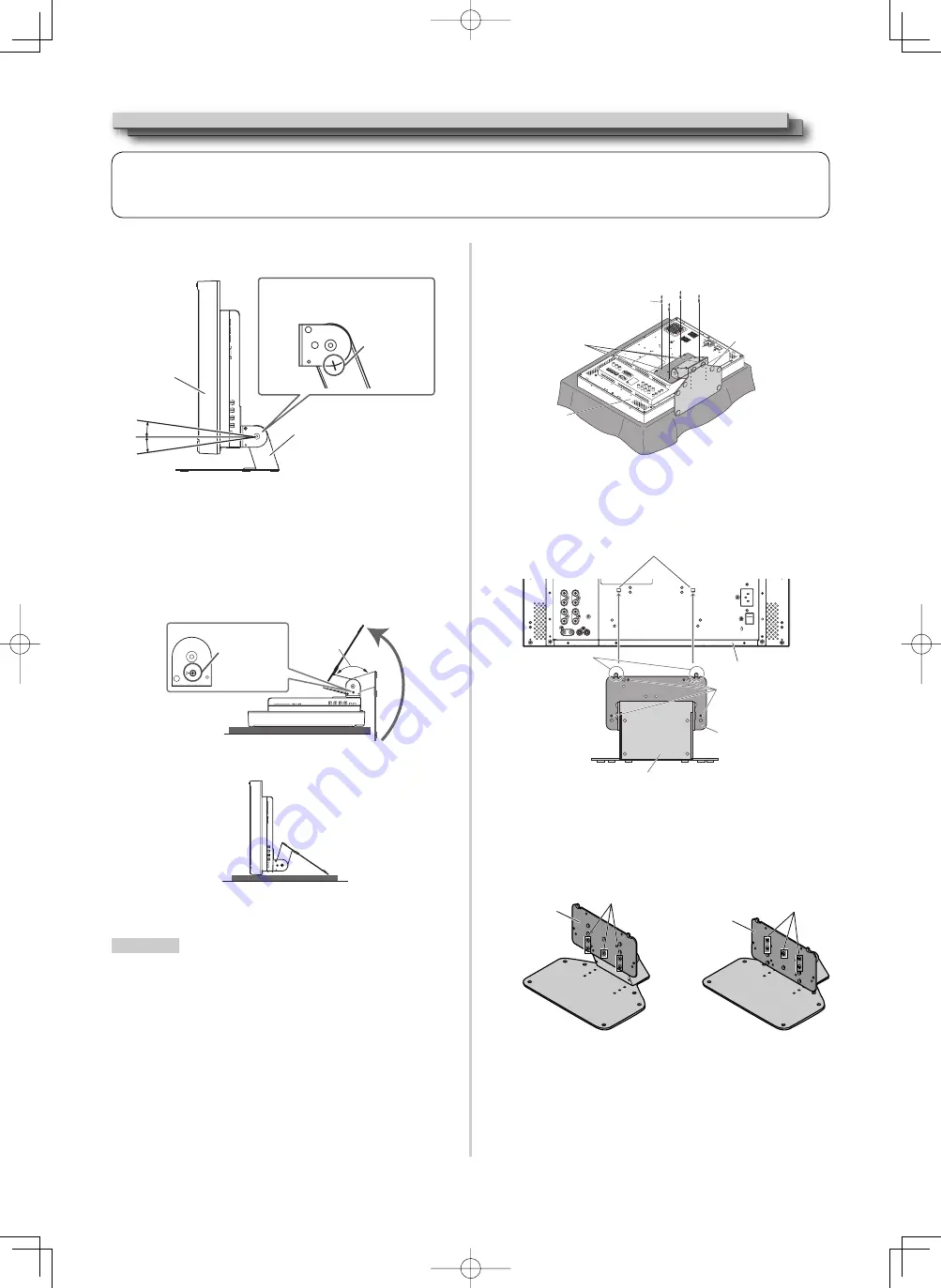
6
Installation
●
How to set up 1
You can tilt the monitor as follows.
●
Be careful not to pinch your fingers in the gap between the
monitor and the stand.
●
When the stand plate is attached to the lower position of the stand
body, you cannot tilt the monitor downward.
●
How to set up 2
When the stand plate is attached to the higher position of the stand
body, you can place the monitor as illustrated below.
1
Remove the screws on the sides of the stand (see the following
illustration), and lift up the stand by approximately 144 degrees.
2
Attach the removed screws and place the monitor as illustrated
below.
●
To place the monitor as shown in “How to set up 1” again, remove
the screws on the sides of the stand, align the guidelines, and then
reattach the screws.
Cautions
●
When lifting up the stand...
- Lay the monitor on a cloth with the LCD panel facing down to
prevent the LCD panel from being damaged.
- Be careful not to pinch your fingers in the moving parts.
●
Make sure of lifting the stand up until it stops (Approx. 144°);
otherwise the monitor may fall over.
●
Place the monitor on a mat to avoid scratching the table surface.
●
Do not lift up the stand when the stand plate is attached to the
lower position of the stand body.
●
Do not rest your arm on the monitor or lean against the monitor.
●
Do not touch the LCD panel when installing the monitor.
●
Be sure to install the monitor securely to prevent the monitor from falling over, which may cause damage to the monitor or injury.
Screw (silver)
Approx.
144°
●
To detach the stand
Lay the monitor on a cloth with the LCD panel facing down to
prevent the LCD panel from being damaged.
●
To install the stand
When attaching the stand to the monitor, insert the guides of
the stand plate into the guide holes on the monitor to place the
stand in the correct position. Then fix the stand firmly with the
attachment screws.
●
To adjust the stand height
To change the stand height, detach the stand from the monitor.
Then, change the position of the stand plate according to the
stand height you want by choosing the screw holes to use.
When the monitor is not tilted
(0°), the guidelines align as
illustrated below.
Guidelines
Stand
Monitor
Approx. 12°
0°
Approx. 8°
Attachment screws
Screw holes for stand
attachment
Stand body
Monitor
Monitor
Screw holes for stand
attachment
Guides
Guide holes
Stand plate
Stand body
<Lower position>
<Higher position>
Screw holes
for lower position
Screw holes
for higher position
Stand
plate
Stand
plate
DTV21G11̲LCT2681.indb 6
DTV21G11̲LCT2681.indb 6
12.2.5 10:16:39 AM
12.2.5 10:16:39 AM






































