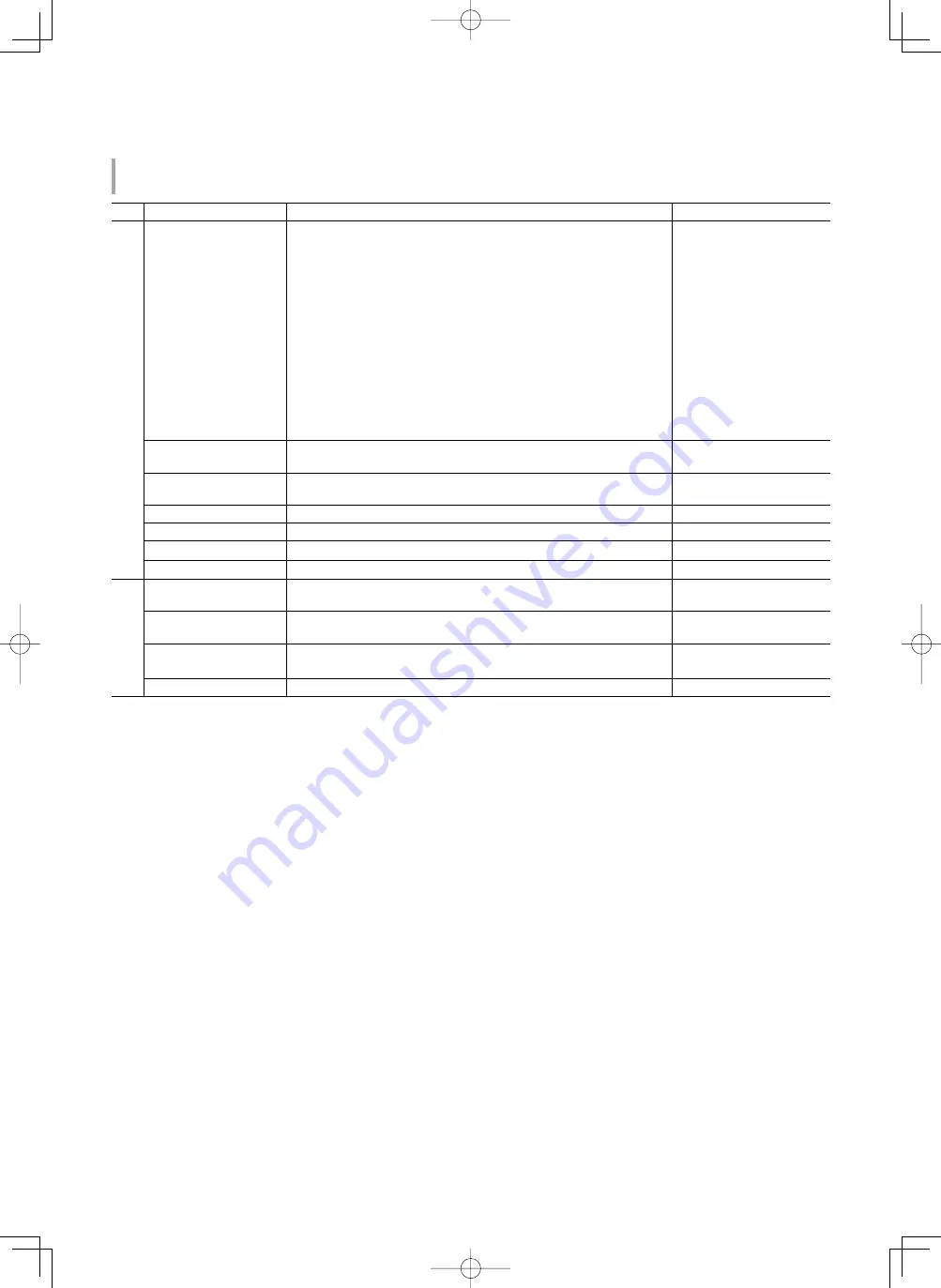
15
MARKER
*1*2
Settings for marker functions.
Item
Content
Setting value
1/2
AREA MARKER *
3
Activate/deactivate the area marker and select the style of it.
The setting values and features are as follows.
OFF
LINE
HALF
HALF+L
BLK.
BLK.+L
OFF
LINE
HALF
HALF+L
BLK.
BLK.+L
:
:
:
:
:
:
Deactivate the marker.
Displays the area with an outline.
The area outside the specified aspect ratio of the screen is
displayed at 50% transparency.
The area of the specified aspect ratio of the screen is
indicated by an outline, and the area outside of that is
displayed at 50% transparency.
The area outside the specified aspect ratio of the screen is
black. Only the portion of the picture within the designated
area is displayed.
The area of the specified aspect ratio of the screen is
indicated by an outline, and the area outside of that becomes
black so that only the area inside the line is displayed.
MARKER ASPECT *
3
Select the aspect ratio of the area marker.
4:3, 14:9, 13:9, 2.35:1,
1.85:1, 1.66:1
SAFETY MARKER
Activate/deactivate the safety marker and select the style of it. *
4
OFF, LINE, HALF, HALF+L,
BLK., BLK.+L
SAFETY AREA
Adjust the area of the safety marker.
80% – 100%
FRAME
Displays/hides the frame indicating the area of the specified aspect ratio.
OFF, ON
CENTER MARKER
Displays/hides the marker indicating the center position of the picture.
OFF, ON
LINE BRIGHTNESS
Adjust the brightness of the marker.
HIGH, LOW
2/2
R-AREA MARKER *
3
Display/Hide the area marker and select a type. *
4
OFF, LINE, HALF, HALF+L,
BLK., BLK.+L
R-MARKER ASPECT *
3
Select the aspect ratio of the area marker.
4:3, 14:9, 13:9, 2.35:1,
1.85:1, 1.66:1
R-SAFETY MARKER
Activate/deactivate the safety marker and select the style of it. *
4
OFF, LINE, HALF, HALF+L,
BLK., BLK.+L
R-SAFETY AREA
Adjust the area of the safety marker.
80% – 100%
●
The area marker or the safety marker is displayed by using AREA MARKER or SAFETY MARKER button, or external control.
●
Select either non-“R-” items or “R-” items to activate by using external control (
☞
“External control” on page 22).
●
When a picture is displayed in 4:3 aspect ratio, the safety marker for the 4:3 area is displayed.
●
To display the safety marker for the area of a picture displayed in 16:9 aspect ratio, hide the area marker.
*
1
Memorized for each input.
*
2
Not displayed in 1:1 mode or when “SD4:3 LARGE” under the SET-UP MENU “FUNCTION SETTING” is set to “ON” and 4:3 format signals are input.
*
3
Displayed only when picture is displayed in 16:9 aspect ratio.
*
4
The setting values are the same as that of “AREA MARKER.”
DTV21G11̲LCT2681.indb 15
DTV21G11̲LCT2681.indb 15
12.2.5 10:16:59 AM
12.2.5 10:16:59 AM
















































