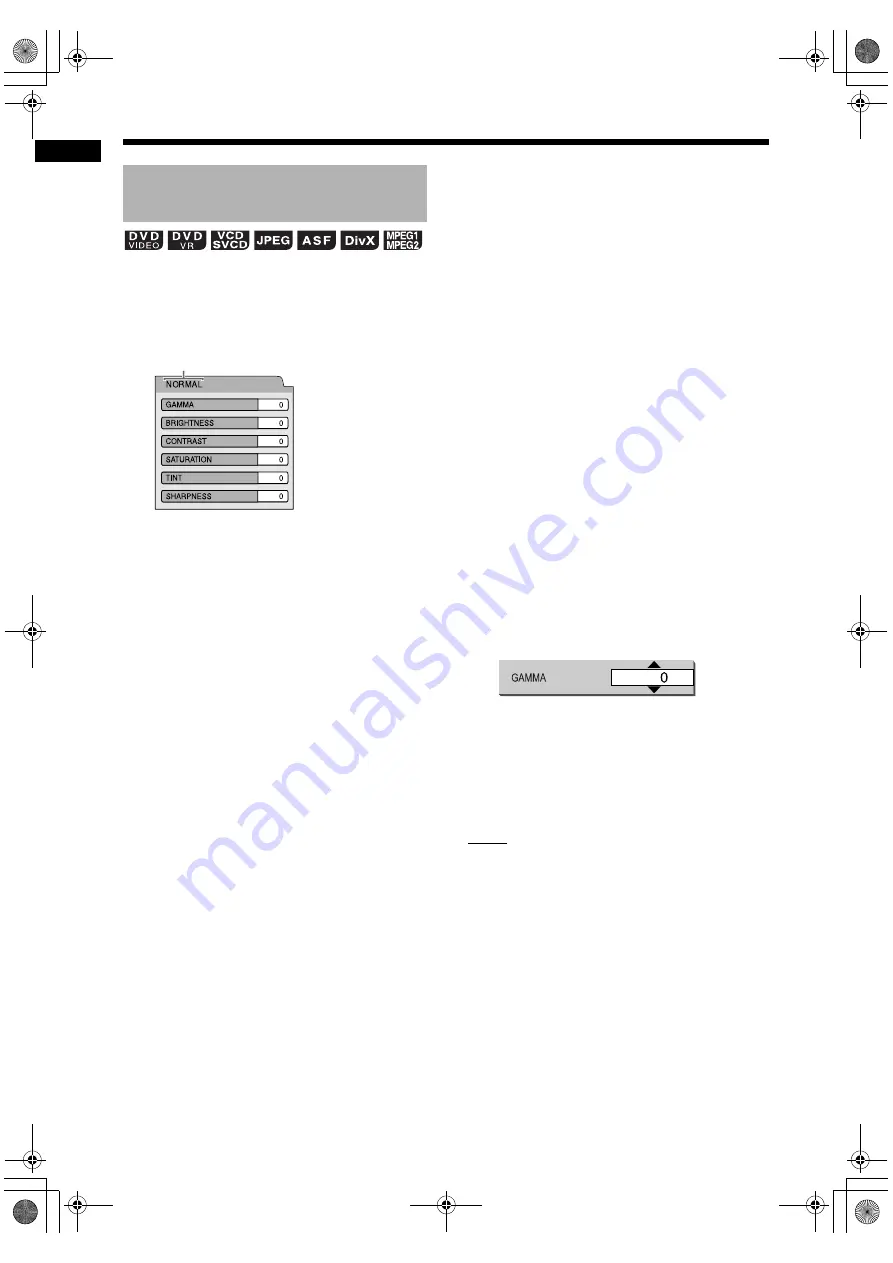
31
Conve
n
ient
f
unc
tions
of disc
/f
ile
pla
y
ba
ck
■
When a disc/file is played back or paused
1
Press [VFP].
• The current settings are displayed.
Example: TV screen for the VFP mode
2
Press
or
to select the video
fine processor (VFP) mode.
• Each time you press
or
, VFP mode
changes on the TV screen as follows.
- “NORMAL”
For normal playback. (You cannot adjust
the image quality.) Go to step 7.
- “CINEMA”
Suitable for viewing a movie in a dim room.
(You cannot adjust the image quality.)
Go to step 7.
- “USER1/USER2”
You can adjust the image quality.
Go to step 3.
3
Press
or
to select the item
you want to adjust.
• Each time you press
or
, the item
changes on the TV screen as follows.
- “GAMMA”
Controls the brightness of neutral tints
while maintaining the brightness of dark
and light portions.
(Setting range: –3 to +3)
- “BRIGHTNESS”
Controls the brightness of the display.
(Setting range: –8 to +8)
- “CONTRAST”
Controls the contrast of the display.
(Setting range: –7 to +7)
- “SATURATION”
Controls the saturation of the display.
(Setting range: –7 to +7)
- “TINT”
Controls the tint of the display.
(Setting range: –7 to +7)
- “SHARPNESS”
Controls the sharpness of the display.
(Setting range: –8 to +8)
4
Press [ENTER/SET].
Example: TV screen for “GAMMA”
5
Press
or
to change the value.
6
Press [ENTER/SET].
• To adjust other items, go back to step 3.
7
Press [VFP].
NOTE
• When the [HDMI MONITOR OUTPUT] terminal
is connected to a TV, this function does not
affect the picture quality.
Adjusting the picture quality
(VFP)
Selected VFP mode
Convenient functions of disc/file playback (continued)
UX-GN9V[A].book Page 31 Wednesday, January 28, 2009 10:36 AM






























