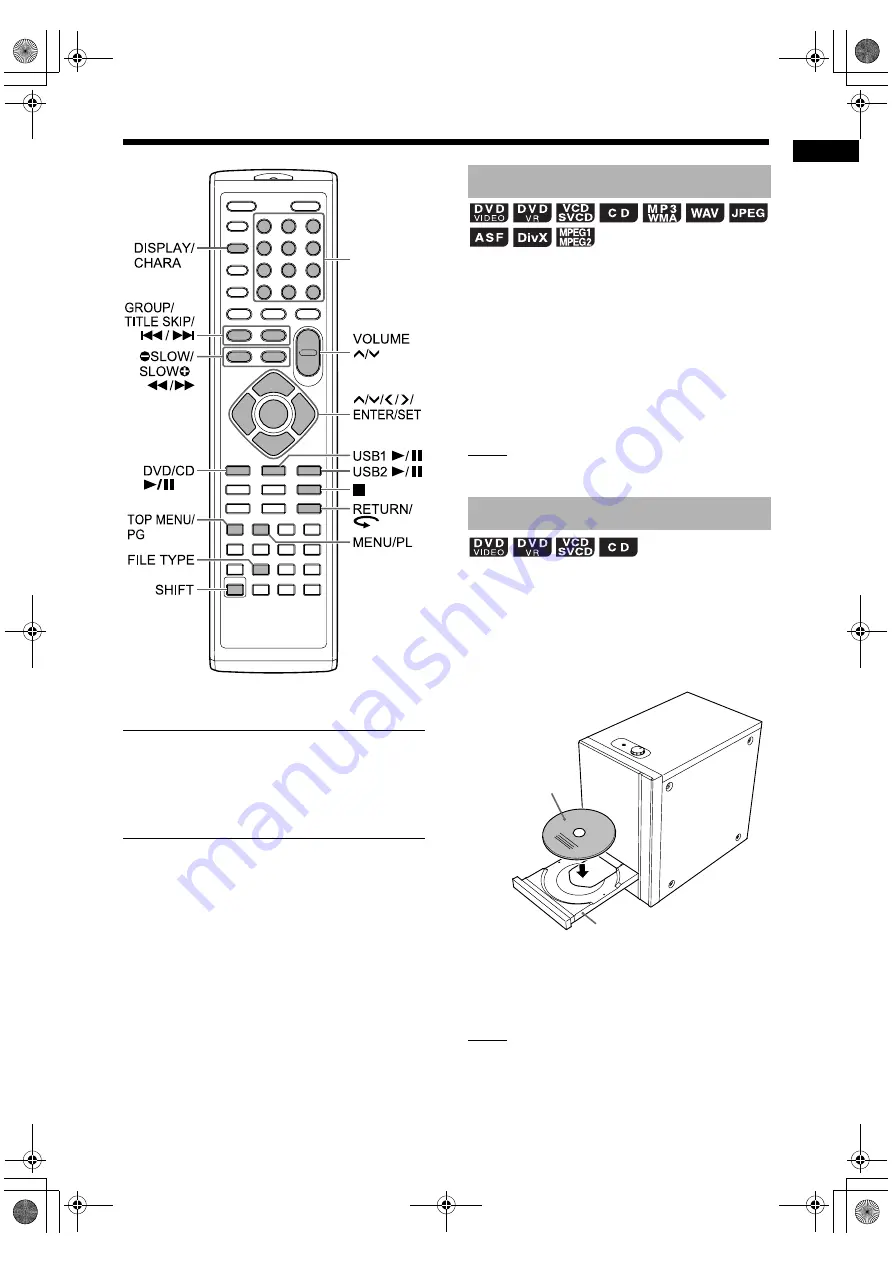
Bas
ic
o
p
era
tions
of disc
/f
ile
pla
y
ba
ck
20
Basic operations of disc/file playback
*
For the number button usage, refer to “Using the
number buttons” on page 13.
■
IMPORTANT
• You cannot play back a still picture file or video
file on a USB device connected to the [USB2
AUDIO/REC PLAY] terminal. To play back a still
picture file or video file, connect the USB device
to the [USB1 VIDEO/AUDIO PLAY] terminal.
When files of different types are recorded on a
loaded disc or a USB device connected to the
[USB1 VIDEO/AUDIO PLAY] terminal, select the
file type before playback.
This function is not used for a USB device con-
nected to the [USB2 AUDIO REC/PLAY] terminal.
Press [FILE TYPE] repeatedly.
• Each time you press [FILE TYPE], the selected
source changes to an audio file, still picture file
or video file.
NOTE
• You can also use the menu bar to select the file
type. Refer to page 36.
This part explains how to play back the types of
discs shown above.
1
Press
0
on the main unit.
• The disc tray ejects.
2
Place a disc on the disc tray.
• To play back an 8-cm disc, place it on the
inner hollow of the disc tray.
3
Press [DVD/CD
6
].
NOTE
• A menu screen may appear on the TV screen
after DVD playback starts. In such a case, oper-
ate the menu screen. (Refer to “Selecting a
chapter/track from the menu screen” on page
26.)
Number
buttons
*
Selecting the file type
Playing back a disc
Printed surface
Disc tray
UX-GN9V[A]-06.fm Page 20 Friday, February 6, 2009 11:46 AM






























