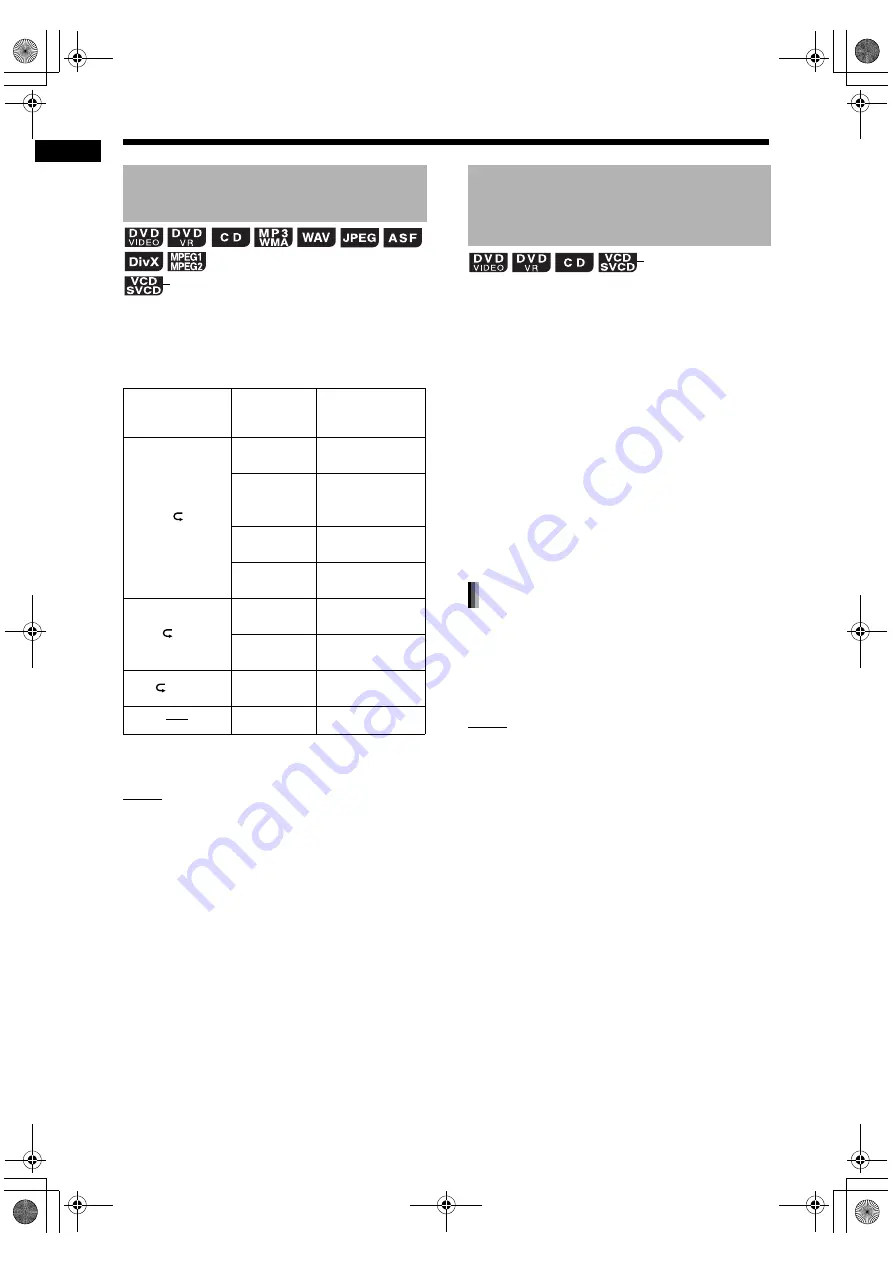
29
Conve
n
ient
f
unc
tions
of disc
/f
ile
pla
y
ba
ck
■
When a disc/file is played back
Press [REPEAT].
• Each time you press [REPEAT], the repeat
mode changes.
* “REP STEP” is displayed during program or ran-
dom playback.
NOTE
• Depending on the disc/file, you can also use the
menu bar to set repeat playback. Refer to page
34.
• To cancel the PBC function for a VCD or SVCD,
refer to page 26.
You can play back a desired part repeatedly by
specifying a start point (A) and an end point (B).
■
When a disc is played back
1
Press [REPEAT A-B] while holding
down [SHIFT] at the start point of
the part to be repeated (specifying
point A).
2
Press [REPEAT A-B] while holding
down [SHIFT] at the end point of
the part to be repeated (specifying
point B).
• You can search for the end point using
¡
.
• The part between points A and B is played
back repeatedly.
Press [REPEAT A-B] while holding
down [SHIFT].
• Stopping playback or skipping the chapter or
track also cancels A-B repeat playback.
NOTE
• You can use A-B repeat playback only within the
same title or track.
• Depending on the disc, you can also use the
menu bar to set A-B repeat playback. Refer to
page 34.
• To cancel the PBC function for a VCD or SVCD,
refer to page 26.
Playing back a disc/file
repeatedly (Repeat playback)
Indicator in the
display window
Display in
the display
window
Usage for the
repeat mode
REP TTL
Repeats the
current title.
REP PG
Repeats the cur-
rent original pro-
gram.
REP PL
Repeats the cur-
rent play list.
REP GRP
Repeats the cur-
rent group.
REP CHAP*
Repeats the cur-
rent chapter.
REP TRK*
Repeats the cur-
rent track.
REP ALL
Repeats all
chapters/tracks.
REP OFF
Cancels repeat.
(PBC off)
1
ALL
Playing back a specified part
repeatedly (A-B repeat
playback)
(PBC off)
Canceling A-B repeat playback
Convenient functions of disc/file playback (continued)
UX-GN9V[A].book Page 29 Wednesday, January 28, 2009 10:36 AM






























