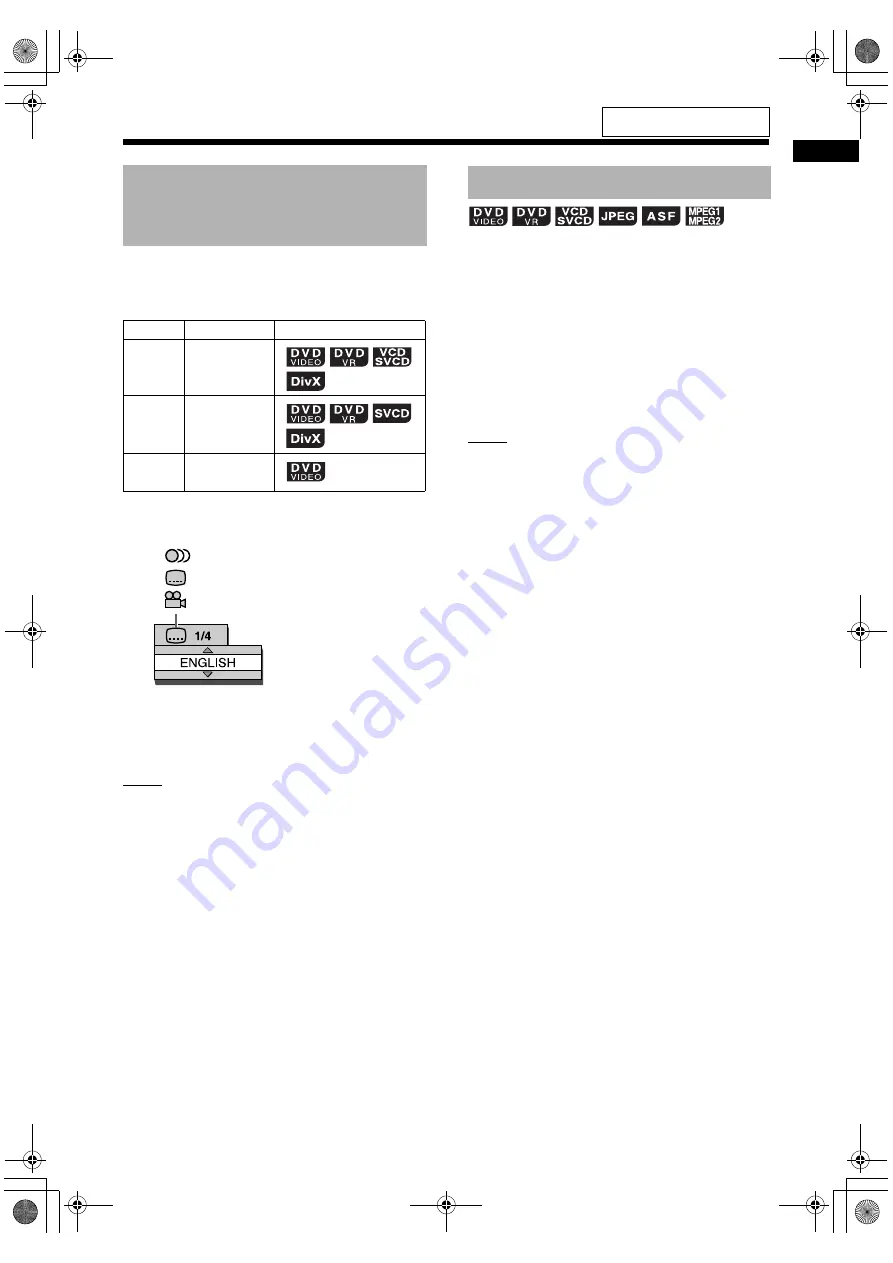
30
Conve
n
ient
f
unc
tions
of disc
/f
ile
pla
y
ba
ck
■
When a disc/file is played back
Press the desired button shown below
repeatedly.
Example: TV screen for the subtitle
language
• Pressing [SUBTITLE] repeatedly turns the subti-
tle display on and off. To select the desired lan-
guage, press
or
repeatedly.
NOTE
• You can only select these function settings when
the disc/file contains multiple audio languages,
subtitle languages or view angles.
• Depending on the disc, you can also use the
menu bar to set the functions. Refer to page 34.
• When a DVD VR, VCD or SVCD is played back,
“ST” (stereo), “L” (left) and “R” (right) are dis-
played on the TV screen.
■
When a disc/file is played back
1
Press [ZOOM] repeatedly.
• Each time you press [ZOOM], the picture
magnification changes on the TV screen.
2
Select the area of image you want
to magnify by using
,
,
or
.
• To return to normal playback, select “ZOOM
OFF” in step 1.
NOTE
• You cannot change the picture magnification
during slide-show playback of JPEG files.
• During ASF file playback,
,
,
or
may not
work in step 2.
• When you magnify a picture, image quality may
be deteriorated or the image may be distorted.
Selecting the audio
language, subtitle language
and view angle
Function Button
Available disc/file
Audio
language
[AUDIO/MPX]
Subtitle
language
[SUBTITLE]
View
angle
[ANGLE]
: Audio language
: Subtitle language
: View angle
Magnifying the picture
For the locations of the remote
control buttons, refer to page 27.
UX-GN9V[A].book Page 30 Wednesday, January 28, 2009 10:36 AM
















































