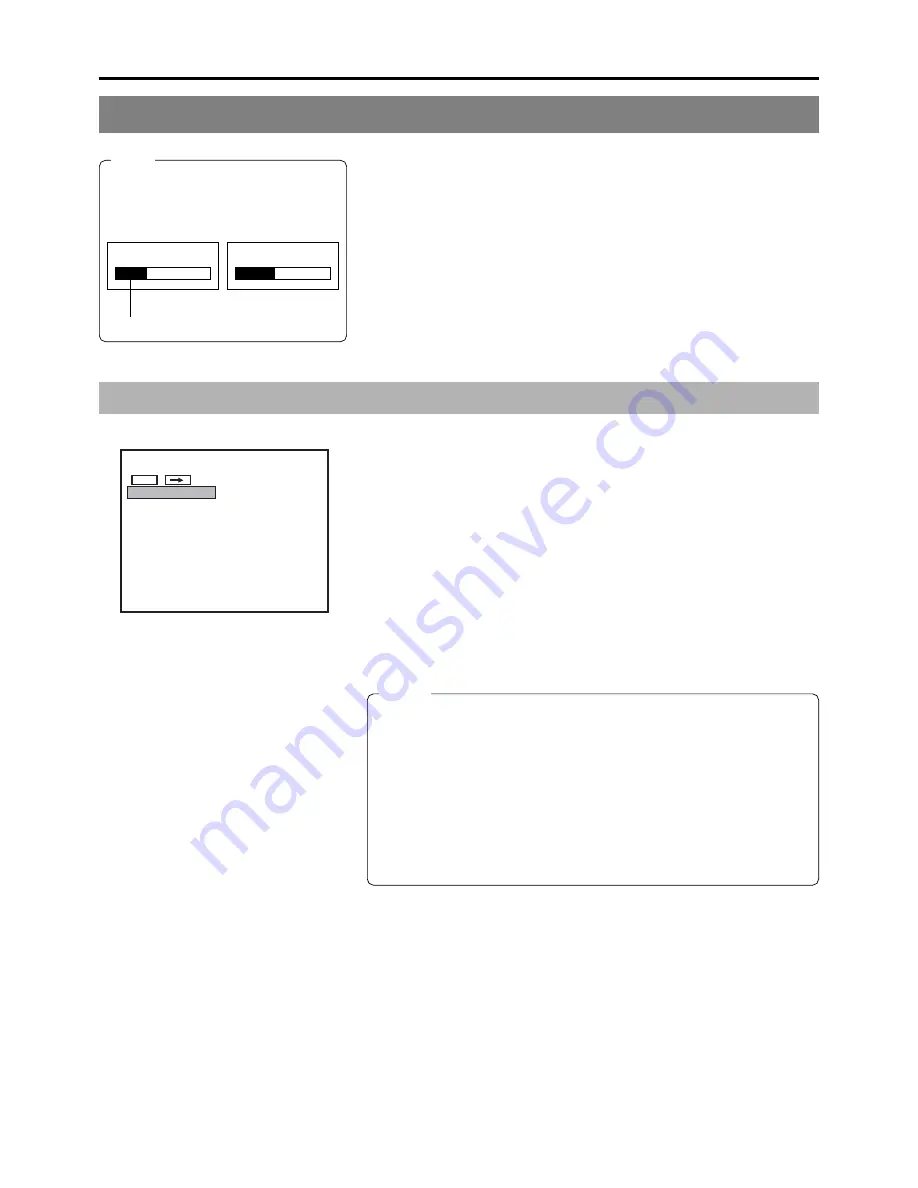
E-42
Recording
Recording with the Front Panel (continued)
6.
End recording and remove the disc.
Depending on how the disc will be used, one of two different procedures is
implemented at this time.
●
If more content will be recorded to the disc using this DVD recorder:
Simply press the OPEN/CLOSE button and remove the disc. (Do not finalize
the disc before it is removed.)
●
If the disc is to be played on a different DVD player:
Finalize the disc, press the OPEN/CLOSE button, and then remove the disc.
For more details regarding finalizing, refer to page 44.
MENU
MANUAL
SET INTERVAL
Every05Min
AUTO CHAPTER (REC PAUSE)
ON
ASPECT
AUTO
TOTAL CONTENTS TIME
01Hour 08Min
ENCODE QUALITY (Mbps)
8.0
AUDIO ENCODE
DOLBY DIGITAL
RECORDER MENU (1/2)
CHAPTER CREATION
RECORDER MENU (1/2) screen
Inserting Chapter Marks Manually or Automatically
䡵
It is possible to insert a chapter mark either manually or automatically.
The actual method to be used is determined by CHAPTER CREATION and SET
INTERVAL from the RECORDER MENU (1/2) screen.
●
If chapter marks are to be inserted manually at any point, set CHAPTER
CREATION to MANUAL.
Chapter marks can then be inserted by pressing the REC button while recording.
●
If chapter marks are to be inserted automatically, first of all set CHAPTER
CREATION to AUTO. Then use SET INTERVAL to set a time (in minutes) for
chapter mark insertion.
The DVD recorder will insert chapter marks at the corresponding intervals during
recording.
䡵
Whether a chapter mark is automatically inserted or not during a recording pause
is set with the AUTO CHAPTER (REC PAUSE) item.
ON : Insert a chapter mark.
OFF : Do not insert a chapter mark.
Notes
●
The frame at which a chapter mark is inserted will be used for the
corresponding thumbnail in the chapter menu. When EDIT MENU from the
SYSTEM MENU screen is set to ENABLE, the frames used for thumbnails
can be modified on the THUMBNAIL EDIT screen that appears automatically
at the end of recording.
●
Each title can contain up to 99 chapters.
●
In certain cases, the frames used for chapter menu thumbnails may differ
slightly from the exact frames at which the corresponding chapter marks
were inserted.
●
When the INTRODUCTION TITLE item of the RECORDER MENU (2/2)
screen is set to ON, a chapter mark cannot be inserted while recording title
1.
Note
When recording is stopped or a title is
closed, the state of progress will be
indicated on-screen using a progress bar.
REC STOP
Recording stopped
Title closing
Progress bar
TITLE CLOSE






























