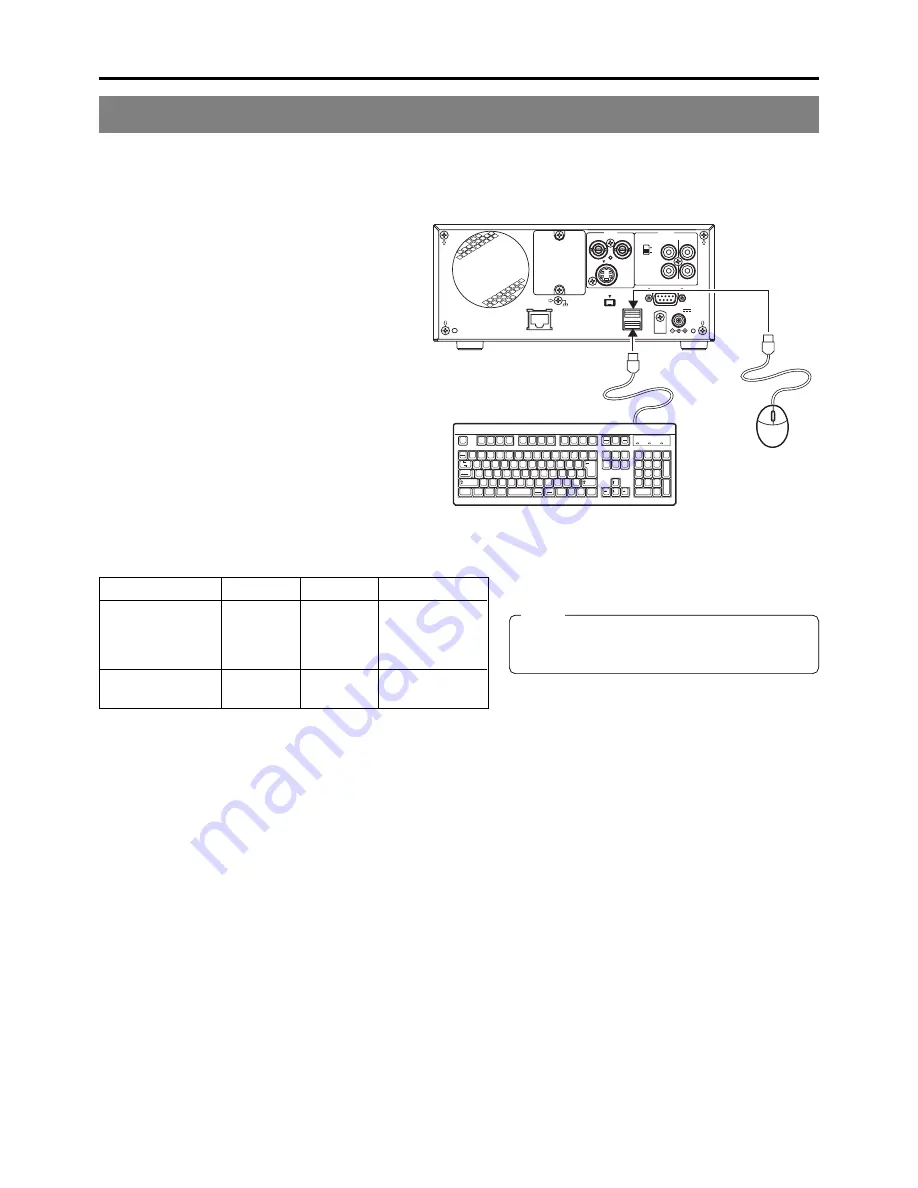
E-26
Preparation
Using a Keyboard & Mouse
Menu settings, the title and chapter settings, and other DVD recorder settings are carried out from setting screens displayed on the
TV or monitor. In addition, recording operations can also be carried out from similar screens.
Although the DVD recorder’s buttons are used in setting and operation screens, a keyboard and mouse can be used as an alternative.
䡵
Connections
Connect a USB keyboard and mouse to the two USB
terminals on the back of the DVD recorder.
Recommended manufacturers: Logitech
Esc
F1
F2
F3
F4
F5
F6
F7
F8
F9
F10
F11
F12
Screen
Sysrq
Scroll
Lock
Pause
Break
Tab
Caps Lock
Shift
Shift
Ctrl
Ctrl
Alt
Alt
Enter
Back
Space
Insert
Delete
End
Home
Page
Up
Page
Down
Enter
0
1
2
5
6
+
-
4
8
9
7
.
/
*
Num
Lock
1
Q
A
Z
X
C
V
B
N
M
<
>
?
_
S
D
F
G
H
J
K
L
U
W
E
R
T
Y
I
O
P
2
3
4
5
6
7
8
9
0
-
^
@
¥
「
「
;
:
、
。
/
・
.
/
,
`
[
]
」
+
*
!
#
$
%
&
=
(
)
'
〜
VIDEO
AUDIO
IN
IN
OUT
IN
OUT
CH1
CH2
REMOTE
USB
DV IN/OUT
SIGNAL
LAN
GND
DC 19V
4dB
8dB
INPUT
LEVEL
LINE
Y/C
䡵
Procedure
The following functions can be controlled using the keyboard and mouse.
USB terminals
The entry of names and comments for the title and chapter menus is carried out using the keyboard. (Set KEYBOARD STYLE from
the SYSTEM MENU screen in accordance with the keyboard’s input language.)
Note
Unless otherwise specified, this user’s manual
describes procedures carried out from the DVD
recorder itself.
Function
Front panel
Keyboard
Mouse
Selection of menu
t
button
†
key
Move the mouse.
items or setting
8
button
©
key
And then left
values
6
button
∞
key
click.
7
button
√
key
Confirmation of
SET button
Enter key
Left click.
settings






























