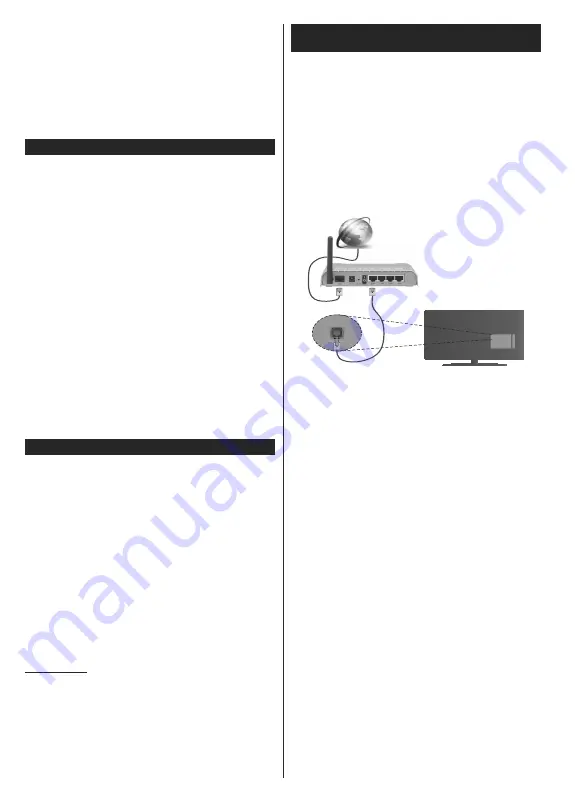
English
- 10 -
While the search continues a message may appear,
asking whether you want to sort channels according
to the LCN
(*)
. Select
Yes
and press
OK
WRFRQ¿UP
.
(*)
/&1LVWKH/RJLFDO&KDQQHO1XPEHUV\VWHPWKDWRUJDQL]HV
DYDLODEOH EURDGFDVWV LQ DFFRUGDQFH ZLWK D UHFRJQL]DEOH
FKDQQHOQXPEHUVHTXHQFHLIDYDLODEOH
Note:
'R QRW WXUQ RII WKH 79 ZKLOH LQLWLDOL]LQJ ILUVW WLPH
LQVWDOODWLRQ 1RWH WKDW VRPH RSWLRQV PD\ QRW EH DYDLODEOH
GHSHQGLQJRQWKHFRXQWU\VHOHFWLRQ
Using SatcoDX Feature (**)
You can perform SatcoDX operations using the
Installation>Satelite Settings
menu. In the
SatcoDX
menu, there are two options regarding to the SatcoDx.
You can download or upload SatcoDX data. In order
to perform these functions a USB device must be
connected to the TV.
You can upload current services and related satellites
& transponders in TV, to a USB device.
Additionally you can download one of the SatcoDx
¿OHVVWRUHGLQ86%GHYLFHWRWKH79
:KHQ\RXVHOHFWRQHRIWKHVH¿OHVDOOVHUYLFHVDQG
related satellites and transponders in the selected
¿OHZLOOEHVWRUHGLQWKH79,IWKHUHDUHDQ\LQVWDOOHG
terrestrial, cable and/or analog services, they will be
kept and only satellite services will be removed.
Afterwards, check your antenna settings and make
changes if necessary. An error message stating “
No
Signal
” may be displayed if the antenna settings are
QRWFRQ¿JXUHGSURSHUO\
(**)
If this feature is supported by your TV
E-Manual (if available)
<RX FDQ ¿QG LQVWUXFWLRQV IRU \RXU 79¶V IHDWXUHV LQ
the E-Manual.
To use E-Manual, press to the
Info
button while main
menu is displayed on the screen or press
Quick Menu
button, select
Information
Booklet
and press
OK
.
By using the directional buttons select a desired
category. Every category includes different topics.
Select a topic and press
OK
to read instructions.
To close the E-Manual screen press the
Exit
or
Menu
button.
Note:
The contents of the E-Manual may vary according to
WKHPRGHO
For further information and more detailed instructions,
refer to the complete user manual on our website
ZZZMYFWYHX
Connectivity
To Connect to a Wired Network
You must have a modem/router connected to an
active broadband connection.
Ensure that Nero Media Home software is installed
to your PC (for Audio Video Sharing function). See
“
Nero Media Home Installation
” section.
Connect your PC to your modem/router. This can
be a wired or wireless connection.
Connect your TV to your modem/router via an
ethernet cable. There is a LAN port at the rear
(back) of your TV.
Broadband ISP connection
LAN (ethernet) cable
LAN input on the rear
side of the TV
7RDFFHVVDQGSOD\VKDUHG¿OHV\RXPXVWVHOHFWWKH
Media Browser
. Press the
Menu
button and select
Media Browser
. Press
OK
to continue. Select the
GHVLUHG¿OHW\SHDQGSUHVV
OK
. You must always
use the
Media Browser
screen to access and play
VKDUHGQHWZRUN¿OHV
PC/HDD/Media Player or any other devices that are
compatible should be used with a wired connection
for higher playback quality.
To configure wired settings please refer to
the Network/Internet Settings section in the
System>Settings Menu.
You might be able to connect your TV to your LAN
GHSHQGLQJRQ\RXUQHWZRUN¶VFRQ¿JXUDWLRQ,QVXFK
a case, use an ethernet cable to connect your TV
directly to the network wall outlet.
Содержание 1016MTH-VT-VT
Страница 152: ... ...












































