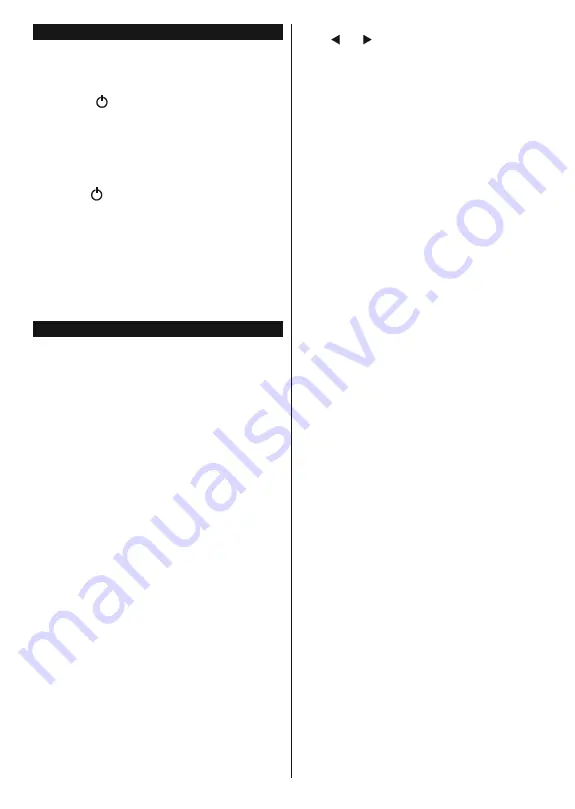
English
- 9 -
Switching On/Off
To Switch the TV On
Connect the power cord to the 220-240V AC, 50 Hz.
To switch on the TV from standby mode either:
Press the “
- (
Standby
)” button, “
P+
/
P-
-
(
Pro-
/-
)” or a numeric button on the remote
control.
3UHVVWKHVLGHIXQFWLRQVZLWFKEULHÀ\VRWKDWWKH79
comes on from standby.
To Switch the TV Off
Press the “
- (
Standby
)”
button on the remote
control or press the side function switch until the TV
switches into standby mode.
To power down the TV completely, unplug the
power cord from the mains socket.
Note:
When the TV is switched into standby mode, the
standby LED can blink to indicate that features such as
6WDQGE\6HDUFK2YHU$LU'RZQORDGRU7LPHULVDFWLYH7KH
LED can also blink when you switch on the TV from standby
PRGH
First Time Installation
When turned on for the first time, the language
selection screen is displayed. Select the desired
language and press
OK
.
On the next screen, set your preferences using the
directional buttons.
Note:
Depending on the
Country
selection you may be asked
WRVHWDQGFRQ¿UPD3,1DWWKLVSRLQW7KHVHOHFWHG3,1FDQQRW
EH<RXKDYHWRHQWHULWLI\RXDUHDVNHGWRHQWHUD3,1
IRUDQ\PHQXRSHUDWLRQODWHU
About Selecting Broadcast Type
Digital Aerial:
If
Digital Aerial
broadcast search
option is turned on, the TV will search for digital
terrestrial broadcasts after other initial settings are
completed.
Digital Cable:
If
Digital Cable
broadcast search
option is turned on, the TV will search for digital cable
broadcasts after other initial settings are completed.
$FFRUGLQJWR\RXURWKHUSUHIHUHQFHVDFRQ¿UPDWLRQ
message may be displayed before starting to search.
Select
YES
and press
OK
to proceed. To cancel
operation, select
NO
and press
OK
. You can select
Network
or set values such as
Frequency
,
Network
ID
and
Search Step
.
:KHQ¿QLVKHGSUHVV
OK
button.
Note:
Searching duration will change depending on the
selected
Search Step
Satellite(**):
If
Satellite
broadcast search option
is turned on, the TV will search for digital satellite
broadcasts after other initial settings are completed.
Before satellite search is performed some settings
should be made.
Antenna Type
menu will be
GLVSOD\HG ¿UVW <RX FDQ VHOHFW
Antenna Type
as
Direct
,
Single Satellite Cable
or
DiSEqC switch
by
using “ ” or “ ” buttons.
Direct:
If you have a single receiver and a direct
satellite dish, select this antenna type. Press
OK
to
continue. Select an available satellite on the next
screen and press
OK
to scan for services.
Single Satellite Cable:
If you have multiple
receivers and a single satellite cable system, select
this antenna type. Press
OK
WRFRQWLQXH&RQ¿JXUH
settings by following instructions on the next screen.
Press
OK
to scan for services.
DiSEqC switch:
If you have multiple satellite dishes
and a
DiSEqC switch
, select this antenna type.
Press
OK
to continue. You can set four
DiSEqC
options (if available) on the next screen. Press
OK
EXWWRQWRVFDQWKH¿UVWVDWHOOLWHLQWKHOLVW
(**)
If this feature is supported by your TV
Analogue:
If
Analogue
broadcast search option is
turned on, the TV will search for analogue broadcasts
after other initial settings are completed.
Additionally you can set a broadcast type as your
favourite one. Priority will be given to the selected
broadcast type during the search process and the
channels of it will be listed on the top of the
Channel
List
:KHQ¿QLVKHGSUHVV
OK
to continue.
You can activate
Store Mode
option at this point.
7KLVRSWLRQZLOOFRQ¿JXUH\RXU79¶VVHWWLQJVIRUVWRUH
environment and depending on the TV model being
used, the supported features of it may be displayed
on the top of the screen as an info banner. This option
is intended only for store use. It is recommended to
select
Home Mode
for home use. This option will be
available in
System>Settings>More
menu and can
be turned off/on later.
Press
OK
button on the remote control to continue
and the
Network/Internet Settings
menu will be
GLVSOD\HG LI \RX FRQ¿UP WKH SUHYLRXVO\ GLVSOD\HG
message asking whether you want to do the network
settings. Please refer to
Connectivity
section to
FRQ¿JXUHDZLUHGRUDZLUHOHVVFRQQHFWLRQ$IWHUWKH
settings are completed press
OK
button to continue.
To skip to the next step without doing anything select
No
and press the
OK
button when the message is
displayed asking whether you want to do the network
settings.
After the initial settings are completed TV will start
to search for available broadcasts of the selected
broadcast types.
After all the available stations are stored, scan results
will be displayed. Press
OK
to continue. The
Edit
Channel List
menu will be displayed next. You can
edit the channel list according to your preferences or
press the
Menu
button to quit and watch TV.
Содержание 1016MTH-VT-VT
Страница 152: ... ...

























