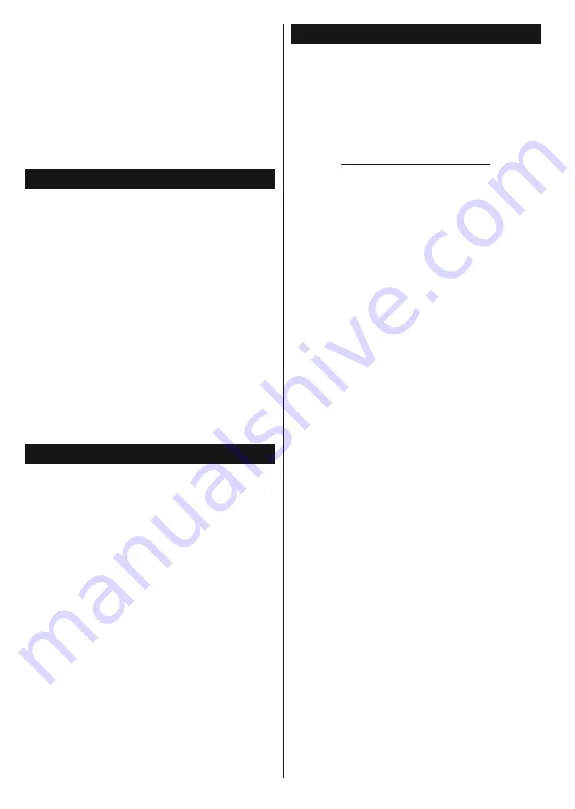
English
- 12 -
brand, please refer to the instruction manual of your
mobile device for detailed information.
Scan for devices. After you select your TV and
connect, the screen of your device will be displayed
on your TV.
Note:
This feature can be used only if the mobile device
VXSSRUWVWKLVIHDWXUH6FDQQLQJDQGFRQQHFWLQJSURFHVVHV
GLIIHUDFFRUGLQJWRWKHSURJUDPPH\RXXVH$QGURLGEDVHG
PRELOH GHYLFHV VKRXOG KDYH WKH VRIWZDUH YHUVLRQ 9
DQGDERYH
(**)
If this feature is supported by your TV
Connecting Other Wireless Devices(**)
Your TV supports another short range wireless
connection technology too. A pairing is required before
using these kind of wireless devices with the TV set.
You should do the followings to pair your device with
the TV:
Set the device to pairing mode
Start device discovery on the TV
Note:
Refer to the user manual of the wireless device to learn
KRZWRVHWWKHGHYLFHWRSDLULQJPRGH
For audio devices you should use the
Audio
Link
option in the
System>Sound
menu, for
remote controllers the
Smart Remote
option in the
System>Settings>More
menu. Select the menu
option and press the
OK
button to open the related
menu. Using this menu you can discover and connect
the devices that use the same wireless technology and
start to use them. Follow the on-screen instructions.
(**)
If this feature is supported by your TV
Using Audio Video Sharing Network Service
Audio Video Sharing feature uses a standard that eases
the viewing process of digital electronics and makes
them more convenient to use on a home network.
This standard allows you to view and play photos, music
and videos stored in the media server connected to your
home network.
1. Nero Media Home Installation
The Audio Video Sharing feature cannot be used if the
server programme is not installed onto your PC or if
the required media server software is not installed
onto the companion device. Please prepare your PC
with the Nero Media Home programme. For more
information about the installation, please refer to the
“
Nero Media Home Installation
” section.
2. Connect to a Wired or Wireless Network
See the
Wired/Wireless Connectivity
chapters for
GHWDLOHGFRQ¿JXUDWLRQLQIRUPDWLRQ
3. Play Shared Files via Media Browser
Select
Media Browser
by using the
directional
buttons
from the main menu and press
OK
. The media browser
will then be displayed.
Nero MediaHome Installation
To install Nero MediaHome, please proceed as
follows:
Note:
The Audio Video Sharing feature cannot be used if
WKH VHUYHU SURJUDPPH LV QRW LQVWDOOHG RQWR \RXU 3& RU LI
the required media server software is not installed onto the
FRPSDQLRQGHYLFH
1.
Enter the link below completely in the adress-
bar of your web browser.
http://www.nero.com/mediahome-tv
2.
Click the
Download
button on the opening page.
7KHLQVWDOODWLRQ¿OHZLOOEHGRZQORDGHGRQWR\RXU
PC.
3.
After the download is completed, double click on
WKH LQVWDOODWLRQ ¿OH WR VWDUW WKH LQVWDOODWLRQ
The
installation wizard will guide you through the
installation process.
4.
7KHSUHUHTXLVLWHVVFUHHQZLOOEHGLVSOD\HG¿UVW
The installation wizard checks the availability
of required third-party software on your PC. If
applications are missing they are listed and must
be installed before continuing installation.
5.
Click the
Install
button. The integrated serial will
be displayed. Please do not change the displayed
serial.
6.
Click the
Next
button. The License Conditions
(EULA) screen will be displayed.
Please read
the license agreement carefully and select the
appropriate check box if you agree to the terms of
the agreement. Installation is not possible without
this agreement.
7.
Click the
Next
button. On the next screen you can
set your installation preferences.
8.
Click the
Install
button. The installation begins
DQG ¿QLVKHV DXWRPDWLFDOO\$ SURJUHVV EDU ZLOO
indicate the state of the installation process.
9.
Click the
Finish
button. The installation is
completed. You will be directed to the web site of
the nero software.
10.
A shortcut is now placed on your desktop.
Congratulations!
You successfully installed Nero
MediaHome on your PC.
Run Nero MediaHome by double clicking on the shortcut
icon.
Содержание 1016MTH-VT-VT
Страница 152: ... ...




























