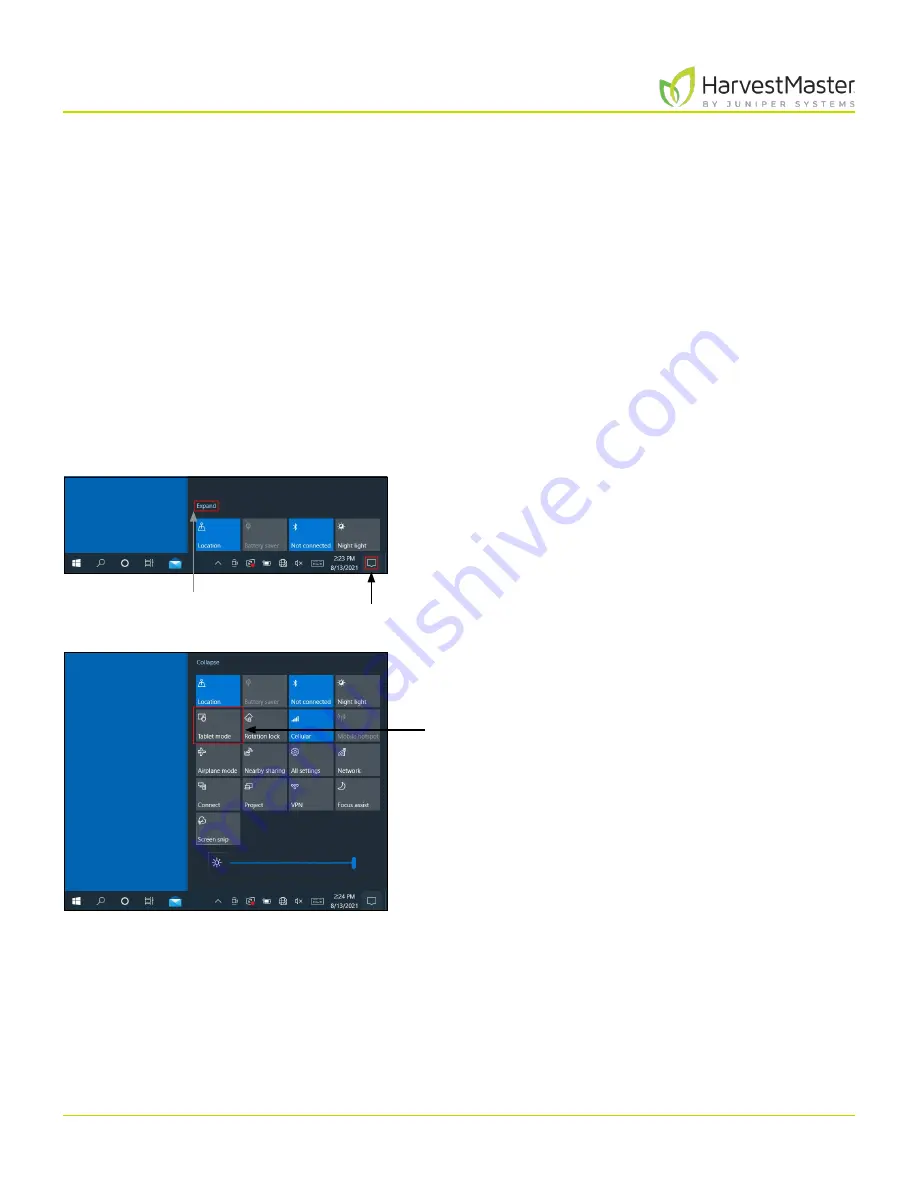
H2 Stationary GrainGage User’s Guide
9
Introduction to the H2 Stationary GrainGage
1.1.1 Configure an Account on the Mesa 3
To set up the Mesa for the first time, turn it on and set up an account.
To set up with an offline account,
1. Select “Set up for an organization.”
2. Tap
Next
.
3. Tap
Domain join instead
in the lower-left corner of the screen.
4. On the “Who’s going to use this PC?” screen, enter a username.
5. You will be prompted to “Create a super memorable password.”
6. If you do not want a password for your unit, leave the field blank and click
Next
.
After you have set up your account, connect your device to Wi-Fi and restart it so Windows will fully
activate.
1.1.2 Turn Tablet Mode Off
On the Mesa 3,
1. Open the notification area on your Mesa 3.
2. Expand it if necessary.
3. Tap Tablet Mode to turn it from blue to gray.
Notification area
Expand
Tablet Mode
Содержание HarvestMaster GRAINGAGE H2 STATIONARY
Страница 1: ...USER S MANUAL...
Страница 7: ...CHAPTER ONE Introduc tion...
Страница 18: ...CHAPTER T WO Mirus and H2 Stationar y GrainGage Setup...
Страница 36: ...CHAPTER THREE H2 Stationar y GrainGage Diagnos tic s and Aler t s...
Страница 44: ...CHAPTER FOUR H2 Stationar y GrainGage Calibration...
Страница 60: ...CHAPTER FIVE Field Maps...
Страница 69: ...CHAPTER SIX Har ves t Mode...
Страница 87: ...Standard Grain Information APPENDIX A...
Страница 89: ...Troubleshooting Mirus APPENDIX B...
Страница 94: ...Limited Warrant y APPENDIX C...
























