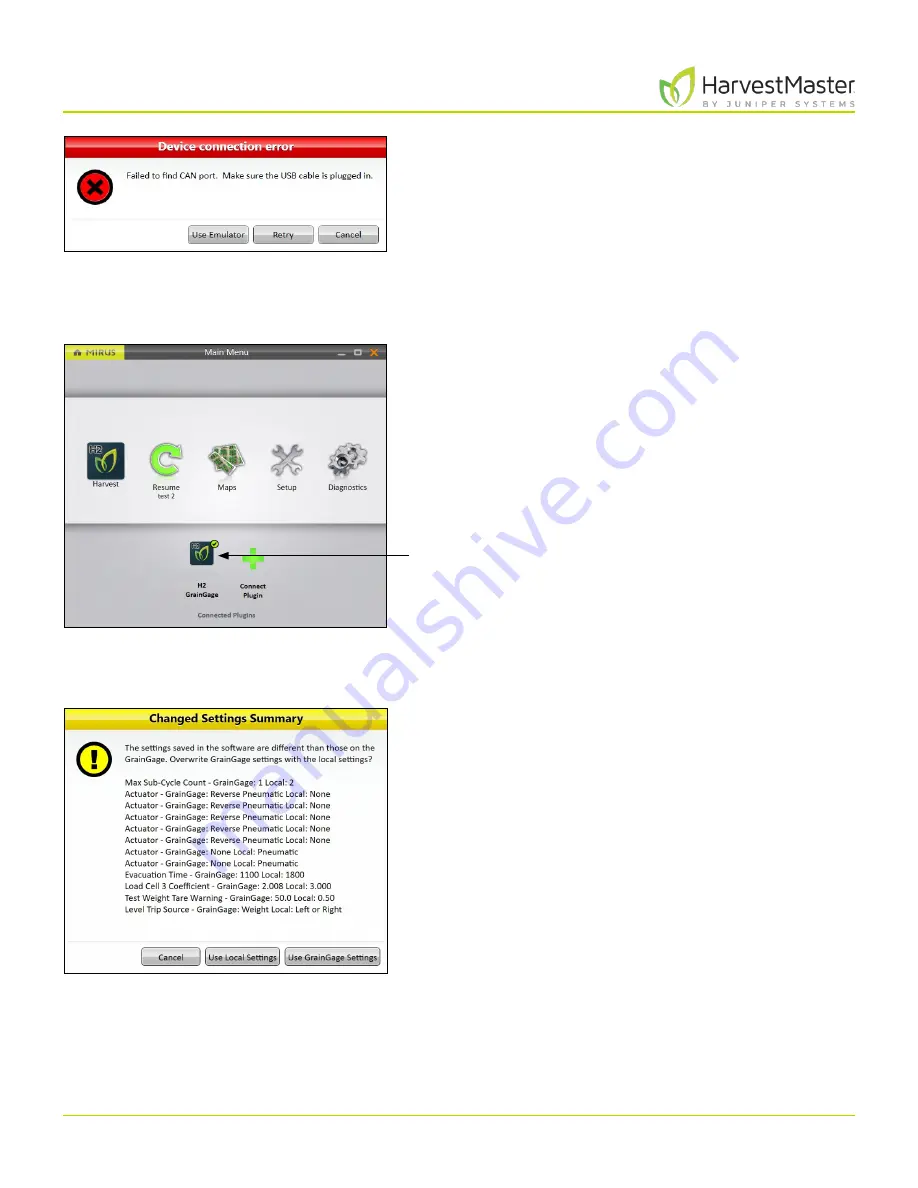
H2 Stationary GrainGage User’s Guide
20
Mirus and H2 Stationary GrainGage Setup
If Mirus is unable to detect the H2 GrainGage, the software
may display a device connection error.
•
Check the GrainGage power source and cables.
Or
•
Select the
Use Emulator
option to proceed without
connecting the H2 GrainGage. Emulator Mode is
not recommended for setting up the H2 Stationary
GrainGage.
After adding the H2 GrainGage plugin, Mirus displays an
icon for the H2 GrainGage on the Main Menu screen.
If you upgraded Mirus to a new version before connecting
to the GrainGage, Mirus might display a Changed Settings
Summary warning. You will be prompted to
Use Local
Settings
or
Use GrainGage Settings
.
•
Local settings use the current settings on the tablet.
•
GrainGage settings use the old settings saved to the
GrainGage from the previous Mirus version.
H2 GrainGage
Содержание HarvestMaster GRAINGAGE H2 STATIONARY
Страница 1: ...USER S MANUAL...
Страница 7: ...CHAPTER ONE Introduc tion...
Страница 18: ...CHAPTER T WO Mirus and H2 Stationar y GrainGage Setup...
Страница 36: ...CHAPTER THREE H2 Stationar y GrainGage Diagnos tic s and Aler t s...
Страница 44: ...CHAPTER FOUR H2 Stationar y GrainGage Calibration...
Страница 60: ...CHAPTER FIVE Field Maps...
Страница 69: ...CHAPTER SIX Har ves t Mode...
Страница 87: ...Standard Grain Information APPENDIX A...
Страница 89: ...Troubleshooting Mirus APPENDIX B...
Страница 94: ...Limited Warrant y APPENDIX C...
















































