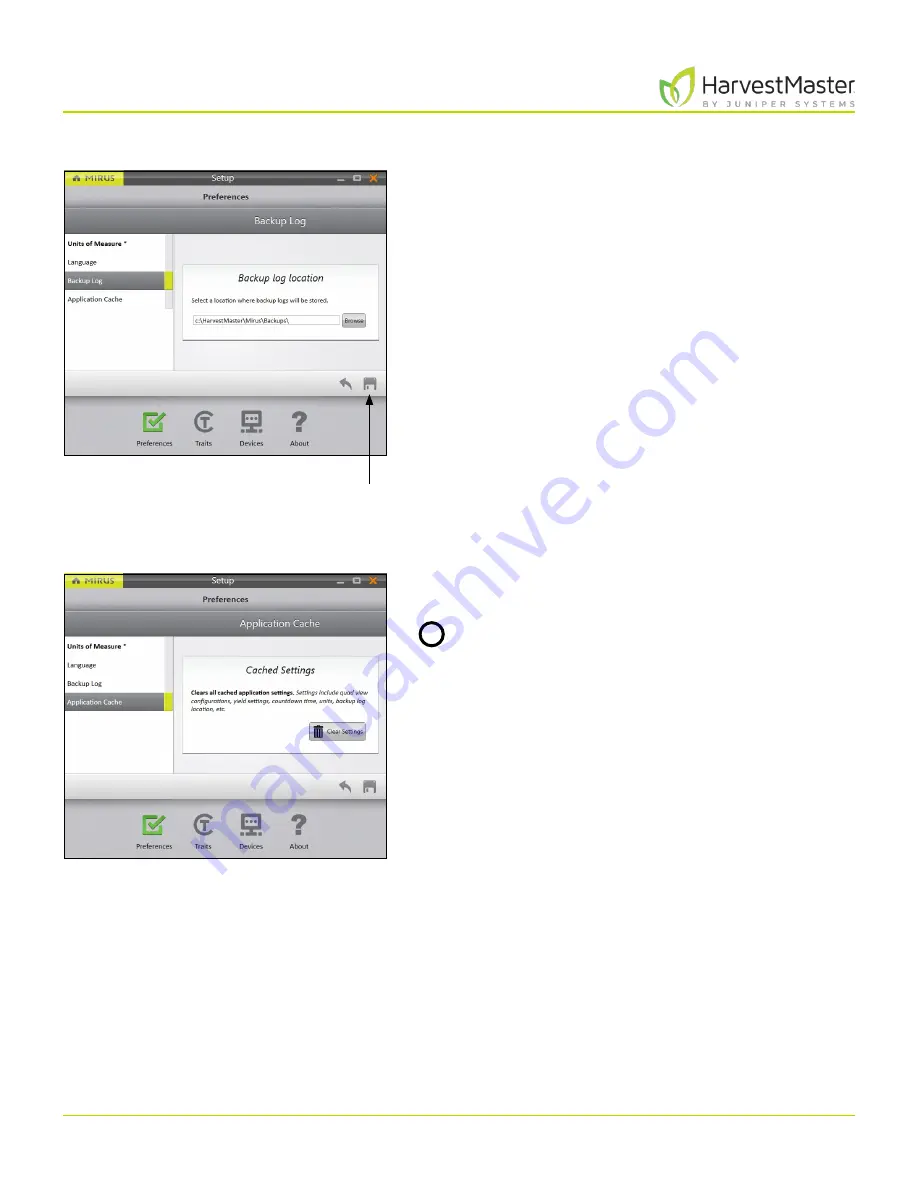
H2 Stationary GrainGage User’s Guide
23
Mirus and H2 Stationary GrainGage Setup
2.2.4 Set Preferred Backup Log Location
On the
Setup
>
Preferences
screen,
1. Tap
Backup Log
.
2. Enter your preferred file path for the Mirus backup log.
3. Tap
Save
.
Note: Changing the Backup Log location is not
recommended. If you do change it, be sure to record the
new location.
2.2.5 Clear Cached Settings
This option can be found on the
Setup
>
Preferences
screen.
CAUTION: This cannot be undone! Clearing the
cache will erase all application settings and restart
Mirus. This should only be done in consultation
with a HarvestMaster Field Service Engineer.
Save
!
Содержание HarvestMaster GRAINGAGE H2 STATIONARY
Страница 1: ...USER S MANUAL...
Страница 7: ...CHAPTER ONE Introduc tion...
Страница 18: ...CHAPTER T WO Mirus and H2 Stationar y GrainGage Setup...
Страница 36: ...CHAPTER THREE H2 Stationar y GrainGage Diagnos tic s and Aler t s...
Страница 44: ...CHAPTER FOUR H2 Stationar y GrainGage Calibration...
Страница 60: ...CHAPTER FIVE Field Maps...
Страница 69: ...CHAPTER SIX Har ves t Mode...
Страница 87: ...Standard Grain Information APPENDIX A...
Страница 89: ...Troubleshooting Mirus APPENDIX B...
Страница 94: ...Limited Warrant y APPENDIX C...






























