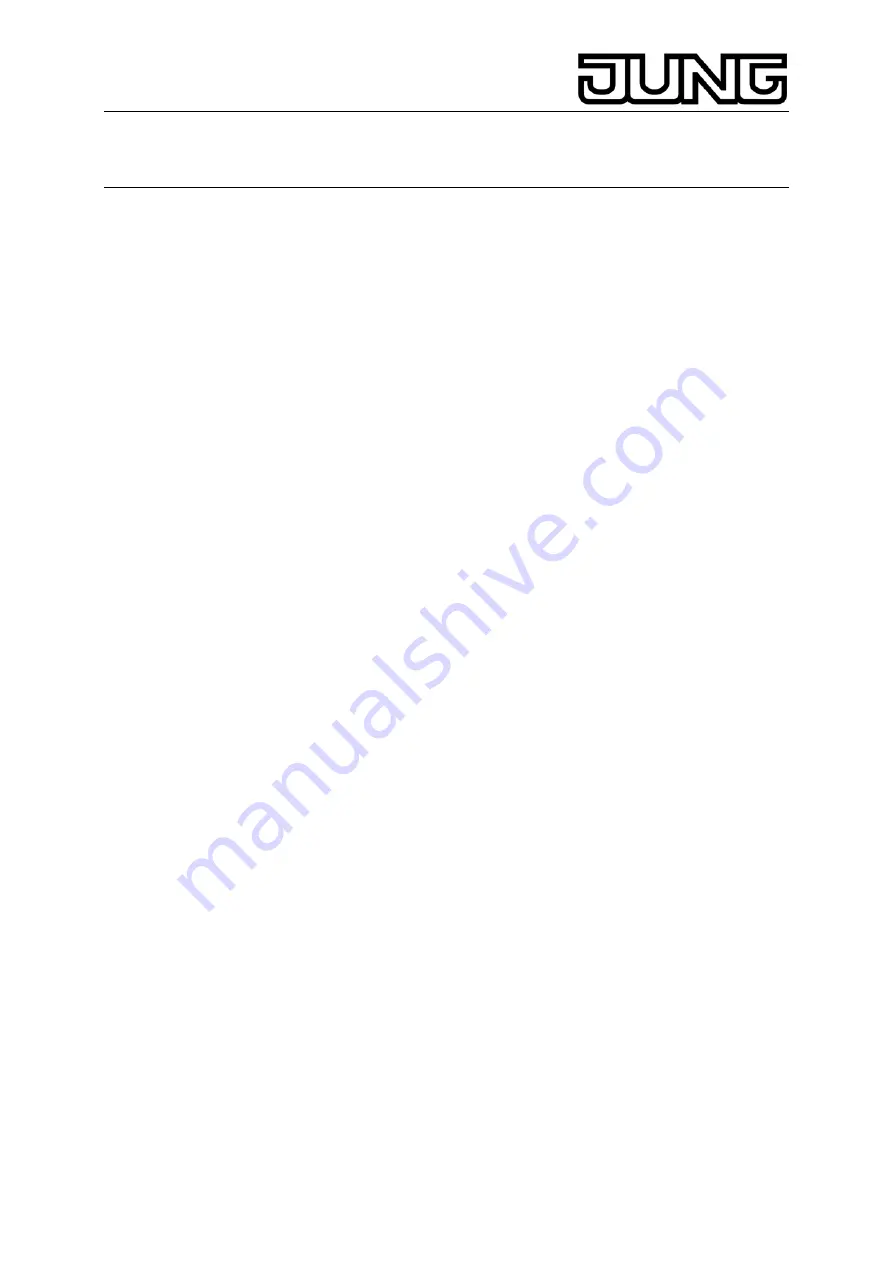
KNX Facility-Panel
Ref.-no.: FP 701 CT
Actuating functions or consumers
The operation depends on the type of the respective function.
The respective function must be selected and the function keys must be
displayed.
•
Switching: Briefly actuate the respective function key.
•
Dimming: Actuate the respective function key for a long time.
•
Moving blinds: Actuate the respective function key for a long time.
•
Stopping or adjusting blinds: Briefly actuate the respective function
key.
•
Selecting light scenes: Briefly actuate the respective function key.
•
Setting values, e.g. actual brightness or temperature value: Actuate
the respective function key briefly.
•
Adjusting value with direct input: After selecting the function key,
the screen will display a keypad. Enter the value as a number and
confirm by pressing
Save
.
•
Adjusting values with slider: After the selecting the function key, the
screen will display a slider, the adjustment range and the current
value. Change the value by adjusting the slider and confirm by
pressing
Save
.
Setting the timer
Timer functions must have been stored in the device during
programming.
•
Select
timer
page.
•
Select the desired timer function and press
Change
. The switching
times for the selected timer function will be displayed.
•
Select the switching time to be changed. The page showing the
selected switching time will be displayed.
•
Select
Time of day
and enter the desired switching time via the
keypad. Accept input by pressing
Save
.
•
Select
Day of the week
and enter the desired weekday. Activated
days of the week are indicated by an
X
.
•
Specify the desired action, e.g. on/off, dimming value or similar.
•
Accept the entry by pressing
Save
. The switching times for the
selected timer function will be displayed.
•
If required, set other switching times. Select the switching time to
be changed and carry out the steps as described.
•
Complete the entry and accept the settings: Press
Save
.
•
Complete the entry and do not accept the settings: Press
Cancel
.
Deleting the switching times
•
Open
the
Timer
page.
•
Select the desired timer function and press
Change
. The switching
times for the selected timer function will be displayed.
•
Select the memory to be deleted. The page with the selected
switching time will be displayed.
•
Select
Delete data
and accept the entry by pressing
Save
.
•
Complete the entry and accept the settings: Press
Save
.
4












