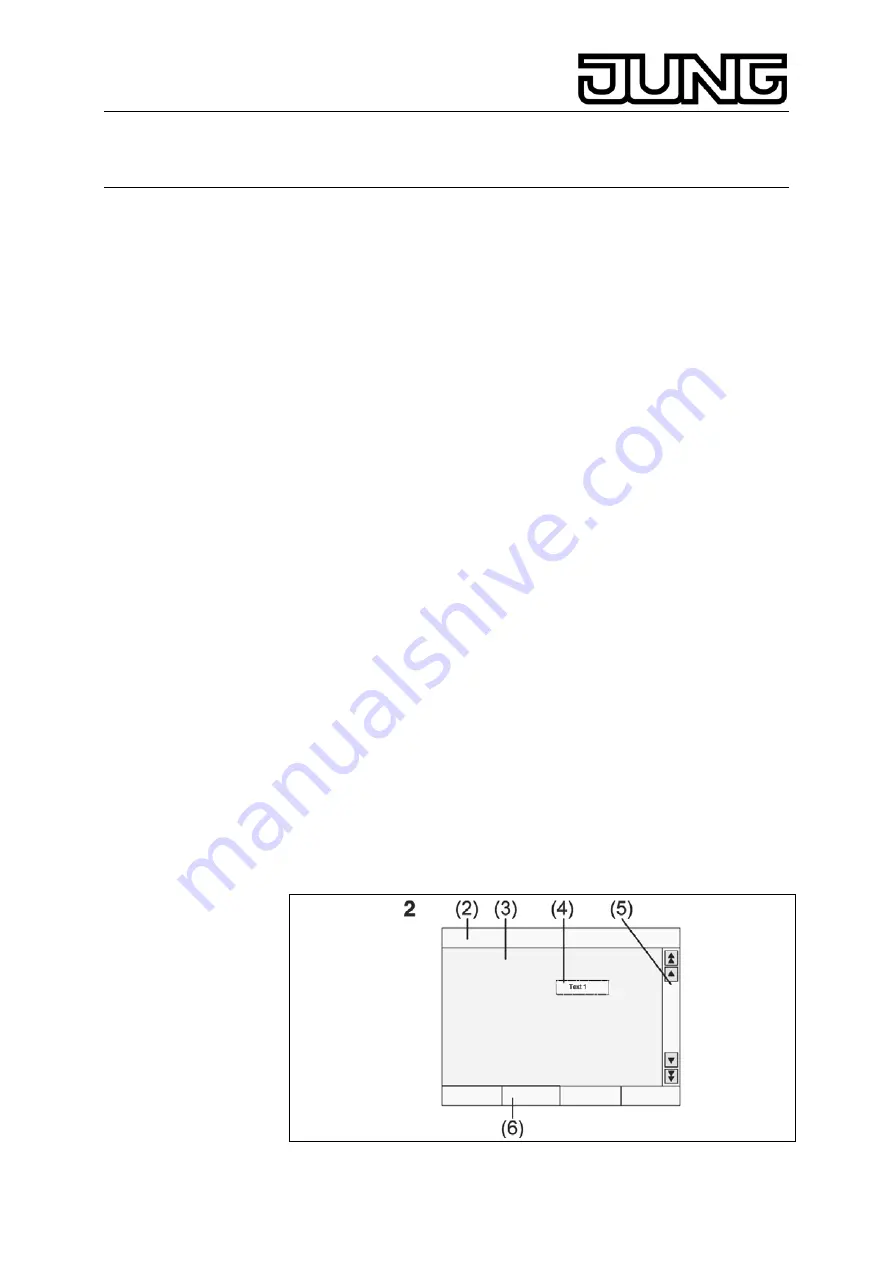
KNX Facility-Panel
Ref.-no.: FP 701 CT
technical descriptions as well as conversion software and other tools on
the Internet.
3.2. Designated use
•
Operating consumers and displaying the status of systems, e.g. lights
on/off, dimming, blinds up/down, brightness values, temperatures etc.
•
Flush-mounted installation in hollow or solid walls in the interior.
3.3. Product attributes
•
Illuminated programmable graphic colour display TFT 5.7“, 320x240
pixel, 4096 colours
•
Touch screen, operation via touch directly on the display
•
Fitting position horizontal or vertical
•
USB port for fast programming
•
Max. of 1600 operating functions, 400 display functions
•
Max. of 50 pages
•
Max. of 24 light scenes with 32 actuator groups
•
Week timer with 16 time programs, 8 switching times for each
•
Max. of 50 fault messages, centralized fault message
•
Message
function
•
Cleaning
function
•
Password protected areas
•
Max. of 80 logic gates, 12 multiplexers
•
Easy
installation
4. Operation
Screen elements
The functions as well as the appearance of the screen depend on
programming. Thus it is different for each system. The available control
elements on a screen page display status information, control or display
elements.
(2) Status line
2












