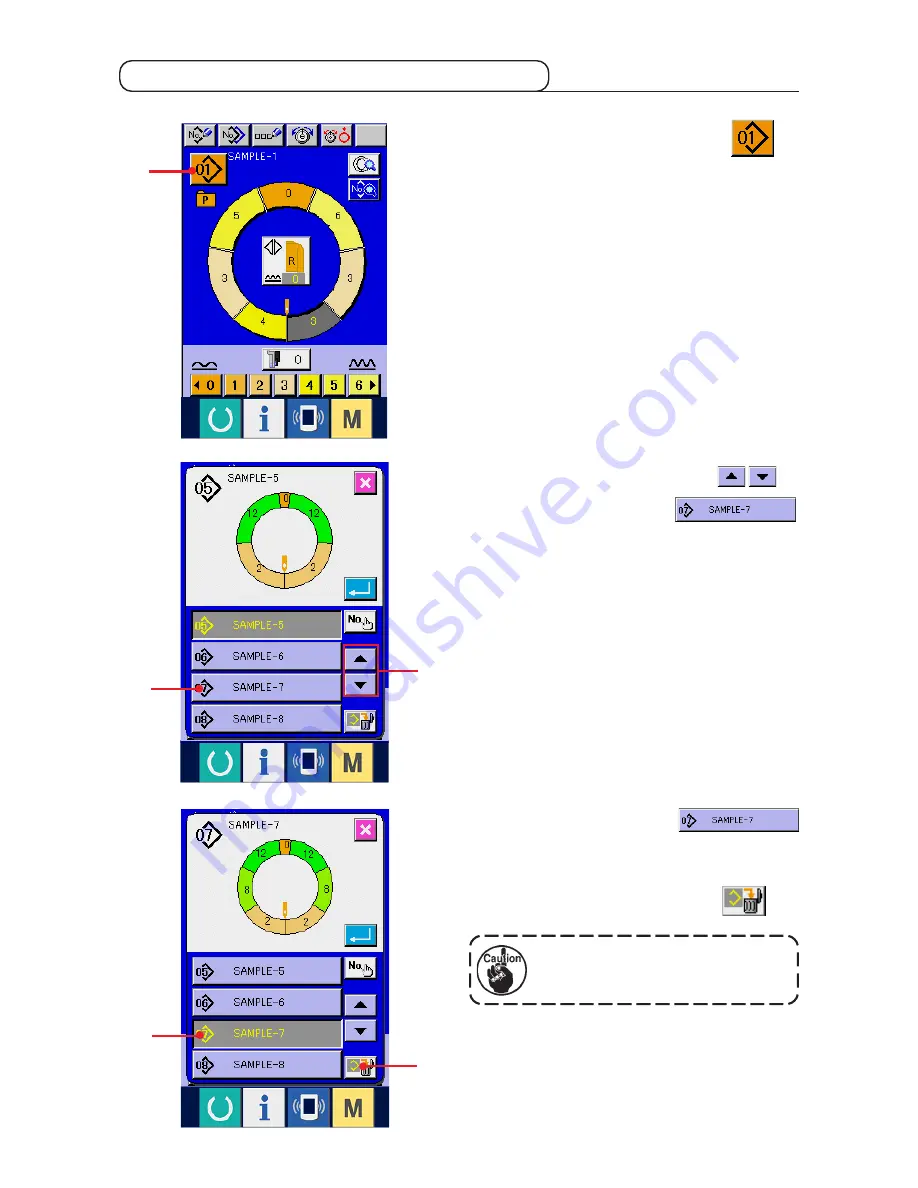
−
29
−
1
2
3
3
4
5-8 Deleting the pattern <Pattern deletion>
1) Press PATTERN SELECTION button
1
.
2) Press UP/DOWN SCROLL buttons
2
to display pattern No. button
3
of the pattern to be deleted.
3) Press PATTERN No. buttonn
3
.
4) Press PATTERN DELETION button
4
.
When deleting it, the pattern does not
return to the former one. So, be careful.
Содержание DP-2100
Страница 1: ...i ENGLISH INSTRUCTION MANUAL ...
Страница 24: ... 18 5 3 Details data input screen 8 7 L M N 0 1 2 3 4 5 9 6 2 3 ...
Страница 35: ... 30 5 6 5 Press ENTER button 5 6 Press CANCEL button 6 ...
Страница 43: ... 38 5 7 6 5 Press STEP DELETION button 5 6 Press ENTER button 6 7 Press CANCEL button 7 ...
Страница 46: ... 41 5 6 5 Press ENTER button 5 6 Press CANCEL button 6 ...
Страница 69: ... 63 5 6 5 Press ENTER button 5 6 Press CANCEL button 6 ...
Страница 79: ... 73 6 Press CANCEL button 7 7 ...
Страница 85: ... 79 5 Press CANCEL button 5 5 3 3 Press MIRRORING button 3 4 Press ENTER button 4 4 ...
Страница 186: ... 180 26 3 Edge stopper A Part No 40013087 15 7 5 26 630 275 0 5 275 0 5 40 3 x ø 2 5 depth 14 ...
Страница 187: ... 181 26 4 Edge stopper B 15 7 5 26 580 250 0 5 250 0 5 40 Part No 40013088 3 x ø 2 5 depth 14 Contents ...
















































