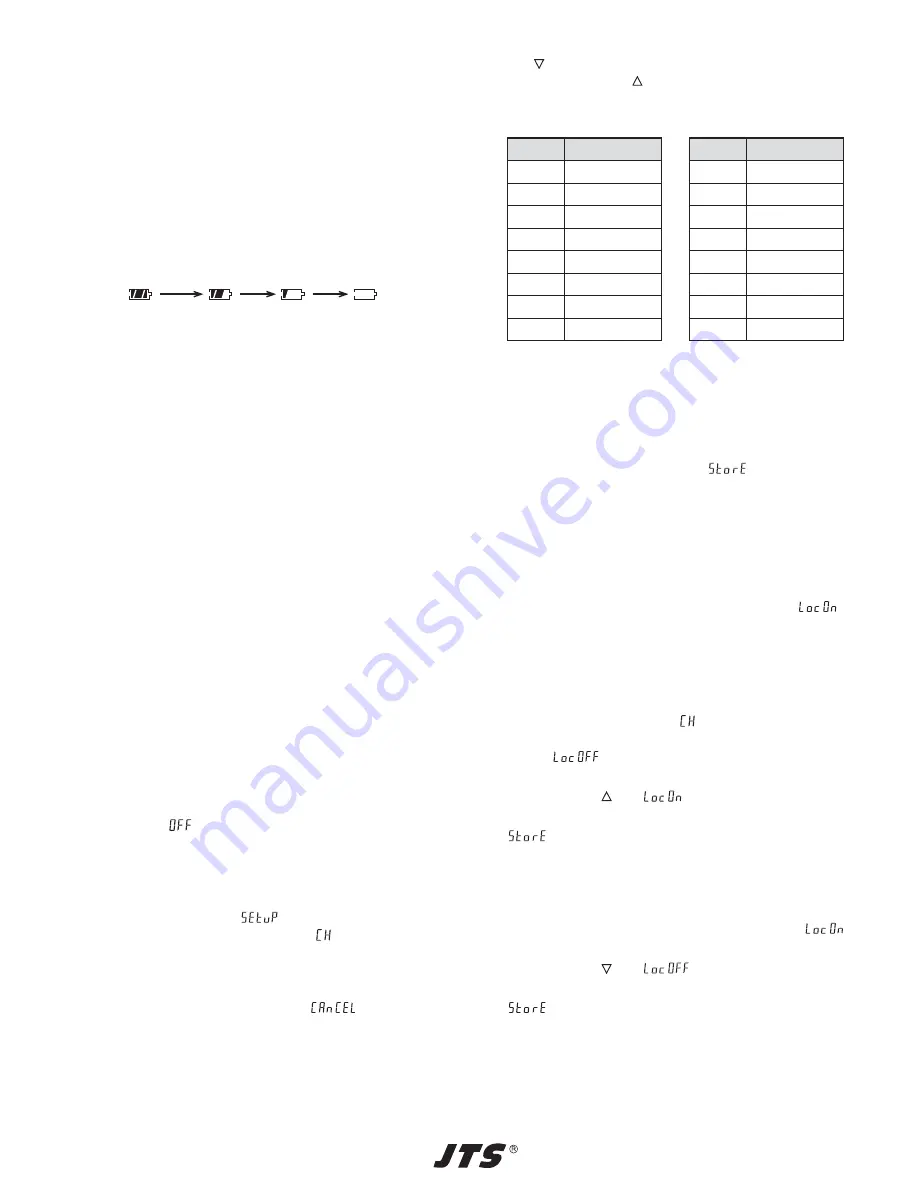
8
5
Setting into Operation
1) Connect the supplied Lavalier microphone CM-501
to the 4-pole mini XLR jack INPUT (4) and fix it with
the clip to your clothes (e. g. tie or lapel).
Instead of the Lavalier microphone it is also pos-
sible to use a matching headband microphone or
instrument microphone (e. g. CM-204..., CM-801F,
CM-804IF, CX-508W, or CX-516W from JTS).
2) To switch on, set the power switch (2) to ON. The
display (3) indicates the transmission channel ad-
justed and a battery symbol which indicates the
current charging status of the batteries in several
steps:
fully charged
exhausted
3) Adjust the transmission channel for the transmitter
→
see chapter 5.1. Switch on the receiver and
adjust it to the same channel
→
see instruction
manual of the receiver.
Switch on the audio unit (mixer or amplifier)
connected to the receiver.
4) Speak/sing into the microphone. The volume level
can be readjusted by changing the sensitivity via
the control GAIN (8). Use the supplied adjusting
key for turning the control.
Adjust the transmitter to an optimum level. If the
level is too high, the transmitter will distort, in this
case turn back the control (if required, even to the
left stop). If the level is too low, a poor signal-noise
ratio will result, in this case, advance the control
correspondingly.
5) The transmitter may be locked to prevent acciden-
tal change of of the transmission channel or acci-
dental switching off
→
chapter 5.2.
6) After all adjustments have been made, put the
transmitter back into the belt bag and secure it with
the velcro fastener against slipping out.
7) Fix the belt bag with the velcro strap on its rear side
to your clothes.
8) To switch off the transmitter after operation, set the
power switch (2) to OFF. The display shortly indi-
cates
and then extinguishes completely.
5.1 Adjusting the transmission channel
1) Keep the key SET (7) pressed for 2 s. The display
shortly indicates
and then returns to its pre-
vious indication. The letters
of the channel indi-
cation flash.
Note: To exit the adjusting mode without making
an adjustment, press the key SET so many times
until the display shows
. Then the unit
returns to normal operation.
2) Adjust the channel with the cursor keys: with the
key
(6), the channels are scanned in descending
order, with the key
(5), in ascending order.
The 16 channels are assigned to the following
transmission frequencies:
Note: If other wireless transmission systems are
operated with this wireless system at the same
time, the radio frequencies of the individual
systems should be carefully matched to each other
to prevent interference.
3) Memorize the adjustment by pressing the key SET.
The display shortly indicates
, the adjusting
mode is exited, the unit changes to normal opera-
tion.
5.2 Locking/unlocking the unit
With the unit locked, it is not possible
a to switch off the unit; if the power switch (2) is set to
OFF with the unit locked, the display shows
.
b to change the transmission channel.
5.2.1 Activating the lock function
1) First recall the channel adjusting mode: Keep the
key SET (7) pressed for 2 s.
2) As soon as the indication
flashes in the display,
shortly press the key SET to change into the lock
mode:
flashes in the display (locking deac-
tivated).
3) Press the key
(5):
flashes in the display.
4) Memorize the adjustment by pressing the key SET.
is shortly displayed, the adjusting mode is
exited, the unit returns to normal operation.
5.2.2 Deactivating the lock function
1) The power switch (2) must be set to ON.
2) Keep the key SET (7) pressed for 3 s until
flashes in the display.
3) Press the key
(6):
flashes in the display.
4) Memorize the adjustment by pressing the key SET.
is shortly displayed, the adjusting mode is
exited, the unit returns to normal operation.
Channel
Frequency
9
526.875 MHz
10
528.250 MHz
11
531.250 MHz
12
532.000 MHz
13
533.625 MHz
14
534.750 MHz
15
536.250 MHz
16
541.750 MHz
Channel
Frequency
1
518.750 MHz
2
519.375 MHz
3
521.125 MHz
4
522.000 MHz
5
523.250 MHz
6
524.250 MHz
7
524.875 MHz
8
526.000 MHz
ENGLISH
Содержание PT-920B/5
Страница 3: ...3 10 5 6 1 9 2 3 4 8 7...
Страница 13: ...13...

















