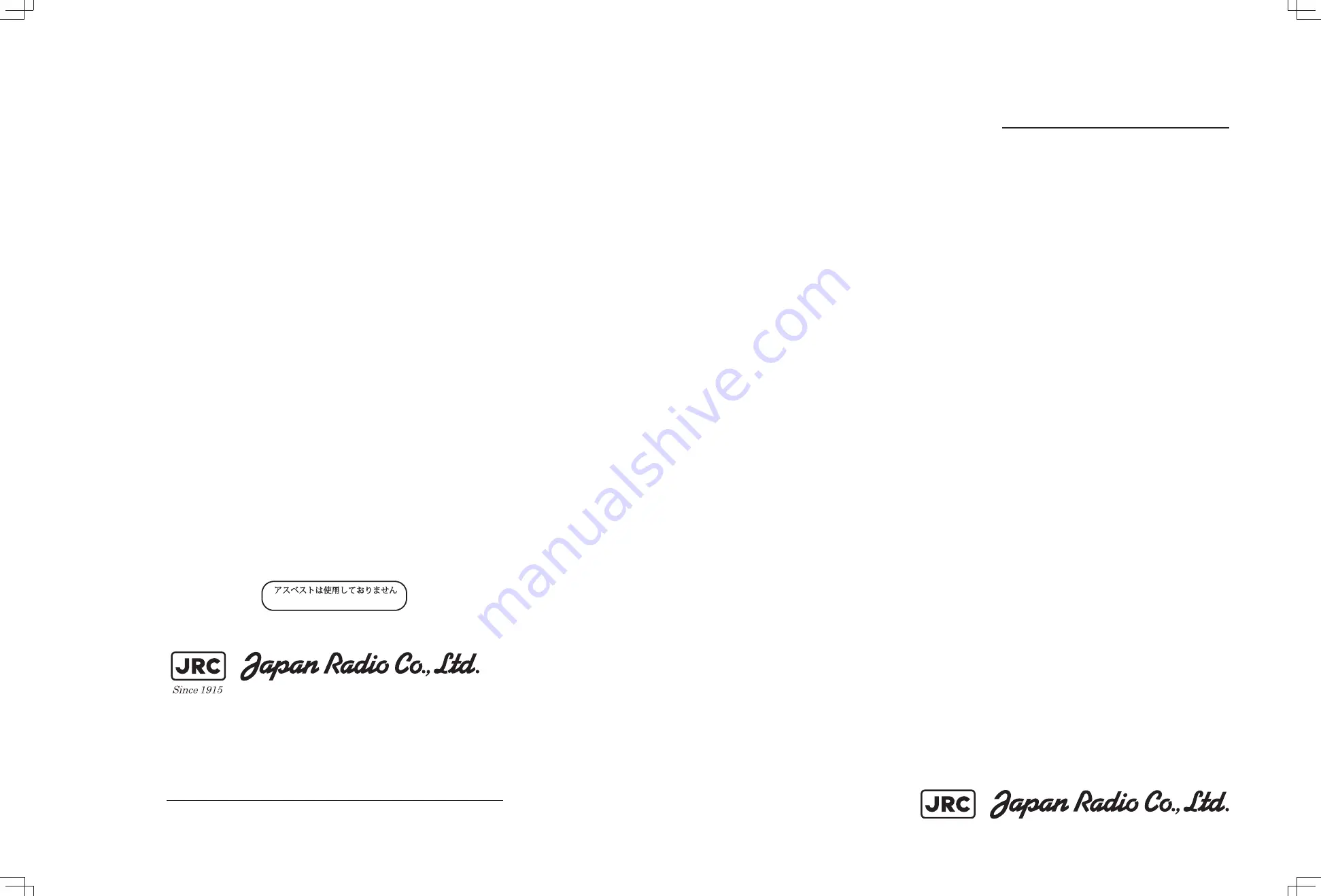
INSTRUCTION
INSTRUCTION
MANUAL
MANUAL
JFS
JFS-280
280
SCANNING SONAR
SCANNING SONAR
ISO 9001, ISO 14001 Certified
MAY. 2019 Edition 5
CODE No.7ZPNA2401
Not use the asbestos
For further information,contact:
URL Head office : http://www.jrc.co.jp/eng/
Marine Service Department
1-7-32 Tatsumi, Koto-ku, Tokyo 135-0053, Japan
: [email protected]
: +81-50-3786-9201
e-mail
One-call
Содержание JFS-280
Страница 2: ......
Страница 3: ...A General Information Before you begin 7ZPNA2401...
Страница 4: ......
Страница 34: ......
Страница 36: ......
Страница 38: ...1 Overview of the equipment 1 2 1...
Страница 43: ...1 7 1 Overview of the equipment 1 Diagram 1 1 Exterior view of the NWZ 207 display unit...
Страница 44: ...1 Overview of the equipment 1 8 1 Diagram 1 2 Exterior view of the NCH 578 keyboard...
Страница 47: ...1 11 1 Overview of the equipment 1 Diagram 1 5 Exterior view of the NKF 2800 hoisting device...
Страница 50: ...2 Names and Functions of Parts 2 2 2...
Страница 55: ...2 7 2 Names and Functions of Parts 2 Names and Functions of the Keyboard 2 2 Diagram 2 Controls...
Страница 64: ...3 Operating procedures 3 2 3 TRACK LINE 3 26 3 3 8 Sonar range setting 3 26 3 3 9 Stabilize 3 27 3 3 10...
Страница 90: ...3 Operating procedures 3 28 3...
Страница 148: ...5 Adjusting How Images Appear 5 34 5...
Страница 267: ...7 33 7 Other Items 7...
Страница 274: ...7 Other Items 7 40 7 7 6 2 Test Ring Number 7 6 3 Reservation Settings...
Страница 282: ...8 Maintenance and inspections 8 2 8...
Страница 288: ...8 Maintenance and inspections 8 8 8...
Страница 290: ...9 Malfunctions and after sales service 9 2 9...
Страница 294: ...9 Malfunctions and after sales service 9 6 9...
Страница 296: ...10 Disposal 10 2 10...
Страница 298: ...10 Disposal 10 4 10...
Страница 300: ...11 Specifications 11 2 11...
Страница 306: ...11 Specifications 11 8 11...
Страница 308: ...12 Other 12 2 12...
Страница 309: ...12 3 12 Other 12 12 1 List of Menus...
Страница 310: ...12 Other 12 4 12...
Страница 311: ...12 5 12 Other 12...
Страница 312: ...12 Other 12 6 12...
Страница 313: ...12 7 12 Other 12...
Страница 314: ...12 Other 12 8 12...
Страница 315: ...12 9 12 Other 12...
Страница 316: ...12 Other 12 10 12...
Страница 317: ...12 11 12 Other 12...
Страница 318: ...12 Other 12 12 12...
Страница 319: ...12 13 12 Other 12...
Страница 320: ...12 Other 12 14 12 12 2 Setting the Colors of the Sonar Display...
Страница 321: ...12 15 12 Other 12...
Страница 322: ...12 Other 12 16 12 12 3 Setting the Colors of the Fish Finder Display...
Страница 323: ...12 17 12 Other 12 12 4 Sonar Range and Initial Setting Values for the Fish Finder Range...
Страница 326: ...12 Other 12 20 12...
Страница 327: ......





















