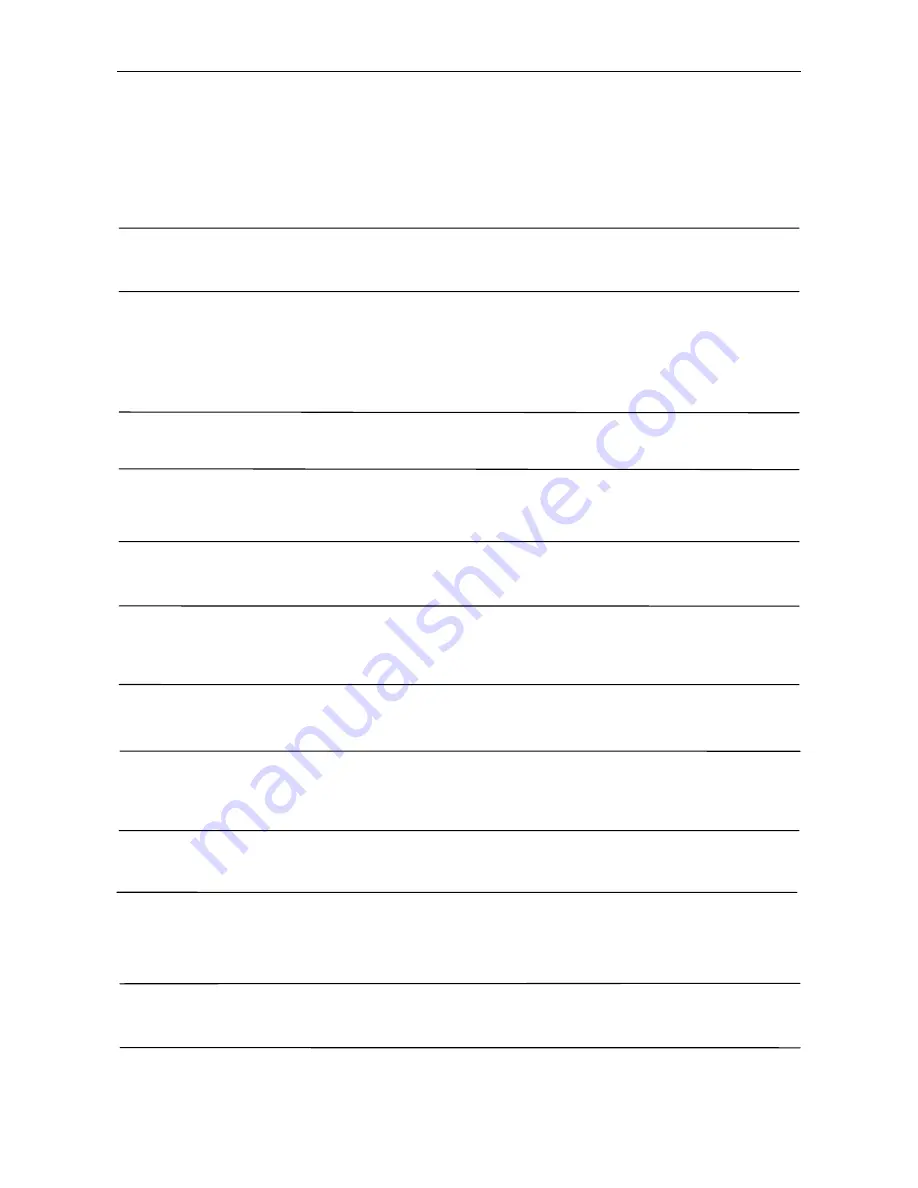
TP820 User’s Manual
- 31 -
Chapter 7 Control Commands
7.1 General
The commands TP820 supplies are based on ESC/POS, and are compatible with TM-88III series.
The format described as following:
Command Function
Format: ASCII: Indicates the ASCII equivalents
Decimal: Indicates the decimal equivalents
Hex: Written in hexadecimal code
Description: The function and using instruction of that command.
Example: Some examples are listed for easier understanding.
7.2 Explanation of Terms
BEL
Beeper
Format: ASCII: BEL
Decimal:
7
Hex: 07
Description:
Active the printer buzzer
HT Horizontal tab
Format: ASCII: HT
Decimal: 9
Hex: O9
Description:
Move the print position to the next horizontal tab position
LF Print and line feed
Format: ASCII: LF
Decimal: 10
Hex: OA
Description:
Print the data in the print buffer and feed one line based on the current line spacing.
FF Print and Feed to next black mark position
Format: ASCII: FF
Decimal: 12
Hex:
OC
Description:
Print the data in the print buffer and feeds paper to the print starting position on the next black mark
position when black mark takes effect.
DLE EOT n Real-time status transmission *
Format: ASCII: DLE EOT n
Decimal:
16 4 n
Hex: 10 04 n
Description:
Transmit the selected printer status according to the specified parameter n, 1<=n<=4;
Содержание TP820
Страница 1: ...User s Manual TP820 Series Thermal Receipt Printer...
Страница 21: ...TP820 User s Manual 18...
Страница 33: ...TP820 User s Manual 30 Fig 6 1 Adjust the cutter by hand Auto cutter...
Страница 48: ......





























