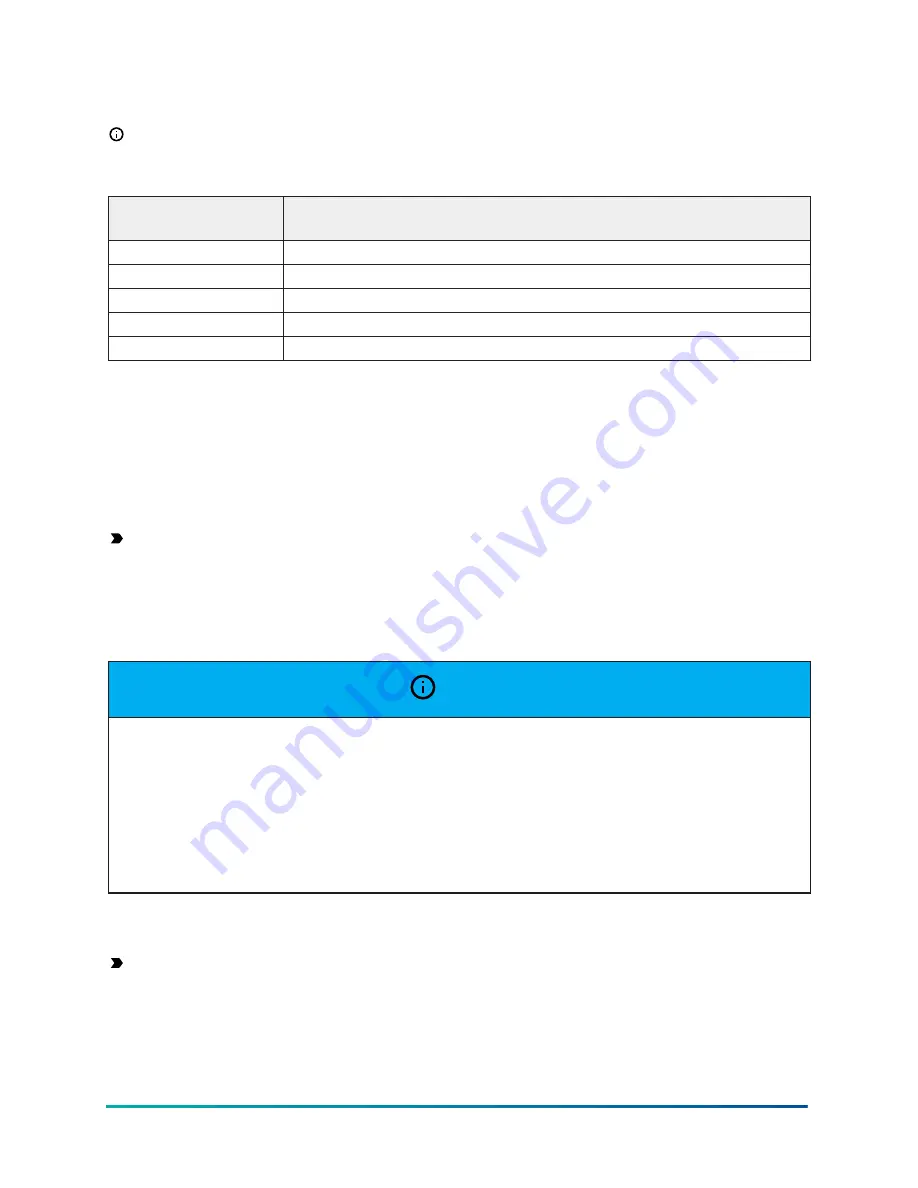
updates using the USB port. When the MAP Gateway is connected and powered from the USB port,
FC/SA bus functions are not available.
Note:
The USB connection on the MAP Gateway is not designed for constant use. The USB port
should be used only when needed.
Table 1: USB Port Pin Designations
Pin Number (Both
Ends of Cable)
Signal Name
1
+5 VDC
2
Data -
3
Data +
4
No Connection
5
Ground
Ethernet Port
The Ethernet port on the MAP Gateway is an 8-pin RJ-45 jack. The maximum allowable cable length
is 100 m (328 ft).
External Power Supply Connections
Important:
If you install the SC-AP Gateway inside an outdoor chiller, you must use the SC-
Equip card for power.
To connect the MAP Gateway using the supplied external power source:
1. Connect the 15 VDC output connector of the power supply to the power supply port of the
MAP Gateway.
NOTICE
Risk of Property Damage.
Do not apply power to the system before checking all wiring connections. Short circuited or improperly
connected wires may result in permanent damage to the equipment.
Risque de dégâts matériels.
Ne pas mettre le système sous tension avant d'avoir vérifié tous les raccords de câblage. Des fils
formant un court-circuit ou connectés de façon incorrecte risquent d'endommager irrémédiablement
l'équipement.
2. Connect the power supply to the supplied power cord.
3. Plug the power cord into a 100 to 240 VAC outlet.
Important:
Power should only be applied and removed by connecting and disconnecting
the power cord from the 100–240 VAC outlet. Applying or removing power by connecting or
disconnecting the 15 VDC connector can damage the unit.
17
Mobile Access Portal Gateway Installation Guide






























