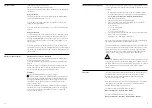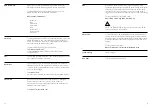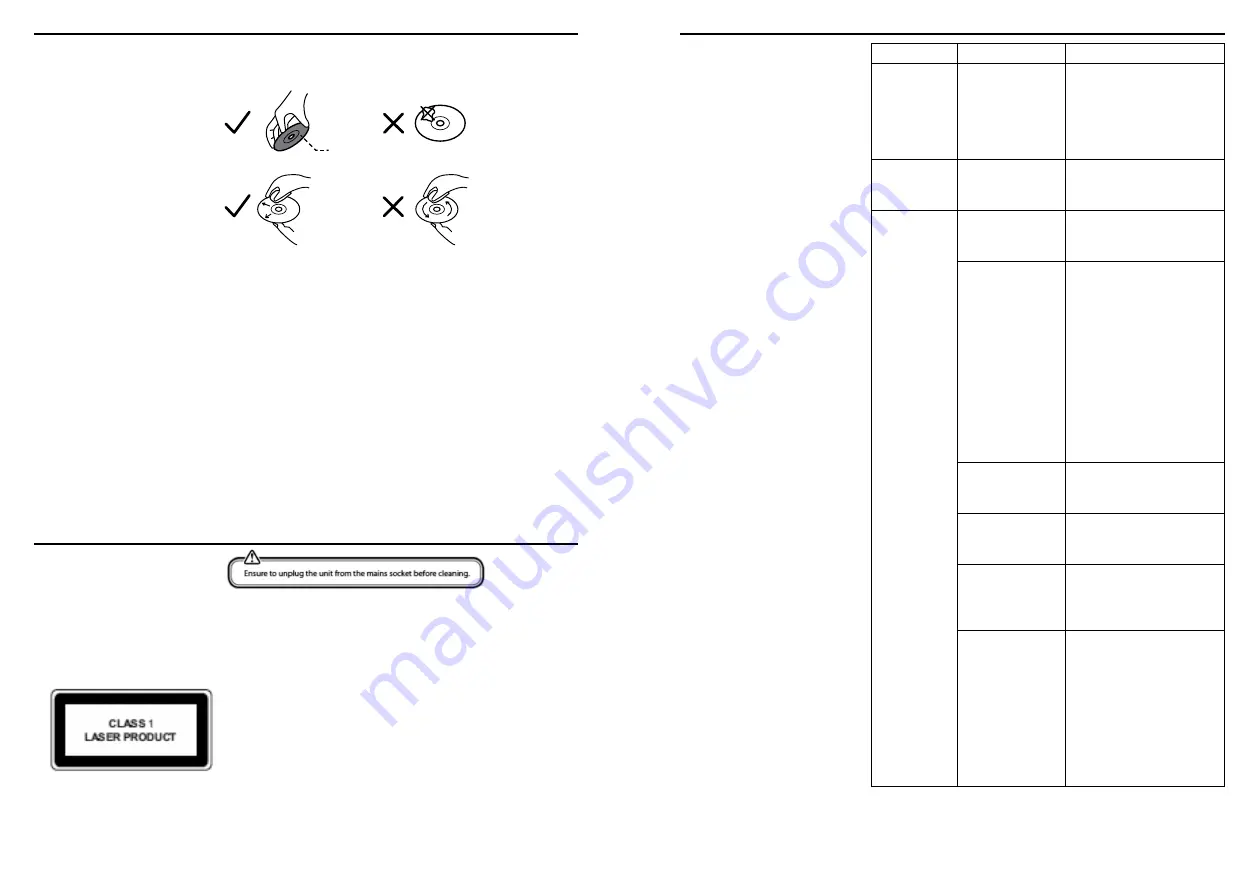
31
30
Handling discs
- Do not touch the playback side of the disc.
- Do not attach paper or tape to the disc.
Cleaning discs
- Fingerprints and dust on the disc cause picture and sound
deterioration. Wipe the disc from the centre outwards with a soft
cloth. Always keep the disc clean.
- If you cannot wipe off the dust with a soft cloth, wipe the disc
lightly with a slightly moistened soft cloth and finish with a dry
cloth.
- Do not use any type of solvent such as thinner, benzine,
commercially available cleaners or antistatic spray. They may
damage the disc.
Storing discs
- Do not store discs in places subjected to direct sunlight or near
heat sources.
- Do not store discs in places subjected to moisture and dust
such as a bathroom or near a humidifier.
- Storing discs vertically in a case, stacking discs or placing objects
on discs outside of their cases may cause warping.
- To clean the unit, wipe the case with a slightly moist, lint-free cloth.
- Do not use any cleaning fluids containing alcohol, ammonia
or abrasives.
- Do not spray an aerosol at or near the unit
Class 1 Laser Product
- This unit utilises a laser. Use of controls, adjustments or
performance of procedures other than those specified herein may
result in hazardous radiation exposure.
- Before moving the unit, ensure the disc tray is empty.
- Always remove the disc when the unit is not in use. Failure to do
so will risk severely damaging the disc and the unit
- Do not stack devices; heat from other devices may affect
the performance of the unit
Disc maintenance
and unit cleaning
Trouble-shooting
Problem
Cause
Solutions
FM: hiss
DAB: burbling
or intermittent
cut-out
Low signal strength
Check or move antenna.
Move radio. Rescan local
(high-strength) stations only.
For DAB, check local cov-
erage at www.ukdigitalradio.
com/coverage
DAB: ‘No sta-
tions available’
message
Low signal strength
As above, then rescan
stations.
Cannot
connect to
network
Network down
Check that network is work-
ing between a computer and
the router.
Router restricts
access to listed
MAC addresses
Obtain the Tenor MAC
address from Menu > System
settings > Network > View
settings and add to router list.
Note: TENOR has separate
MAC addresses for wired
and wireless networks; only
the current network adaptor
method address is displayed,
but the other address can be
obtained by changing the first
pair of digits between ‘00’
(wireless) and ‘02’ (wired).
Insufficient Wi-Fi
signal strength
Check distance to router. See
if a computer can connect to
the network in this location.
Unknown encryp-
tion method
Change encryption method
on router. Tenor supports
WEP, WPA and WPA2.
Unusual network
configuration
Setup network manually
through Menu > System
settings > Network > Manual
settings.
Firewall preventing
access
Check the following ports
are open on the router: UDP
and TCP ports 80 and 123;
DNS port 53. Windows
shares: ports 135 – 139 and
445.
Windows Media Player: var-
ies – non-Microsoft firewalls
may require configuration for
UPnP.
Playback side
Cleaning the unit