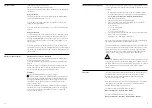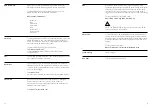21
20
To play a CD
1 Press the SOURCE button and use the NAVIGATION DIAL to
choose CD mode
2 Insert a disc with the print side facing up into the slot until it is
drawn inside.
3 The player will automatically load the CD and start playback.
The display will say ‘Loading’. Disc functions will not work while the disc
loads. Playback will begin automatically once the player reads the table
of contents.
The display will show ‘No Disc’ when the unit is set to CD mode and
there is no CD inside.
The display shows the following information in CD mode.
- CD mode
- Time
- Elapsed playback time in minutes
- Track number
To pause/resume playback of the CD.
To skip to the next track, press the button once. To fast forward
through a track, press and hold.
To skip to the previous track, press the button once.
To rewind a track, press and hold.
To stop CD playback, press once. To eject, press again.
!
NOTE: improper operation can result in material damage.
Do not insert any recording media that deviates from the standard
CD format (e.g: miniDiscs) into the CD player. These may not be
played and ejected correctly.
Insert only one disc at a time into the CD player.
To enter USB playback mode, press the SOURCE button and use the
NAVIGATION DIAL to choose
Music Player > USB playback
After you select USB playback, Tenor generates menus from the folders
on the USB device. You can browse these folders with the
NAVIGATION dial and BACK button. The display will show folder and
file names (not necessarily track names).
Once you have found a track that you want to play, press SELECT.
- A short press plays the track immediately.
- A long press, at any time while the track is displayed or playing,
adds the track to My playlist. You can also add entire folders to
My playlist.
Music player mode plays audio files such as MP3s, AACs, WMAs or
FLACs from a computer on your local network.
In order for Tenor to play music files from a computer, the computer
must be set up to share files or media.
UPnP media-sharing allows devices like Tenor to play music from a
shared media library and navigate through tag menus such as Artist,
Album or Genre.
If you are running a suitable server system, such as a PC with Windows
Media Player 10 or later (WMP), and your music library is well-tagged,
then it is recommended to use media sharing. Only the UPnP server
needs to be set up.
!
NOTE: iTunes does not currently work as an UPnP media server,
but there are add-ons available to work with an iTunes library.
The most common UPnP server is Windows Media Player (10 or later).
Alternatively, other UPnP platforms and servers may be used.
Play CDs
Play music from a USB device
Listen to music stored on your
computer or network
Setting up a music server
and sharing media