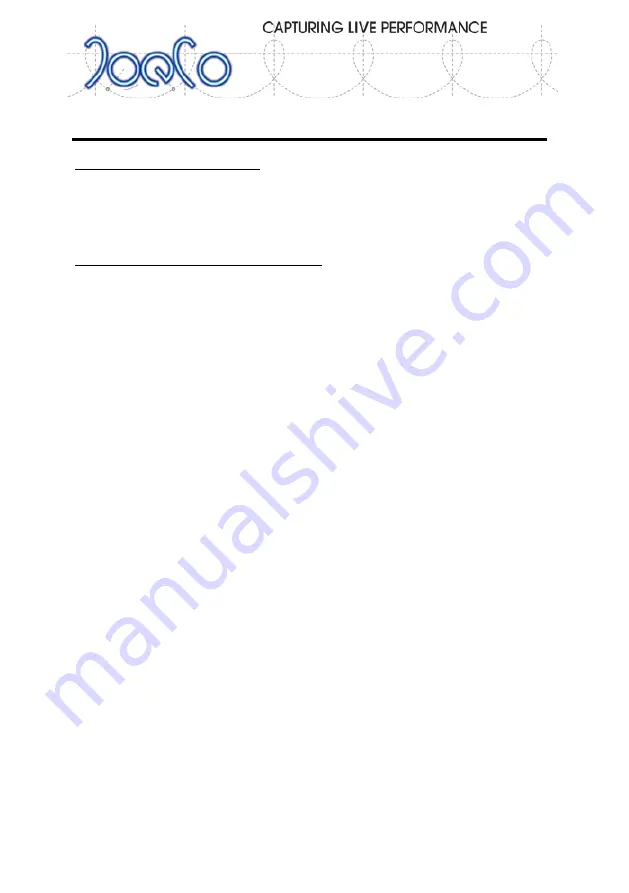
BLACK
BOX
BBR
64
MADI
&
BBR
64
DANTE
RECORDER
- User Manual v3.0
Page | 9
Installation
Deciding where to install
In a live situation, it depends on whether the live engineer wants to be able to see
the BBR interface or not and whether you intend to utilise the Virtual Sound Check
facilities. If possible, it’s best to install it at eye level for ease of operating the menus.
Wiring the BBR into your console
When recording MADI, your choice of coaxial or optical SC cables will most likely be
dictated by the console. The BBR64MADI provides for both types so it’s easy to plug
in. Make sure you wire the console’s output to the BBR’s input and vice versa.
You will need to configure the sample rate to be the same as the rest of your system.
Use the MENU button and then use the wheel to select SETUP; Press MENU again to
enter the Setup menu and then use the wheel again to select SAMPLE RATE. Pressing
MENU again will now allow you to use the wheel to select which sample rate to use
and MENU again confirms your choice. The BACK button takes you back a MENU
level.
To configure the input to the BlackBox, you will need to use MENU; INPUT/OUTPUT…
to select the input source: [Electrical (Coax) or Optical]; select the Reference Clock:
[MADI (recommended), Wordclock, SPDIF or Internal].
At the bottom of the INPUT MENU the Input Status bar displays the sample rate and
number of channels of input that the BBR is receiving. A green background is shown
when the BBR is locking to a good, valid input signal; a yellow bar indicates that the
BBR cannot lock to the incoming signal or that it has been instructed to lock to a clock
signal that is not synchronous with the incoming data; a red bar shows that no input
signal is being received.
The Output Setup screen similarly configures the output of the BlackBox.
If you’re using a BBR64DANTE system then you’ll have an appropriate CAT5 or better
Ethernet cable to plug into the BlackBox Recorder. The CAT5 cable is bidirectional
and you’ll need to use the Dante Controller software on a computer to configure the
network connections for the first time, but after that, each component in the Dante
network will remember its configuration and routing table, even after being
repowered.
























