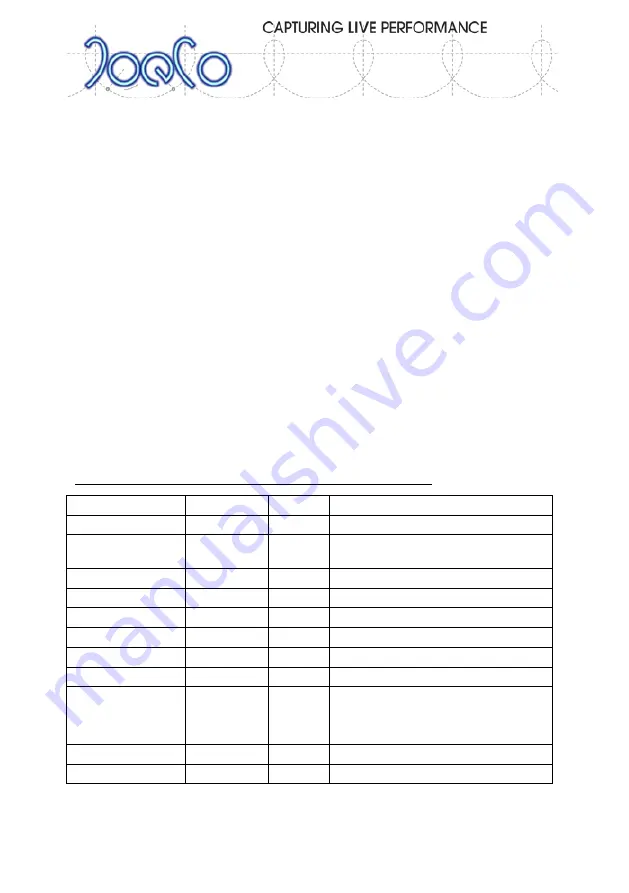
BLACK
BOX
BBR
64
MADI
&
BBR
64
DANTE
RECORDER
- User Manual v3.0
Page | 19
being the summing mix mentioned above and the individual track pairs being a pre-
fade listen of each pair of tracks (panned hard left and right). The
Monitor...
section
of the menu controls the level and pan settings in the MIX mode.
The
Monitor
Menu allows you to set the BACK button to toggle the data wheel
function between selecting the PFL / solo channel and controlling the headphone
volume. In this mode, the MARK button will cancel PFL and return to the MIX setting
allowing you to quickly switch back to a full rough mix when you need to. The MARK
and BACK buttons flash while the data wheel is used to indicate this mode.
The
Monitor
Menu also allows you to elect to solo individual channels in mono,
rather than pairs in stereo. It is also where you set the peak hold time. You can select
the Hi-res metering mode where the Track Arm LEDs on the meter display will show
the level on the channel(s) that are being soloed.
The headphone output is routed through an automatic gain control so that quiet
signals can be as easily heard during the concert as louder ones. This does not affect
the recording at all. The amount of automatic gain in the headphone signal chain is
adjustable in the Monitor Menu (up to 40dB of gain) and the current gain added is
indicated by yellow dots on the gain display.
Summary of Combined Controls in MAIN Screen
Transport Mode
Press/
Hold
Wheel
Function
Any
-
< or >
Headphone volume / PFL channel
Any
BACK
< or >
Swap wheel function between
headphone volume and PFL channel
In STOP
STOP
< or >
Fast rewind or Fast forward wind
In STOP
MARK
< or >
Select MARKER for PLAY position
In STOP
MARK
-
Select Previous Song
IN STOP
LOOP
-
Select Next Song
In PLAY
MARK
<
DELETE previous MARKER(s)
In PLAY
MARK
>
DELETE subsequent MARKER(s)
In PLAY
LOOP
-
Enter LOOP mode at next MARKER or
immediately if no subsequent
MARKERS
In PLAY/RECORD
MARK
-
Set a MARKER at current time
In RECORD
RECORD
-
Mark the start of a new SONG






























