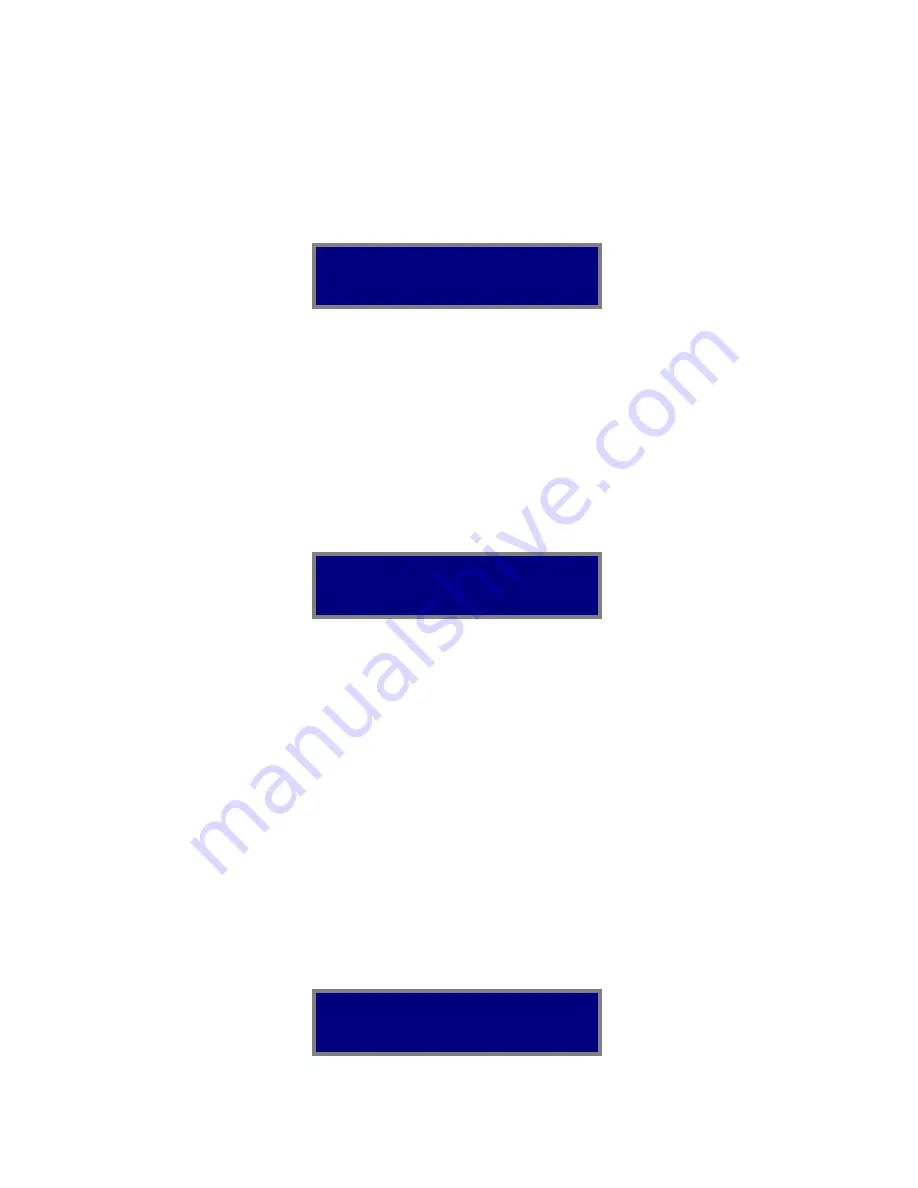
38
Controlling the Gangway16
To control the Gangway16, simply press the Enable button. The
Enable LED will illuminate and the display will show similar to
the screen shot below.
The top line indicates the ports of the Gangway16,
= Port 1,
=
Port 2 and so on. Starting with
, only the last digit is shown due
to space constraints. In this case,
= Port 10,
= Port 11 and so
on.
←
Por
t 1
←
Por
t 2
←
Por
t 3
←
Por
t 4
←
Por
t 5
←
Por
t 6
←
Por
t 7
←
Por
t 8
←
Por
t 9
←
Por
t 1
0
←
Por
t 1
1
←
Por
t 1
2
←
Por
t 1
3
←
Por
t 1
4
←
Por
t 1
5
←
Por
t 1
6
The bottom line indicates which ports are enabled. The presence
of an arrow pointing up indicates that a port is enabled for output.
While the absence of an arrow indicates that the port is not enabled
for output.
To enable or disable a port on the Gangway, make sure that the
Enabled LED is illuminated then, key in the 2 digit entry on the
numeric keypad for the port. For example, to toggle the state of
Port 6, press 0, 6. The display will be similar to the screen shot
below. In addition, the Gangway16 will illuminate buttons 1 and
6.
s
ss
s
























