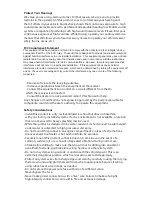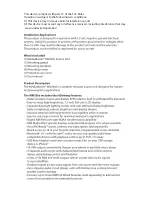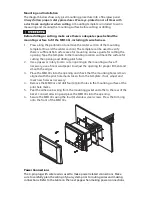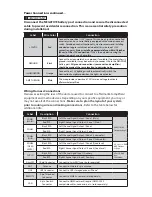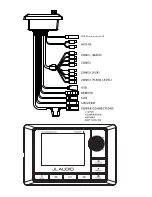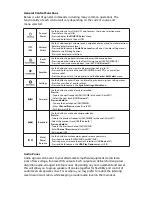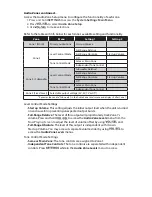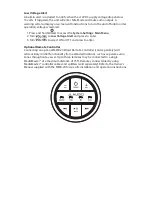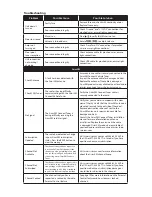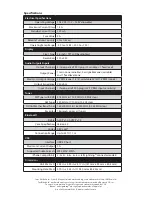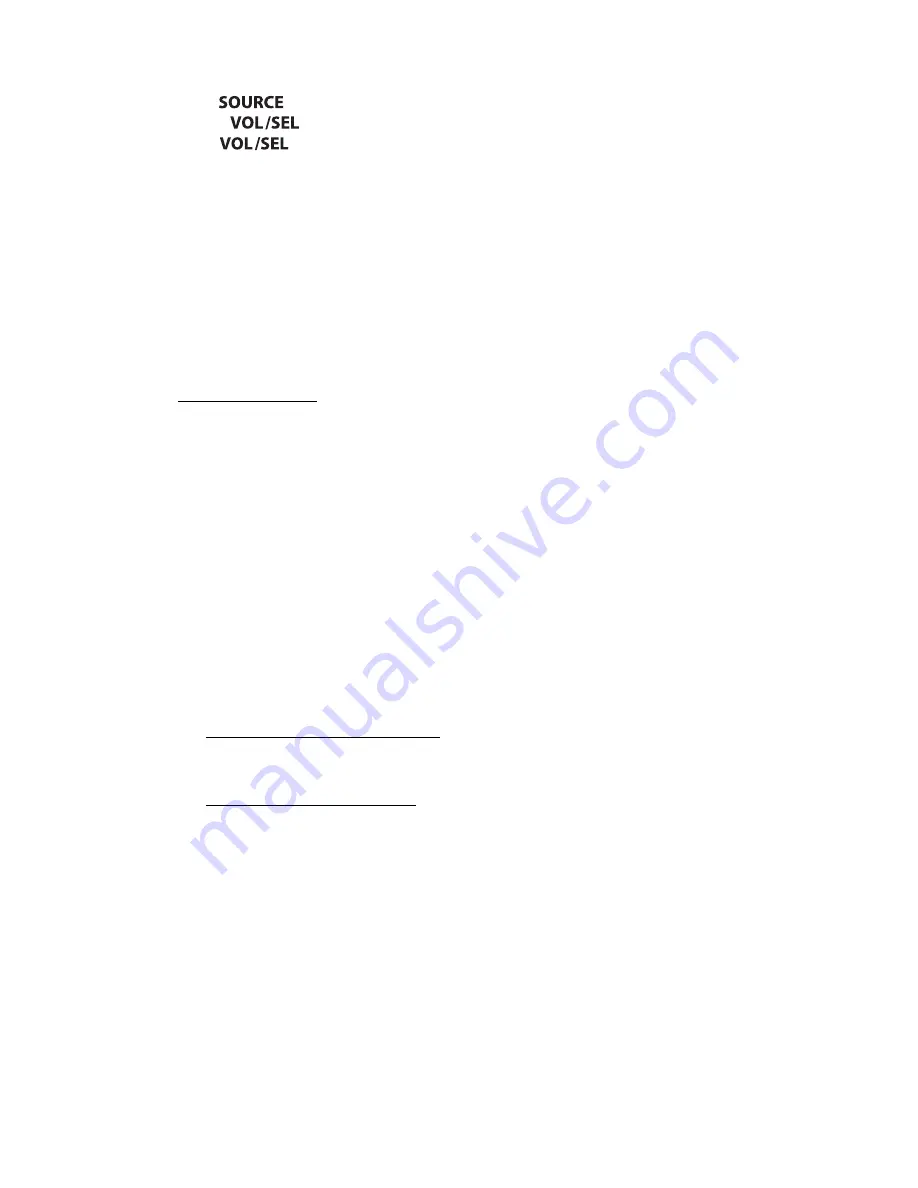
Selecting a Source
1. Press
to access the
SOURCE: Select
menu.
2. Rotate
to highlight a desired source.
3. Press
to select.
Favorites
You may store up to 18 of your preferred stations or channels from your available
tuner options (AM/FM/WB/SiriusXM®) as a preset for quick tuning access.
SiriusXM® Satellite Radio
Only SiriusXM® brings you more of what you love to listen to, all in one place. Get
over 140 channels, including commercial-free music plus the best sports, news, talk,
comedy and entertainment. Welcome to the world of satellite radio. A SiriusXM®
Connect Tuner, antenna and subscription are required. For more information,
visit www.siriusxm.com.
Activating Your SiriusXM® Subscription
After installing your SiriusXM® Connect tuner and antenna, power ON your MM100s
and select SiriusXM® as a source. You should be able to hear the SiriusXM® Preview
channel on Channel 1. If you cannot hear the preview channel, please review the
installation instructions to make sure your SiriusXM® Connect Tuner is properly
installed.
After you can hear the Preview channel, tune to Channel 0 to find the Radio ID
of your tuner. In addition, the Radio ID is located on the bottom of the SiriusXM®
Connect Tuner and its packaging. You will need this number to activate your
subscription. Write this number down for reference.
Note:
the SiriusXM® Radio ID does not include the letters I, O, S or F.
Activate your SiriusXM® service online or by phone
For US Subscriptions:
• Visit www.siriusxm.com/activatenow
• Call SiriusXM® Listener Care at 1-866-635-2349
For Canadian Subscriptions:
• Visit www.siriusxm.ca/activatexm
• Call SiriusXM® Listener Care at 1-877-438-9677
As part of the activation process, the SiriusXM® satellites will send an activation
message to your tuner. When your radio detects that the tuner has received the
activation message, your radio will display: “Subscription Updated”. Once subscribed,
you can tune to channels in your subscription plan.
Note:
The activation process usually takes 10 to 15 minutes, but may take up to an
hour. Your radio will need to be powered ON and receiving the SiriusXM® signal to
receive the activation message.
Содержание MediaMaster 100s
Страница 6: ...0 0 UHFHLYHU RQO 17...