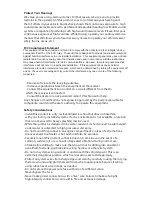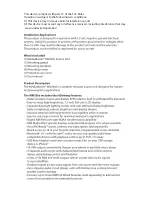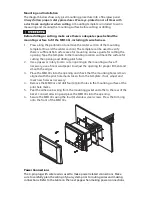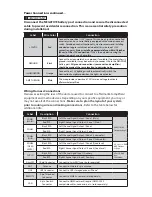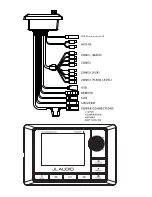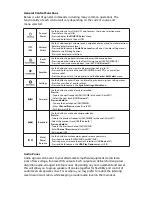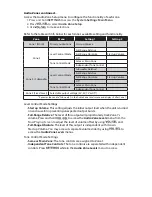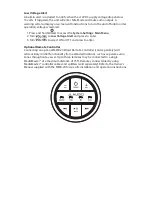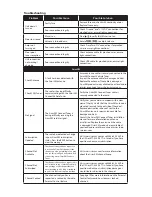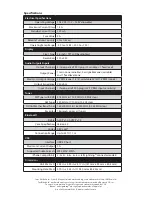Listening to SiriusXM®
1. Press
and turn
to select SiriusXM.
2. Press
to begin listening to SiriusXM.
Channel Selection
1. Press
or
to select the next or previous channel.
Channel Browse
Channel Browse allows you to preview other channels without leaving your
current channel.
1. Press and hold
or
to enter
Channel Browse
mode.
2. Press
or
to view what is playing on other channels. Hold
or
down to rapidly scroll through your available channels.
3. Press
to tune to the selected channel.
SiriusXM® Main Menu
The SiriusXM® Main Menu allows access to the following menu options:
Browse by Channel
– Lists your available channels.
Browse by Category
– Lists your available channels by categories.
My Account info
– Lists your account status, Radio ID and Reset menu.
Parental Controls
– Allows you to restrict channels containing mature content.
1. Press
to access the
SiriusXM®: Main Menu
.
2. Turn
to scroll through menu options.
3. Press
to make selections.
Parental Controls
Some SiriusXM® channels contain mature content. When the Parental Controls
feature is enabled, channels with mature content are restricted and will require a
3-digit lock code to access.
Enabling Parental Controls
1. Press
to access the
SiriusXM®: Main Menu
.
2. Turn
to
Parental Controls
and press to enter.
3. Press
to select
Lock Mature Channels
. After, you may
designate a 3-digit lock code to lock mature content channels.
4. Use
to enter a 3-digit lock code and select
Save
when finished.
Make sure to save your 3-digit lock code for future reference.
Changing the Lock Code
1. Press
to access the
SiriusXM®: Main Menu
.
2. Turn
to
Parental Controls
and press to enter.
3. Turn
to
Edit Lock Code
and press enter.
4. Use
to enter the current 3-digit lock code and select
Enter
when
finished.
5. Use
to enter the new lock code and select
Enter
to confirm.
Make sure to save your 3-digit lock code for future reference.
Содержание MediaMaster 100s
Страница 6: ...0 0 UHFHLYHU RQO 17...