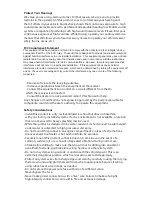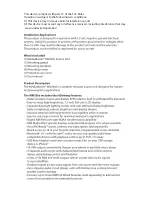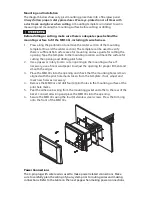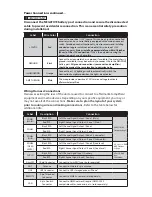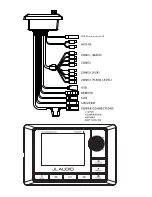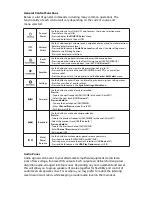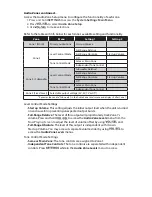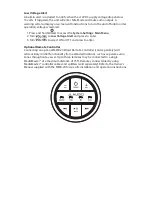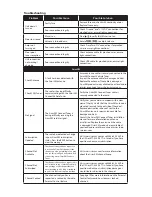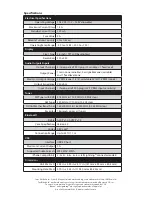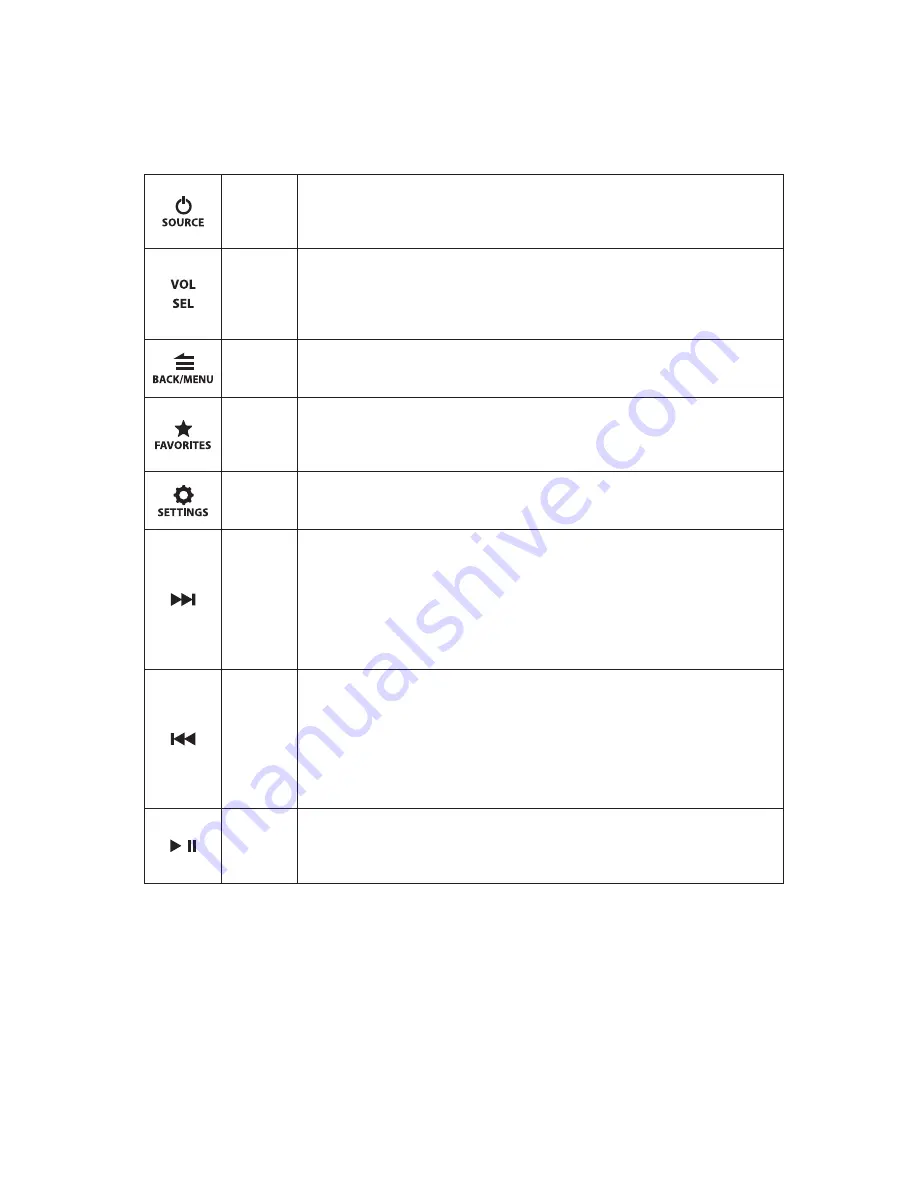
General Control Functions
Below is a list of general commands, including many common operations. The
functionality of each control will vary depending on the current source and
menu selected.
Source/
Power
Use this button to turn ON or OFF and to access the source selection menu.
• Press to turn the unit ON
• Press to display the
SOURCE: Select
menu
• Press and hold to turn the unit OFF
Volume/
Select
Use this knob to adjust volume levels, navigation of menus and to make selections.
• Rotate to adjust volume level
• Press and hold to access
Audio Zone Levels
and Zone 2/3 audio setting menus
• Rotate to scroll through options
• Press to choose/enter selections
Back/
Menu
Use this button to go back/return and to access the menu options.
• Press to go back or return to the Now Playing Screen (AM/FM/WB/AUX)
• Press to access main menu options (SiriusXM®/USB/Bluetooth®)
Favorites
Use this button to save, view or edit preset channels (up to 18).
• Press and hold to store a channel (AM/FM/WB/SiriusXM®) as a preset (star
will turn solid)
• Press to view your list of stored presets and the
Favorites Edit: Select
menu.
Settings
Use this button to access Zone 1 audio settings and main system setting menus.
• Press to access Zone 1 audio settings
• Press and hold to access the
System Settings: Main Menu
Forward
Use this button to make a forward selection.
Press to:
•Tune in the next frequency (AM/FM/WB) or channel (SiriusXM®)
• Select the next track (USB/Bluetooth®)
Press and hold to:
• Tune to the next channel (AM/FM/WB)
• Enter
Channel Browse
mode (SiriusXM®)
• Fast-forward (USB)
Backward
Use this button to make a backward selection.
Press to:
• Tune in the previous frequency (AM/FM/WB) or channel (SiriusXM®)
• Select the previous track (USB/Bluetooth®)
Press and hold to:
• Tune to the previous channel (AM/FM/WB)
• Enter
Channel Browse
mode (SiriusXM®)
• Fast-rewind (USB)
Mute/
Pause/
Resume
Use this button to mute audio or pause/resume your music.
• Press to mute audio (AM/FM/WB/SiriusXM®/AUX)
• Press to pause or resume the current selection (USB/Bluetooth®)
• Press and hold to access the
USB: Play Options
menu (USB)
Audio Zones
Audio signals can be sent to your aftermarket amplifiers/equipment via (4) stereo
pairs of low-voltage, line-level RCA outputs. Each output pair delivers full-range, low-
distortion audio, arranged into four zones. Depending on your equipment and vessel,
this will allow you to group speakers of an area together for flexibility and control of
audio levels at separate zones. For example, you may prefer to reduce the listening
level in an interior cabin, while keeping a louder audio level on the main deck.
Содержание MediaMaster 100s
Страница 6: ...0 0 UHFHLYHU RQO 17...