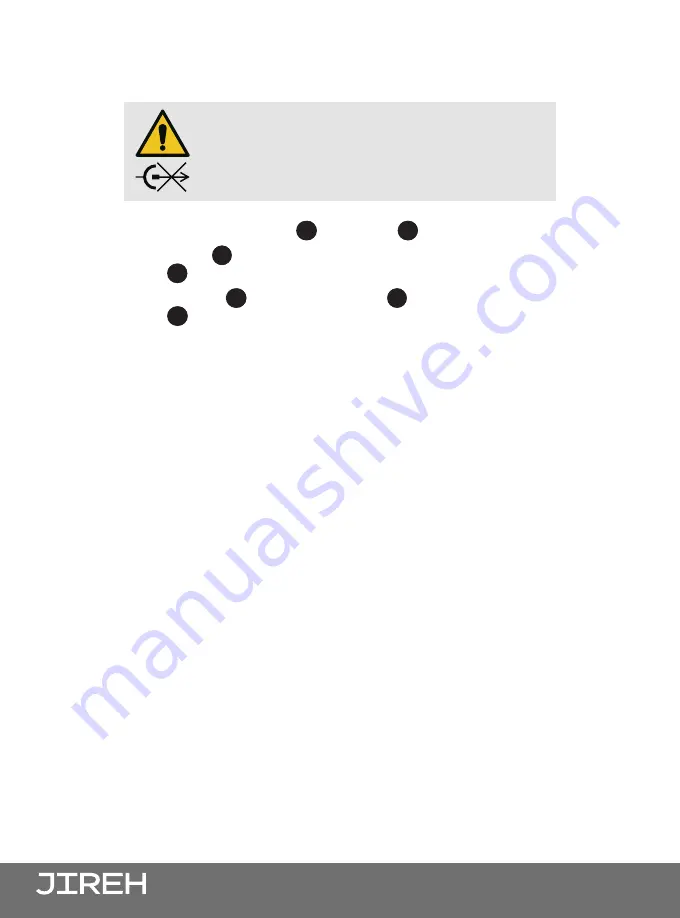
PAGE 52 of 185
To configure the
NAVIC
system for single line corrosion scanning using dual drive
modules with a actuated probe lift, follow these steps
(see “Actuated Probe Lift” user
manual)
:
1.
Mount and connect the
5
umbilical to
3
right drive module of the crawler.
2.
Attach the
1
actuated probe lift
(see “Actuated Probe Lift” user manual)
to
the
3
right drive module
(see “Swivel Mount” on page 63)
.
3.
Connect the
2
auxiliary cable to the
1
actuated probe lift and to
the
5
umbilical.
CAUTION!
DO NOT DISCONNECT
UNDER LOAD.
Shut off power before connection or
disconnecting. Permanent damage to electronics
could occur.
















































