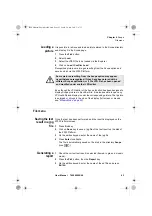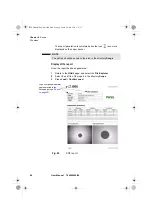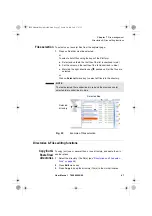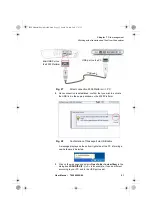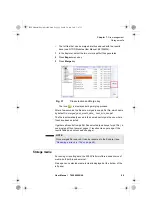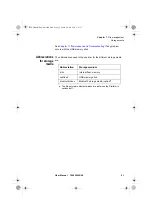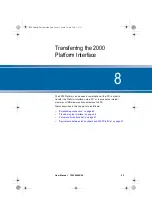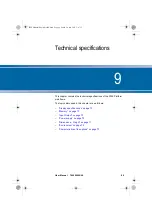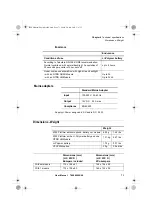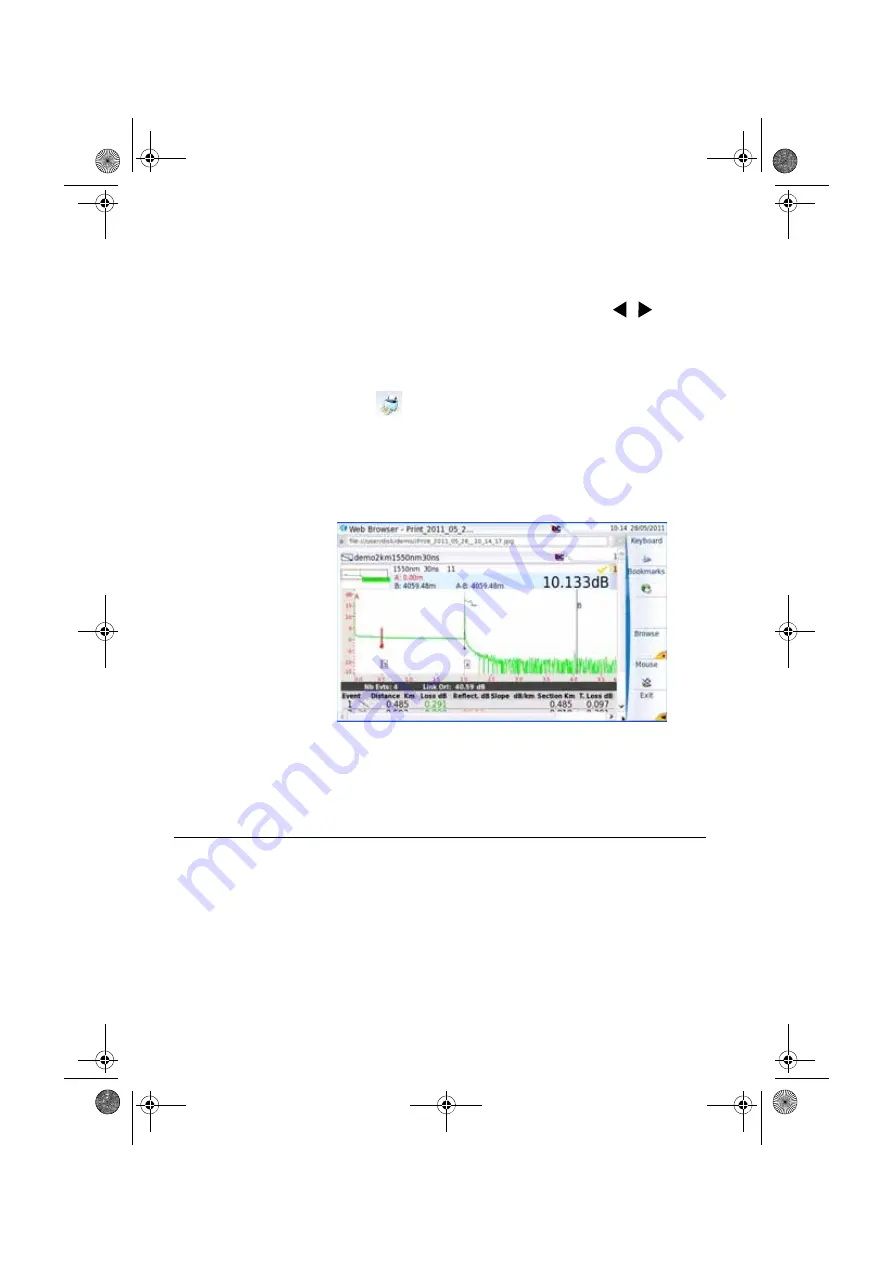
Chapter 7
File management
Creating a report
56
User Manual
790000002/00
2
If necessary, make modifications on this display (example: zoom on
trace...)
3
Press simultaneously the left and right arrow keys
for
about 5 seconds
or
Click on the upper banner of the screen and, in the virtual control
buttons bar, press
Export
key
The icon
displays until the end of process.
4
Press the
F
ILE
key to find the JPG, PNG or PDF file in the Explorer
Name of the
screenshots
files
The screenshot is saved in a file, which is automatically named as follow:
–
Print_date (year/month/day)_time (hour/minut/second).jpg/png/pdf
The file is saved in the directory
, on the storage media
disk
.
Creating a report
Once the results page of a function is opened (example: OTDR trace,
Power Meter results...), it can be exported in a report, using the 2000
Platform.
Configuring the
report
To configure the report and choose the format of the report file:
1
Press
H
OME
hard key
Fig. 34
Example of screenshot, open in the Web Browser of
the 2000 Platform
2000 Platform English rev00.book Page 56 Lundi, 20. juin 2011 1:47 13
Содержание 2000 Platform
Страница 3: ...2000 Platform English rev00 book Page ii Lundi 20 juin 2011 1 47 13...
Страница 5: ...2000 Platform English rev00 book Page iv Lundi 20 juin 2011 1 47 13...
Страница 121: ...Index User Manual 790000002 00 102 2000 Platform English rev00 book Page 102 Lundi 20 juin 2011 1 47 13...
Страница 122: ...2000 Platform English rev00 book Page 103 Lundi 20 juin 2011 1 47 13...