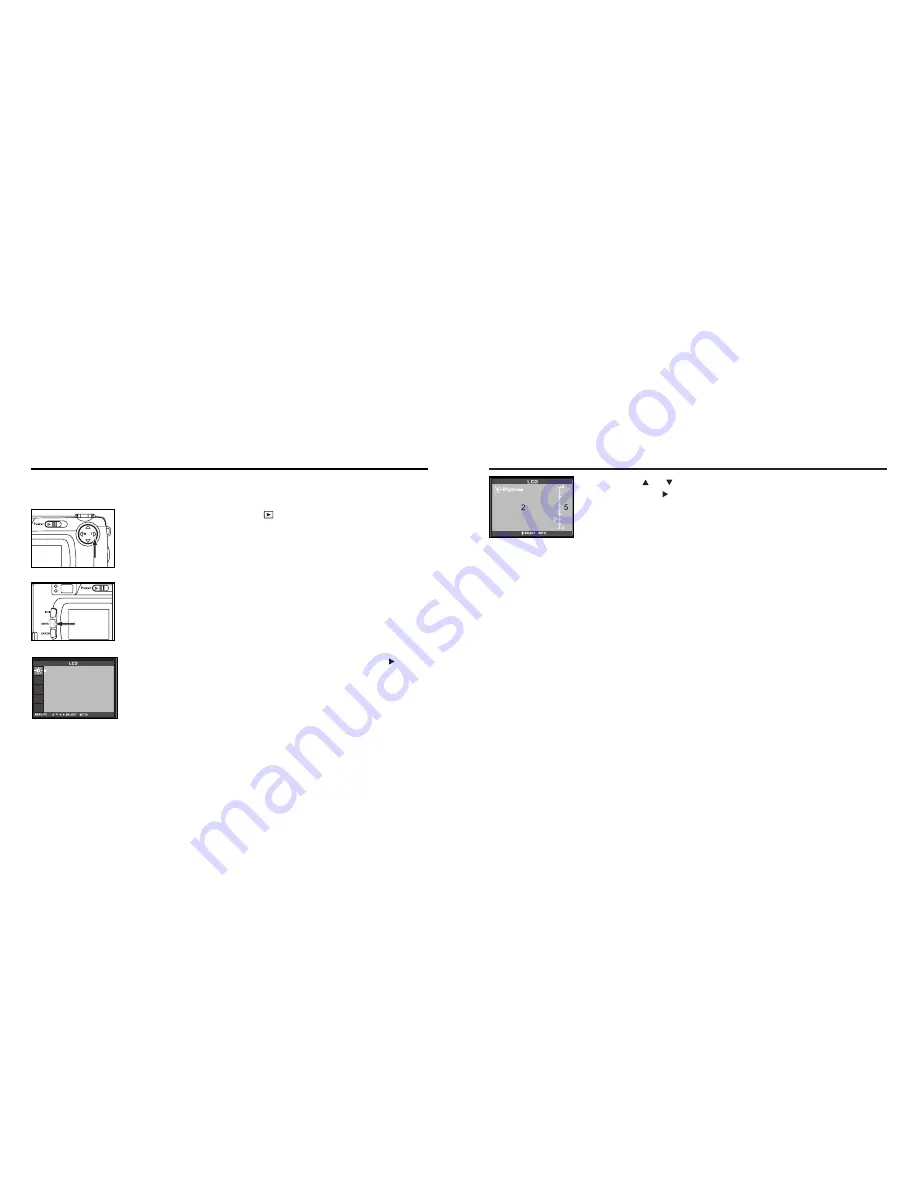
95
94
3
3 Press the or key so that the desired brightness is high-
lighted. press will be set the value you changed.
• The brightness can be adjusted in the range from 0 to 9. The smaller the
number is darker and the larger number is brighter, on the LCD monitor.
* The color of the background in the left figure is gray so that you can easily
find out the contents of the display. However, the live view screen is actually
displayed in the background.
ADJUSTING THE BRIGHTNESS OF THE LCD MONITOR- CONT'D
1
1 Rotate the function dial to and press the MENU button.
ADJUSTING THE BRIGHTNESS OF THE LCD MONITOR
This allows you to adjust the brightness of the LCD monitor according to the angle at which you watch
it or the brightness around the monitor so that the display on the LCD monitor can be seen clearly.
2
2 After confirming that [LCD] is highlighted, press the key.
• (If the LCD monitor is turned off, the LCD monitor is automatically turned on
and) the live view screen and the display to change the brightness of the LCD
monitor appear.
Содержание 4100Z3
Страница 1: ......
Страница 6: ...11 10 NAMES OF PARTS NAMES OF PARTS CAMERA BODY Do not touch...






























