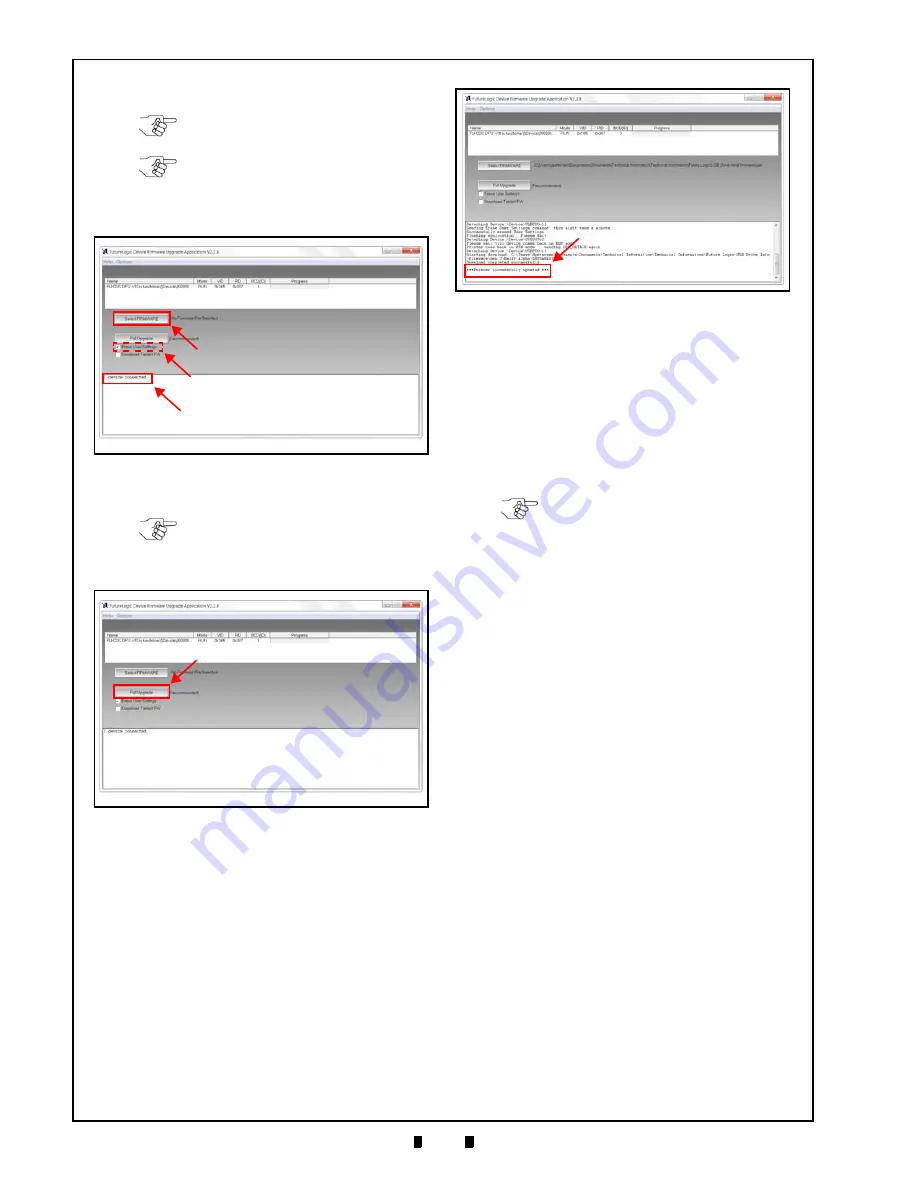
© 2016, JCM American Corporation
6 - 4
Section 6
Firmware Updating and Testing
5. Click
“
Select FIRMWARE
” to open the Browser
b
).
6. Click
the
“
Full Upgrade
a
) to begin the Firmware download.
7. Look for the “
***Printer Successfully
updated ***
” message display (Figure 6-13
a
). When it appears, the Firmware Upgrade is
complete.
8. From the Printer, press the “FEED” button twice
within 2 seconds to print a Configuration Ticket.
Verify that the updated Firmware loaded properly
(refer to Figure 6-2 and Table 6-1).
This completes the Firmware Download procedure.
JCM Printer Driver Installation
Perform the following steps to download and install
the
JCM Printer Basic Driver
for the necessary Tools and Harness Connections).
1. Download
the
“
JCM_Printer_Driver
”.zip file from
www.jcmglobal.com
to a new folder in the PC’s
Downloads directory (Figure 6-5
a
).
2. Open the PC’s Downloads directory where the
“
JCM_Printer_Driver
”.zip file is located, then
extract the files into a new folder on the PC Desk-
top (e.g., click
Make New Folder
, then enter a new
folder name, such as
JCM_Printer_Driver
).
3. From
the
JCM Printer Basic Driver - Installation
folder, double-click the “
setup.exe
” file to install
the application.
Running the JCM Printer Basic Driver
To run the JCM Printer Basic Driver Application:
1. Click
the
Start
button on the PC desktop.
2. Click
Programs
, then scroll down to
JCM.
3. Click on the “
JCM Printer Basic Driver
” icon.
The
JCM Printer Basic Driver
user interface will
NOTE: Look for a GEN5 Firmware
filename that begins with “5”.
NOTE: When upgrading to a different
Firmware version, deselect the Erase
User Settings checkbox (refer to Figure
6-11
c
). Downloading time runs longer if
the checkbox is selected.
Figure 6-11
Verify Connection & Select Firmware
a
b
c
NOTE: Download progress is indicated
by a blue Progress Bar and a green
Flashing Square that appears on the
upper right side of the display screen.
Figure 6-12
Start Full Firmware Upgrade
a
Figure 6-13
Firmware Upgrade Completed
a
NOTE: Microsoft .NET Framework 4.5 is
required to run the JCM Printer Basic
Driver. If necessary, this component can
be installed from the JCM Printer Basic
Driver folder.
Содержание GEN5 Series
Страница 10: ...THIS PAGE INTENTIONALLY LEFT BLANK GEN5 Series Printer P N 960 100940R_Rev A 2016 JCM American Corporation viii...
Страница 62: ...P N 960 100940R_Rev A 2016 JCM American Corporation 8 2 GEN5 Series Printer THIS PAGE INTENTIONALLY LEFT BLANK...
Страница 69: ......
Страница 70: ...GEN5 Series Printer P N 960 100940R_Rev A 2016 JCM American Corporation...






























