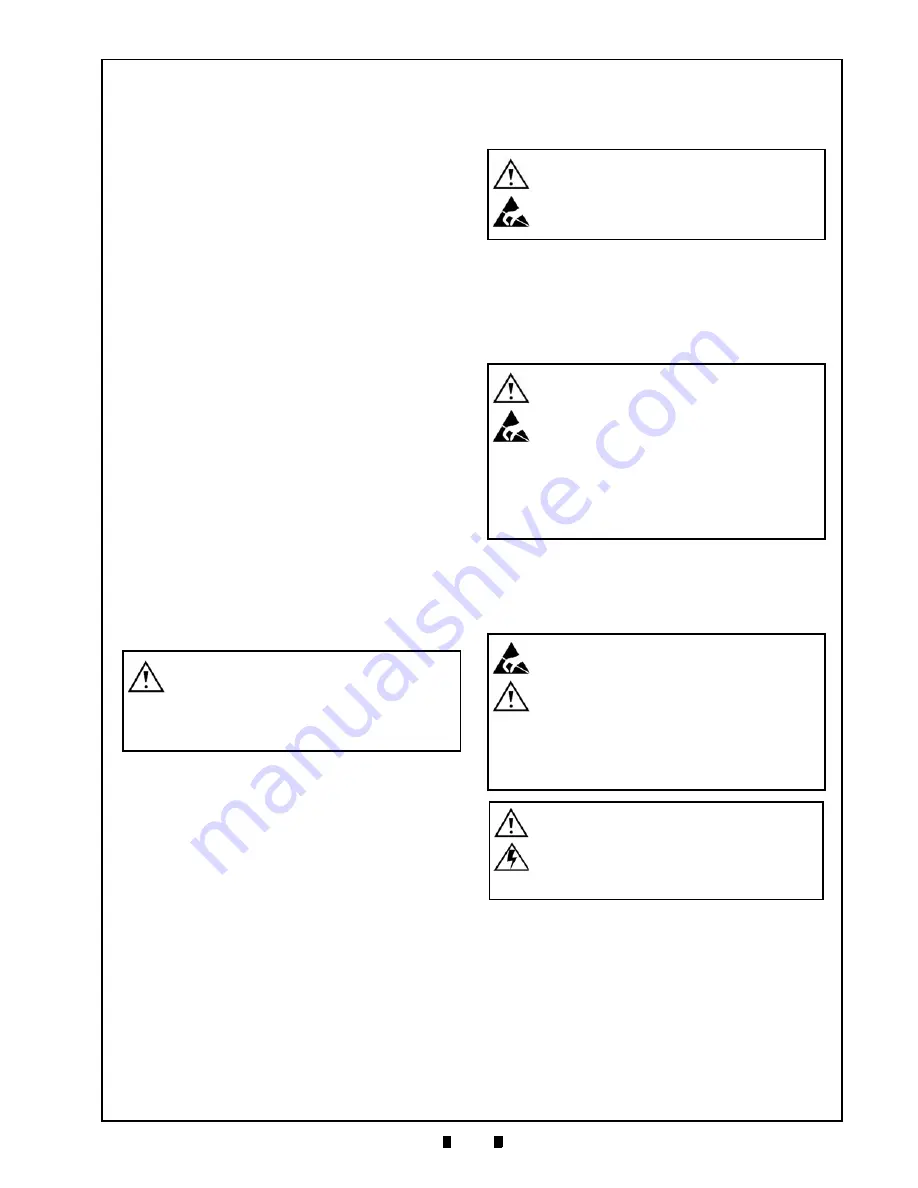
© 2016, JCM American Corporation
1 - 3
General Information
Section 1
Mounting, Dismounting & Transportation
Methods for mounting, dismounting and transport-
ing the unit:
1. Be sure to turn the Power OFF before mounting
or removing the Unit from its permanent loca-
tion. Plugging or unplugging Connector plugs
from their receptacles while the Power is ON
may cause damage to the Unit.
2. When installing the Bottom Tray Section, ensure
that each part is carefully placed in its proper
location.
3. Be sure to carry the Unit by both hands when
transporting. Holding the Unit by one hand may
cause personal injury if the Unit accidentally
becomes disassembled and drops away.
4. Be careful not to use excessive outside pressure
on the Unit, or subject it to excessive vibration
during transportation.
5. Make sure the Printer section does not drop off
the Base when pulling it forward.
Placing Foreign Objects Into The Unit
Observe the following precautions when placing
foreign objects into the Unit:
1. Do not insert anything except Tickets into the
Ticket In Slot. Inserting Receipts, Stapled Tick-
ets, Rubber Bands or Credit Cards into the Unit
may damage the Unit’s Transport Path.
2. Do not inject liquids into the Ticket Transport.
Injecting water, oil or cleaning agents may dam-
age the Sensors within the Unit’s Transport Path.
Preventive Maintenance
The Preventive Maintenance requirements are
defined as follows:
1. Turn power to the GEN5 Printer Unit OFF before
beginning a Maintenance Procedure. The equip-
ment produces improper operating signals while
in Maintenance Mode that may cause personal
injury.
2. Keep the Printer Head section clean. If it
becomes dirty due to dust, foreign objects or
other debris adhering to the surfaces, print quality
will degrade, or paper jamming may occur.
3. Clean the Unit once a month to keep its perfor-
mance stable.
4. Use a soft, lint-free Microfiber cloth, cotton swab
with Isopropyl alcohol, or non-flammable com-
pressed air spray to clean dust and debris from
the Rollers and Ticket Path.
5. Make sure that the Guides and Unit sections are
properly reinstalled in their respective locations
after completion of maintenance procedures.
6. Do not redesign or disassemble the Unit. Unau-
thorized use by inadequately trained personnel or
use outside the original manufacturer’s intent for
operation voids the warranty.
7. If the Unit is exposed to water or liquids, use a
clean, dry Microfiber cloth to wipe off and
absorb excess liquids immediately. Any remain-
ing liquids may affect and degrade the Sensors
and Printer component performance.
Caution: Be careful to avoid personal
injury to your fingers when closing the
Printer Lid, sliding the Printer into the
EGM, and securing the Service Door
Latches.
WARNING: Do not inject water or liquid
agents of any kind into the Printer, as
this may cause extreme damage to the
Unit.
WARNING: To minimize risk of damage
to internal printed circuit boards, never
allow excess fluid (e.g., from a wet
cleaning cloth) to drip or leak into the
device. Internal printed circuit boards
may be damaged. Do not use any
citrus-based cleaners, solvents or
scouring agents that can damage the
plastic surfaces of the device.
Caution: Make sure Interface Harness
connections to the Host Machine are
shorter than 9.84 Feet (3 Meters) in
length. Cut off all unused portions of
the Interface Harness wiring to avoid
static electrical effects or short circuit
possibilities that could cause damage
to the Unit.
WARNING: This Unit is designed for
use with a Current limiting Power
Source! Design the Host Cabinet space
to meet all local related safety
standards.
Содержание GEN5 Series
Страница 10: ...THIS PAGE INTENTIONALLY LEFT BLANK GEN5 Series Printer P N 960 100940R_Rev A 2016 JCM American Corporation viii...
Страница 62: ...P N 960 100940R_Rev A 2016 JCM American Corporation 8 2 GEN5 Series Printer THIS PAGE INTENTIONALLY LEFT BLANK...
Страница 69: ......
Страница 70: ...GEN5 Series Printer P N 960 100940R_Rev A 2016 JCM American Corporation...




























