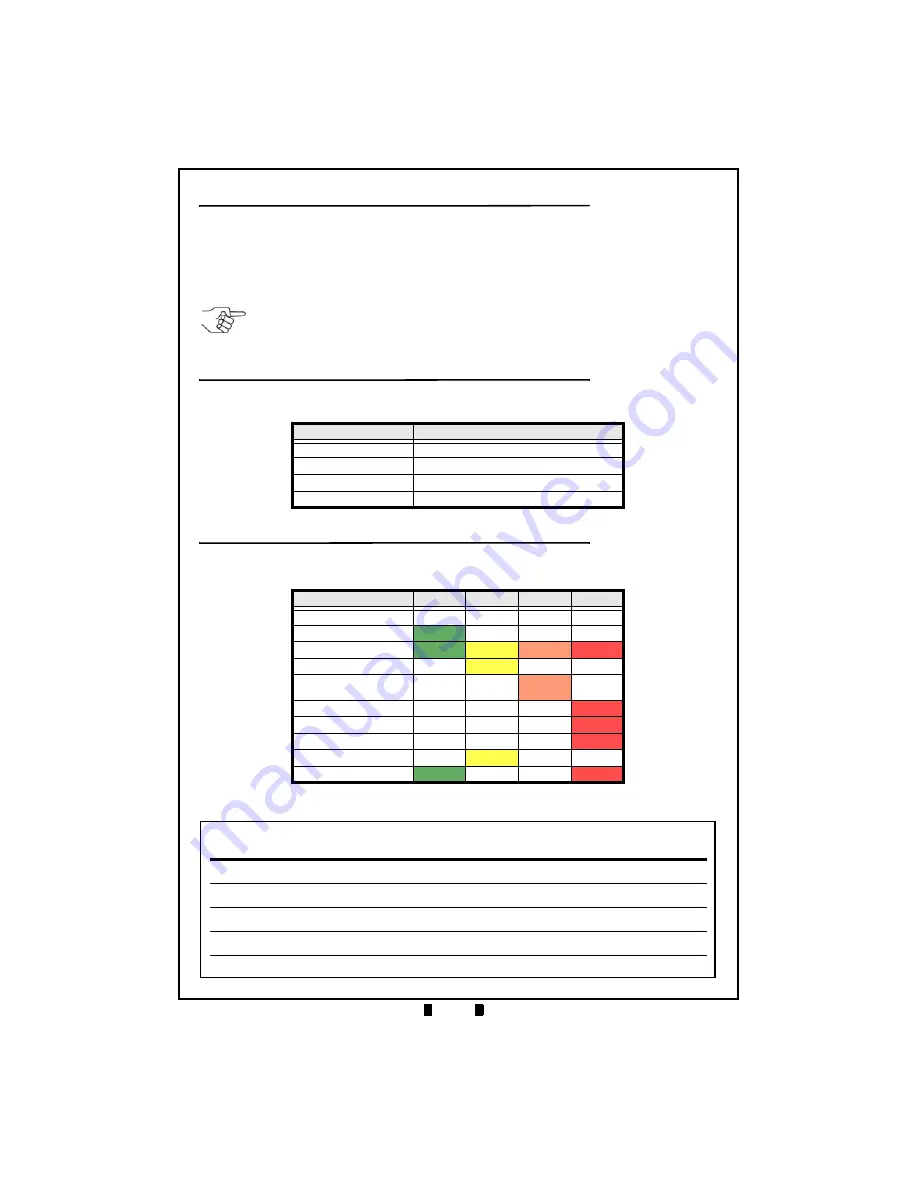
© 2017 JCM American Corporation
1 7
August, 2017
Lecture Notes
SWITCH THE PAPER LOW SENSOR OFF
For Firmware versions dated 07/06/11 and later, the GEN2U Printer’s Paper
Low Sensor can be switched off and on, as needed. To do so:
1. Press the Lid Latch to open the GEN2U Printer Lid (refer to Figure 2
c
on
Page 4).
2. Press the
FEED Button
three (3) times rapidly.
BEZEL LED INDICATIONS
The Bezel LED will display the following Bezel LED Indications.
Table 7
Bezel LED Indications
STATUS LED INDICATIONS
The Status LEDs will indicate the operational state of the GEN2U Printer.
Table 8
Status LED Indications
Bezel Display
Status
Solid ON
Printer is ready and in idle
Slow Blink
Paper Low or Printer Error
Fast Blink
Ticket Printing/Ticket in Chute
OFF
Printer Power is OFF
Condition
Ready
Paper
Open
Fault
Powered OFF
Ready
Blinking
Flushed
Paper Out
Print Head Release
Lever Up or Lid Open
Temperature Error
Voltage Error
Print Head Error
Missing Index Mark
Paper Jammed
Blinking
NOTE: If the Paper Low Sensor becomes enabled, the
GREEN
READY LED will flash
three (3) times. If the Paper Low Sensor becomes disabled, the
RED
FAULT LED will
flash three (3) times.




































