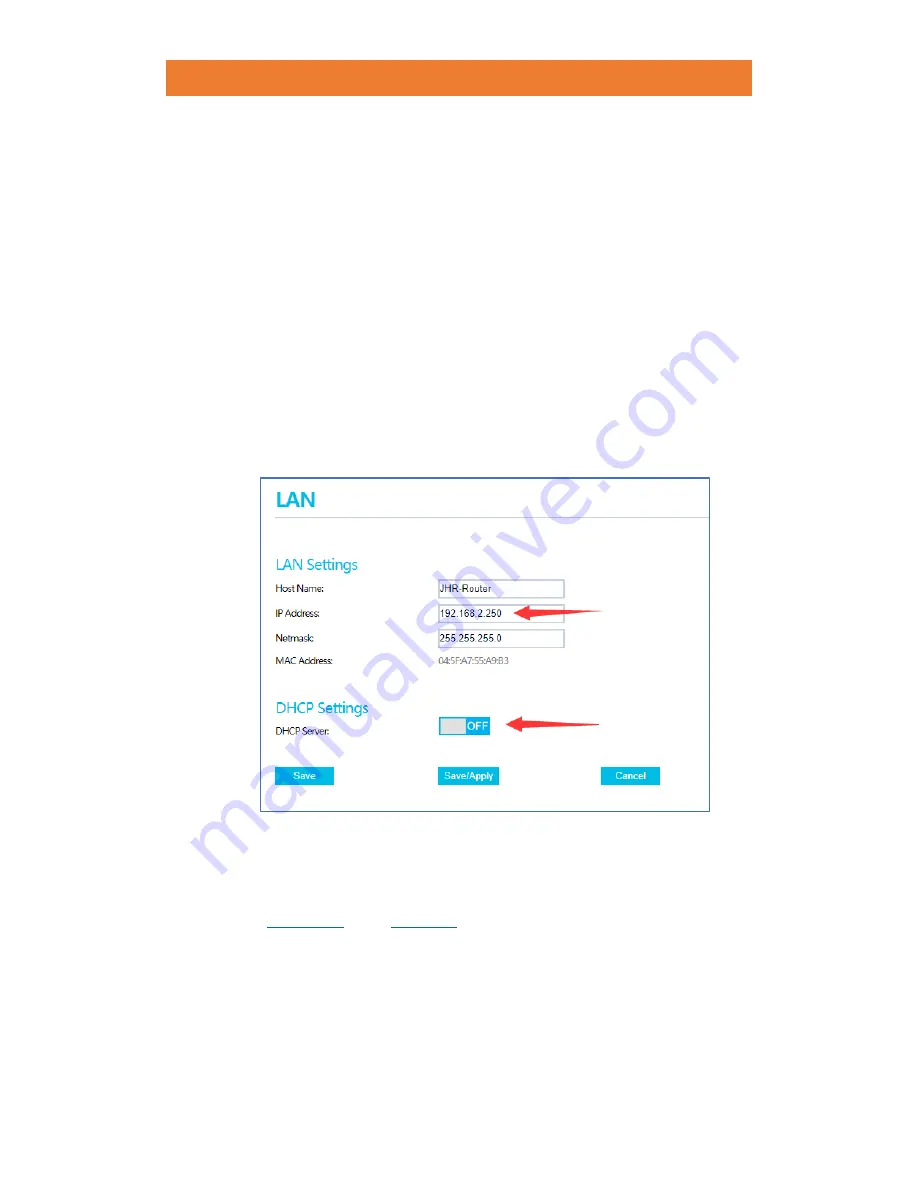
JCG AC860 1900M DUAL BAND GIGABIT ROUTER
73
/
78
(In this example, IP address for your existing router is 192.168.2.1 then the
available IP addresses for devices connected to this router will range from
192.168.2.2 to 192.168.2.254.)
3.
Connect your computer to JCG router
Connect your computer to one of the LAN ports of JCG router with an Ethernet
cable or via Wi-Fi.
4.
Set an unused IP address for JCG router
➢
Enter
h1wifi.com
in the address bar of your browser to be directed to the
router’s configuration page.
➢
Select
“Netwrok
→
LAN”
and change the IP address of JCG router to an IP
address within the range of your existing router. (In this example, the
range will be 192.168.2.2 ~ 192.168.2.254)
➢
Disable
DHCP server.
Note:
After changing the LAN IP address a reboot will be required and you will
need to log into the router’s configuration page with the new IP address.
5.
Set up SSID and password for JCG router
Select
“
2.4G
→
Basic
”
and
“
5G
→
Basic
”
to configure SSID and password for
networks distributed by JCG router. They can be the same or different from your
existing router.
6.
Click
“Save/Apply”
to save all settings and reboot JCG router.
7.
Wire JCG router
to your existing router through the LAN ports of both devices
with an Ethernet cable.
8.
Connect your devices to JCG router’s wireless network. You should have now




















