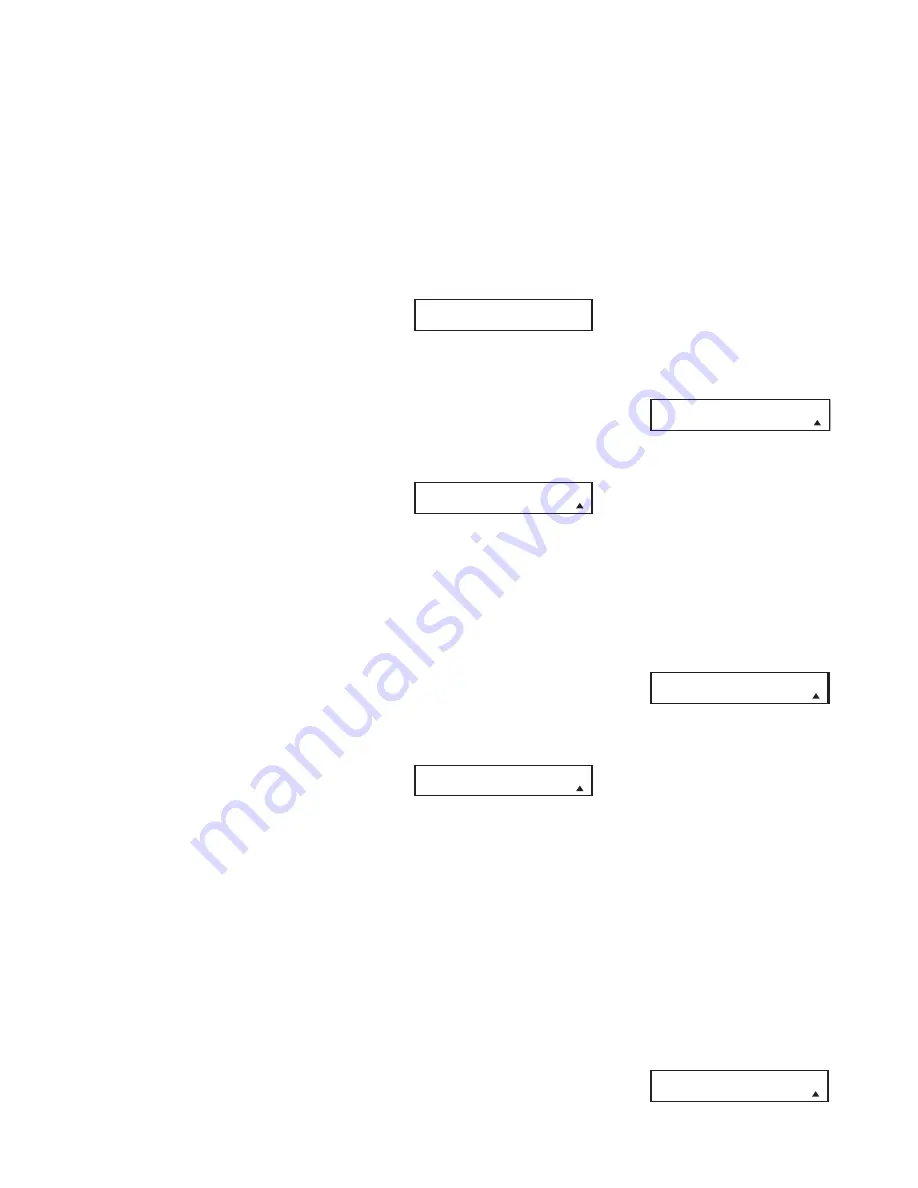
76
PROGRAMMING THE CVR700R2 REMOTE
The CVR700R2 remote is factory-pro-
grammed for all functions needed to
operate the unit. In addition, it is also
preprogrammed to operate most recent
JBL DVD players and changers, CD play-
ers and changers, CD recorders and cas-
sette decks. The codes for other brand
devices may be programmed into the
CVR700R2 remote using its extensive
library of remote codes or a head-to-head
learning process for codes not in the
internal library.
Important Notes on Using the
CVR700R2 Remote:
The CVR700R2
remote control is capable of operating
up to nine devices, including the CVR700.
In order to segregate the control com-
mands for each device, the remote’s logic
contains a separate “page” of commands
for each device that is called up when
that device’s selector has been pressed.
For example, in order to access the
commands that control the CVPD50
screen, such as Letterbox or PIP, you must
first press the
Screen Selector
e
, so
that the word
SCREEN
appears in the
upper line of the
LCD Information
Display
c
.
Most of the programming functions in
this section begin by using the remote
control’s own menu system, which is
accessed by pressing and holding the
Remote Menu Button
b
until the
Main Menu appears. In order to access
this function, you must first press the
System Selector
f
.
Programming Product Codes
Thanks to the remote’s advanced technol-
ogy and two-line LCD display, it is no
longer necessary to look up cumbersome
codes when programming the remote; fol-
lowing the steps outlined below, you sim-
ply search for the brand name from the
remote’s memory. We recommend that
you first try the preprogrammed code
entry method. If that procedure is not
successful, then try the code-learning
method.
Preprogrammed Code Entry
The easiest way to program the remote
for operation with a source device from
another brand is to follow these steps:
1. Turn on the power to the device you
wish to program into the remote. This
is important, as in a later step you will
need to see whether the device turns
off to determine whether the remote
has been programmed for the proper
remote codes. In order to program
codes for a game console or cam-
corder, which do not have remote-
controlled power on/off codes, you
must insert a disc or tape and
begin play.
2. Press and hold the
Remote Menu
Button
b
for about 3 seconds
while the message shown in Figure
54 appears in the remote’s
LCD
Information Display
c
. Release
the button when the red light under
the
Set Button
s
appears.
Figure 54
3. The remote’s
MAIN MENU
message
(Figure 55), will appear in the LCD
display and the
Set Button
s
will
remain illuminated in red. Press the
Set Button
s
to begin the process
of selecting a device and locating the
proper remote codes.
Figure 55
4.
PROGRAM CODE
will appear in the
LCD display (Figure 56). Press the
⁄
/
¤
Navigation Button
q
to
scroll through the list of source inputs
and press the
Set Button
q
when
the source you wish to set the codes
for appears. For this example, we will
select “AUX” to enter the codes needed
to operate your HDTV tuner. As a
shortcut, once the screen shown in
Figure 56 appears, you may jump to
the desired source by pressing its
Input Selector
d
.
Figure 56
NOTE:
Each source may be programmed
with certain device types:
•
AUX:
Used to program a TV, HDTV tuner,
VCR, TV/VCR combination device, exter-
nal DVD or CD player, cable box or satel-
lite receiver.
•
VCR:
Used to program a videocassette
recorder or TV/VCR combination device.
•
CBL/SAT:
Used to program a cable tele-
vision box, satellite television receiver or
HDTV tuner.
•
GAME/CAM:
Used to program a video
game console or camcorder.
•
DR:
Used to program a digital recorder,
such as a DVD recorder, CD recorder,
D-VHS recorder, TiVo, or personal video
device (digital video recorder) containing
a hard disc drive.
•
DVI/COMPUTER:
Used to program an
external device equipped with a digital
video interface (DVI) video output, such
as an external DVD player, cable televi-
sion box, satellite television receiver or
HDTV tuner.
5.
SELECT A DEVICE
will appear in
the LCD display (Figure 57). Press the
⁄
/
¤
Navigation Controls
q
to
scroll through the list of device types
available for the source you have
selected, and press the
Set Button
s
when the device you wish to set
the codes for appears. For this exam-
ple, we will select “HDTV-Tuner” to
enter the codes needed to operate your
HDTV set-top tuner.
Figure 57
If you make a mistake at any time, press
the
Exit/Cancel Button
r
to return to
the previous menu screen, or press the
Remote Menu Button
b
to exit the
remote menu system.
6. At the next menu screen on the
remote (Figure 58), press the
Set
Button
s
to enter the Manual
mode, which means that you will
select the brand name of the device
from the list programmed into the
remote’s memory.
Figure 58
7. The next menu screen on the remote
(Figure 59) will show the start of the
list of available brands. Press the
⁄
/
¤
Navigation Buttons
q
until
the brand name of the device you are
programming into the remote appears
on the lower line of the display and
then press the
Set Button
s
. As a
shortcut, once the screen shown in
Figure 57 appears, you may jump to
the first letter of the desired brand
name by pressing the corresponding
Alphanumeric Key
l
repeatedly
until the brands beginning with the
desired letter appear. For example,
to jump to the brand “RCA”, simply
press the “7” key three times, until
the first brand beginning with an “R”
appears, and then scroll to the
desired name.
Figure 59
S E L E C T A B R A N D
R C A
P R O G R A M C O D E
M A N U A L
S E L E C T A D E V I C E
H D T V - T U N E R
P R O G R A M C O D E
A U X
M A I N M E N U
P R O G R A M C O D E
H O L D B U T T O N
F O R 3 S E C O N D S
CVR700 OM 12/17/04 4:24 PM Page 76
Содержание CINEMA VISION CVPD50
Страница 11: ...11 What s Included continued One CVR700R2 remote control One CVR700R1 remote control...
Страница 115: ...115 NOTES...
















































